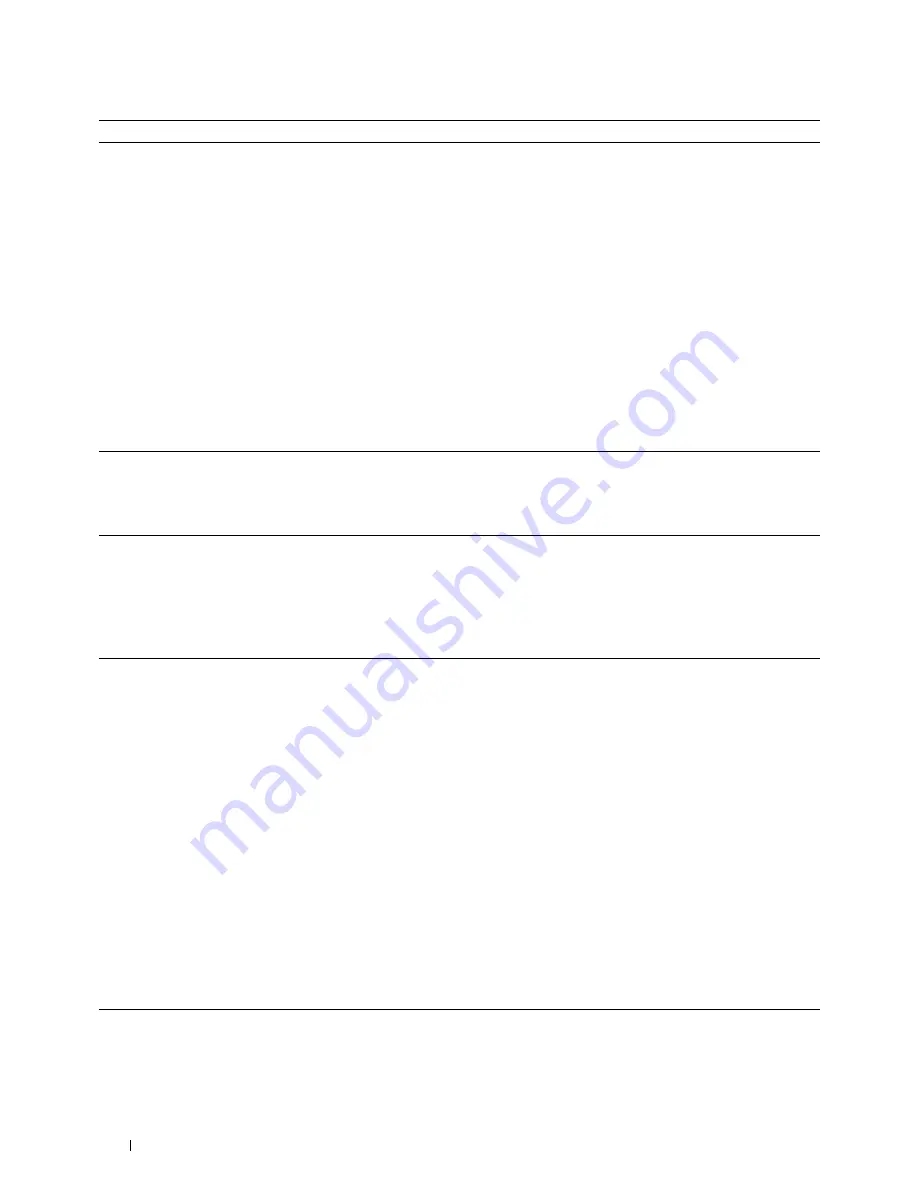
362
Troubleshooting
The printer does not properly transfer scan
data to a specified destination via the Scan
to E-Mail or Scan to Network Folder feature.
Check if the following settings have been set correctly on the
Dell Printer Configuration Web Tool
.
Scan to Network Folder
Check the following settings under
Address Book
→
Server Address:
•Server Address
•Share Name
•Server Path
•Login Name
•Login Password
Scan to E-Mail
Check the following setting under
Address Book
→
Fax/E-Mail:
• E-Mail Address
Cannot scan using Windows Image
Acquisition (WIA) on a Microsoft
®
Windows Server
®
2003 computer.
Enable WIA on the computer.
To enable WIA:
1
Click
Start
, point to
Administrative Tools
, and then click
Services
.
2
Right-click
Windows Image Acquisition (WIA)
, and then click
Start
.
Cannot scan using TWAIN or WIA on a
Windows Server 2008 or Windows Server
2008 R2 computer.
Install the Desktop Experience feature on the computer.
To install Desktop Experience:
1
Click
Start
, point to
Administrative Tools
, and then click
Server Manager
.
2
Under
Features Summary
, click
Add Features
.
3
Select the
Desktop Experience
check box, click
Next
, and then click
Install
.
4
Restart the computer.
Cannot scan using TWAIN or WIA on a
Windows Server 2012 or Windows Server
2012 R2 computer.
Install the Desktop Experience feature on the computer.
To install Desktop Experience:
1
Click
Server Manager
from the
Start
screen.
The
Server Manager
screen appears.
2
Under
Manage
, click
Add Roles and Features
.
Add Roles and Features Wizard
appears.
3
Click
Next
to skip the
Before you begin
page.
4
Ensure that
Role-based or feature-based installation
is selected, and then click
Next
.
5
Ensure that
Select a server from the server pool
is selected, select the server under
Server Pool
, and then click
Next
.
6
Click
Next
to skip the
Select server roles
page.
7
Select the
Desktop Experience
check box under
User Interfaces and
Infrastructure
, and then click
Next
.
8
Click
Confirmation
from the list on the left.
9
Select the
Restart the destination server automatically if required
check box, and
then click
Install
.
10
Restart the computer.
Problem
Action
Summary of Contents for C1765nf Color Laser
Page 2: ......
Page 16: ...14 Contents ...
Page 18: ...16 ...
Page 20: ...18 Notes Cautions and Warnings ...
Page 22: ...20 Dell C1765nf C1765nfw Color Multifunction Printer User s Guide ...
Page 34: ...32 ...
Page 36: ...34 Removing Packaging Material ...
Page 48: ...46 Connecting Your Printer ...
Page 54: ...52 Setting Up Your Printer ...
Page 58: ...56 Setting the IP Address ...
Page 66: ...64 Loading Paper ...
Page 90: ...88 Installing Printer Drivers on Computers Running Macintosh ...
Page 92: ...90 ...
Page 98: ...96 Operator Panel ...
Page 204: ...202 Understanding the Printer Menus ...
Page 212: ...210 Print Media Guidelines ...
Page 230: ...228 ...
Page 234: ...232 Printing ...
Page 248: ...246 Copying ...
Page 276: ...274 Scanning ...
Page 300: ...298 ...
Page 316: ...314 Specifications ...
Page 317: ...315 Maintaining Your Printer 25 Maintaining Your Printer 317 26 Clearing Jams 331 ...
Page 318: ...316 ...
Page 345: ...Clearing Jams 343 8 Close the rear cover ...
Page 346: ...344 Clearing Jams ...
Page 347: ...345 Troubleshooting 27 Troubleshooting 347 ...
Page 348: ...346 ...
Page 367: ...365 Appendix Appendix 366 Index 371 ...
Page 382: ...380 Index ...






























