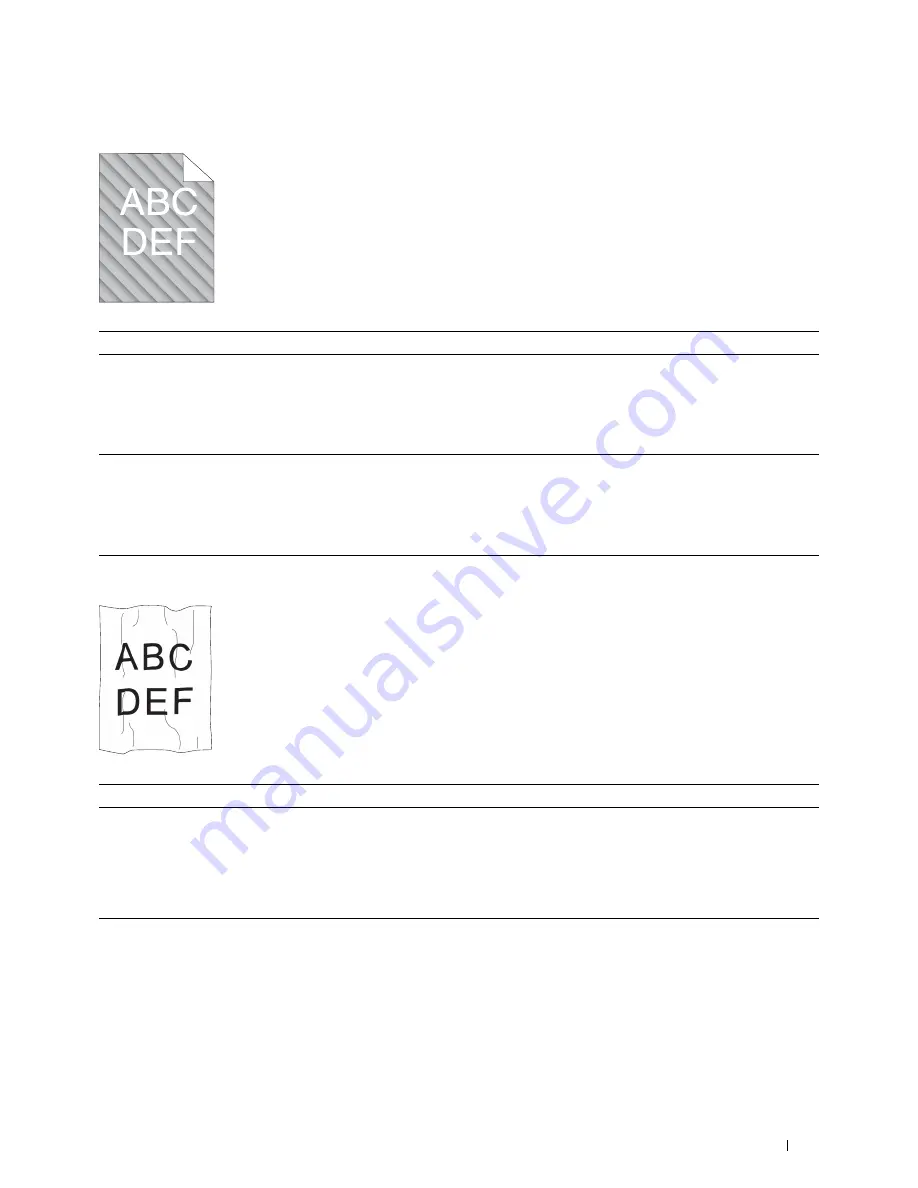
Troubleshooting
355
Auger mark
Wrinkled/Stained paper
Action
Yes
No
1
The toner cartridges may be low or need to be replaced. Confirm the
amount of toner in each toner cartridge.
a
Check the toner level in the
Status
tab in the Status Monitor.
b
Replace the toner cartridges as necessary.
Is the problem recovered?
The task is complete.
Go to action 2.
2
Start
Clean
Developer
.
a
Launch the
Tool Box
, and click
Clean
Developer
on the
Diagnosis
tab.
b
Click
Start
.
Is the problem recovered?
The task is complete.
Contact Dell.
Action
Yes
No
1
Verify that the correct print media is being used. See "Supported Paper
Sizes" on page 208 and "Print Media Guidelines" on page 203. If not, use
the print media recommended for the printer.
Is the problem recovered?
The task is complete.
If printing on an
envelope, go to action
2.
If printing on print
media other than
envelopes, contact Dell.
2
Check the crease. Is the crease within 30 mm of the four edges of the
envelope?
This type of crease is
considered normal.
Your printer is not at
fault.
If the envelope is 220
mm or longer (C5 or
Envelope #10), go to
action 3a.
If the envelope is
shorter than 220 mm
(Monarch or DL), go to
action 3b.
Summary of Contents for C1765nf Color Laser
Page 2: ......
Page 16: ...14 Contents ...
Page 18: ...16 ...
Page 20: ...18 Notes Cautions and Warnings ...
Page 22: ...20 Dell C1765nf C1765nfw Color Multifunction Printer User s Guide ...
Page 34: ...32 ...
Page 36: ...34 Removing Packaging Material ...
Page 48: ...46 Connecting Your Printer ...
Page 54: ...52 Setting Up Your Printer ...
Page 58: ...56 Setting the IP Address ...
Page 66: ...64 Loading Paper ...
Page 90: ...88 Installing Printer Drivers on Computers Running Macintosh ...
Page 92: ...90 ...
Page 98: ...96 Operator Panel ...
Page 204: ...202 Understanding the Printer Menus ...
Page 212: ...210 Print Media Guidelines ...
Page 230: ...228 ...
Page 234: ...232 Printing ...
Page 248: ...246 Copying ...
Page 276: ...274 Scanning ...
Page 300: ...298 ...
Page 316: ...314 Specifications ...
Page 317: ...315 Maintaining Your Printer 25 Maintaining Your Printer 317 26 Clearing Jams 331 ...
Page 318: ...316 ...
Page 345: ...Clearing Jams 343 8 Close the rear cover ...
Page 346: ...344 Clearing Jams ...
Page 347: ...345 Troubleshooting 27 Troubleshooting 347 ...
Page 348: ...346 ...
Page 367: ...365 Appendix Appendix 366 Index 371 ...
Page 382: ...380 Index ...






























