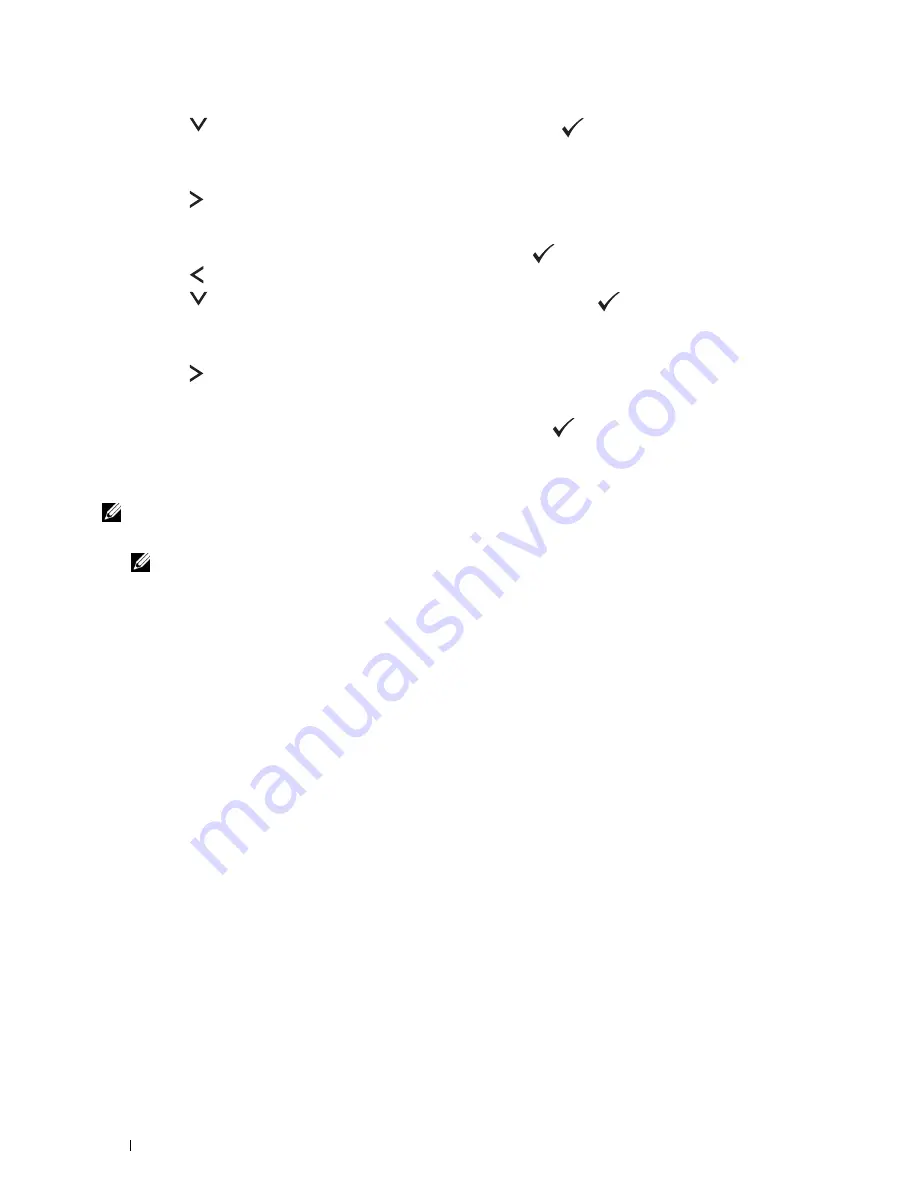
54
Setting the IP Address
16
Press the
button until
Subnet Mask
appears, and then press the
(set)
button.
The cursor is located at the first three digits of the subnet mask.
17
Enter the value of the subnet mask using the numeric keypad.
18
Press the button.
The next three digits are highlighted.
19
Repeat step 17 and step 18 to set subnet mask, and then press the
(set)
button.
20
Press the button and ensure that
Subnet Mask
appears.
21
Press the
button until
Gateway Address
appears, and then press the
(set)
button.
The cursor is located at the first three digits of the gateway address.
22
Enter the value of the gateway address using the numeric keypad.
23
Press the button.
The next three digits are highlighted.
24
Repeat step 22 and step 23 to set gateway address, and then press the
(set)
button.
25
Turn off and turn on the printer.
The Tool Box
NOTE:
When you use IPv6 Mode for network printing, the Tool Box cannot be used to assign an IP address.
1
Click
Start
→
All Programs
→
Dell Printers
→
Dell C1765 Color Multifunction Printer
→
Tool Box
.
NOTE:
The Select Printer dialog box opens in this step, when multiple printer drivers are installed on your computer. In this
case, click the name of Dell C1765nf Color Multifunction Printer or Dell C1765nfw Color Multifunction Printer listed in
Printer Name.
The
Tool Box
opens.
2
Click the
Printer Maintenance
tab.
3
Select
TCP/IP Settings
from the list at the left side of the page.
The
TCP/IP Settings
page is displayed.
4
Select the mode from
IP Address Mode
, and then enter the values in
IP Address
,
Subnet Mask
, and
Gateway
Address
.
5
Press the
Apply New Settings
button to take effect.
The IP address is assigned to your printer. To verify the setting, open the web browser on any computer connected to
the network and enter the IP address into the address bar on the browser. If the IP address is set up correctly, the
Dell
Printer Configuration Web Tool
displays in your browser.
You can also assign the IP address to the printer when installing the printer drivers with installer. When you use the
Wireless or Ethernet Connection
feature, and the
Get IP Address
is set to
Auto IP
on the operator panel
menu, you can set the IP address from
0.0.0.0
to the desired IP address on the printer selection window.
Summary of Contents for C1765nf Color Laser
Page 2: ......
Page 16: ...14 Contents ...
Page 18: ...16 ...
Page 20: ...18 Notes Cautions and Warnings ...
Page 22: ...20 Dell C1765nf C1765nfw Color Multifunction Printer User s Guide ...
Page 34: ...32 ...
Page 36: ...34 Removing Packaging Material ...
Page 48: ...46 Connecting Your Printer ...
Page 54: ...52 Setting Up Your Printer ...
Page 58: ...56 Setting the IP Address ...
Page 66: ...64 Loading Paper ...
Page 90: ...88 Installing Printer Drivers on Computers Running Macintosh ...
Page 92: ...90 ...
Page 98: ...96 Operator Panel ...
Page 204: ...202 Understanding the Printer Menus ...
Page 212: ...210 Print Media Guidelines ...
Page 230: ...228 ...
Page 234: ...232 Printing ...
Page 248: ...246 Copying ...
Page 276: ...274 Scanning ...
Page 300: ...298 ...
Page 316: ...314 Specifications ...
Page 317: ...315 Maintaining Your Printer 25 Maintaining Your Printer 317 26 Clearing Jams 331 ...
Page 318: ...316 ...
Page 345: ...Clearing Jams 343 8 Close the rear cover ...
Page 346: ...344 Clearing Jams ...
Page 347: ...345 Troubleshooting 27 Troubleshooting 347 ...
Page 348: ...346 ...
Page 367: ...365 Appendix Appendix 366 Index 371 ...
Page 382: ...380 Index ...






























