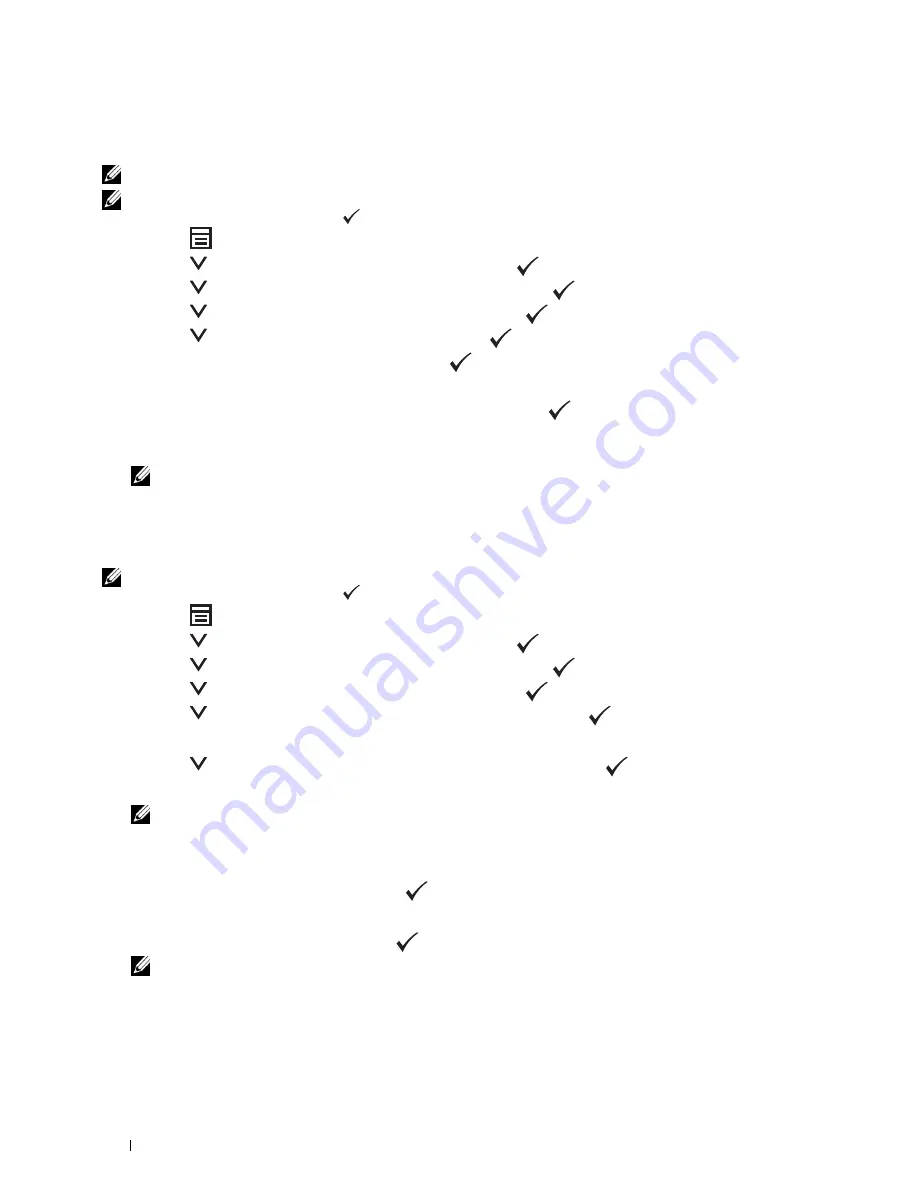
40
Connecting Your Printer
WPS-PIN
The PIN code of WPS-PIN can only be configured from the operator panel.
NOTE:
WPS-PIN is available only when the wireless LAN access point (Registrar) or router supports WPS-PIN.
NOTE:
A password is required to enter
Admin Menu
when
Panel Lock Set
is set to
Enable
. In this case, enter the
password you specified, and press the
(Set) button.
1
Press the
(Menu)
button.
2
Press the
button until
System
appears, and then press the
(Set)
button.
3
Press the
button until
Admin Menu
appears, and then press the
(Set)
button.
4
Press the
button until
Network
appears, and then press the
(Set)
button.
5
Press the
button until
WPS
appears, and then press the
(Set)
button.
6
Ensure that
PIN Code
appears, and then press the
(Set)
button.
7
Write down the displayed 8-digit PIN code or select
Print PIN Code
. The PIN code is printed.
8
Ensure that
Start Configuration
appears, and then press the
(Set)
button.
9
Ensure that
WPS AP Searching
is displayed, and enter the PIN code displayed on step 7 into the wireless LAN
access point (Registrar) or router.
NOTE:
For WPS operation on the wireless LAN access point (Registrar) or router, refer to the manual supplied with the
product.
10
When the WPS operation is successful and the printer is rebooted, wireless LAN connection setting is completed.
Auto SSID Setup
NOTE:
A password is required to enter
Admin Menu
when
Panel Lock Set
is set to
Enable
. In this case, enter the
password you specified, and press the
(Set) button.
1
Press the
(Menu)
button.
2
Press the
button until
System
appears, and then press the
(Set)
button.
3
Press the
button until
Admin Menu
appears, and then press the
(Set)
button.
4
Press the
button until
Network
appears, and then press the
(Set)
button.
5
Press the
button until
Wireless Setup
appears, and then press the
(Set)
button.
The printer automatically searches the access points on wireless network.
6
Press the
button until the desired access point appears, and then press the
(Set)
button.
If the desired access point does not appear, go to "Manual SSID Setup" on page 41.
NOTE:
Some hidden SSID may not be displayed. If the SSID is not detected turn on SSID broadcast from the router.
7
Enter the passphrase or WEP key.
When the encryption type of the selected access point is WPA, WPA2 or Mixed in step 6:
• Enter the passphrase, and then press the
(Set)
button.
When the encryption type of the selected access point is WEP in step 6:
• Enter the WEP key, and then press the
(Set)
button.
NOTE:
A passphrase is an encryption key for WPA and WPA2 encryption which consists of 8 to 63 alphanumeric
characters. It may be described as a key on some access points or routers. For details, refer to the manual supplied with
the access point or router.
8
The
Restart System
screen appears and the printer is rebooted, wireless LAN connection setting is completed.
Summary of Contents for C1765nf Color Laser
Page 2: ......
Page 16: ...14 Contents ...
Page 18: ...16 ...
Page 20: ...18 Notes Cautions and Warnings ...
Page 22: ...20 Dell C1765nf C1765nfw Color Multifunction Printer User s Guide ...
Page 34: ...32 ...
Page 36: ...34 Removing Packaging Material ...
Page 48: ...46 Connecting Your Printer ...
Page 54: ...52 Setting Up Your Printer ...
Page 58: ...56 Setting the IP Address ...
Page 66: ...64 Loading Paper ...
Page 90: ...88 Installing Printer Drivers on Computers Running Macintosh ...
Page 92: ...90 ...
Page 98: ...96 Operator Panel ...
Page 204: ...202 Understanding the Printer Menus ...
Page 212: ...210 Print Media Guidelines ...
Page 230: ...228 ...
Page 234: ...232 Printing ...
Page 248: ...246 Copying ...
Page 276: ...274 Scanning ...
Page 300: ...298 ...
Page 316: ...314 Specifications ...
Page 317: ...315 Maintaining Your Printer 25 Maintaining Your Printer 317 26 Clearing Jams 331 ...
Page 318: ...316 ...
Page 345: ...Clearing Jams 343 8 Close the rear cover ...
Page 346: ...344 Clearing Jams ...
Page 347: ...345 Troubleshooting 27 Troubleshooting 347 ...
Page 348: ...346 ...
Page 367: ...365 Appendix Appendix 366 Index 371 ...
Page 382: ...380 Index ...






























