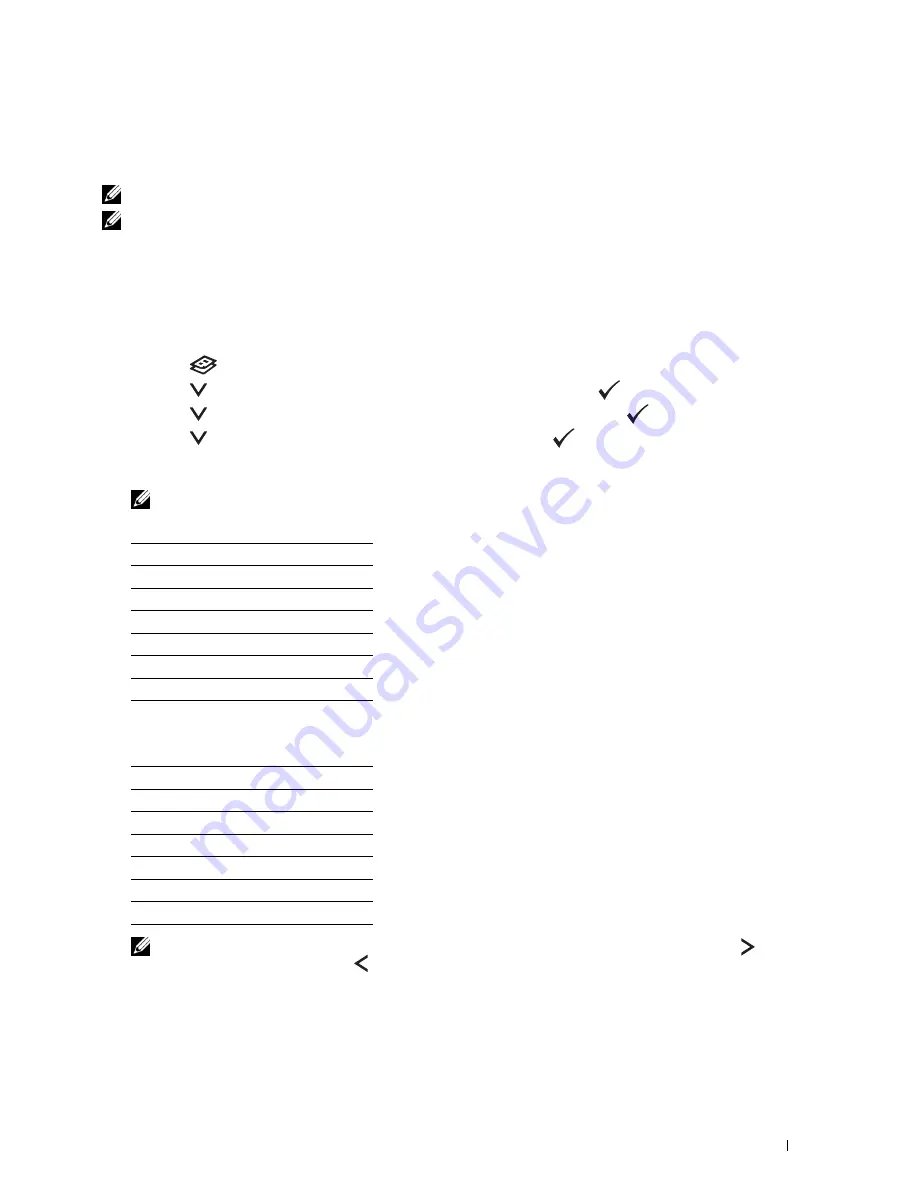
Copying
237
Reduce/Enlarge
To reduce or enlarge the size of a copied image, from 25 percent to 400 percent when you copy original documents
from the document glass or ADF:
NOTE:
When you make a reduced copy, black lines may appear at the bottom of your copy.
NOTE:
This item is available only when
Multiple-Up
is set to
Off
or
Manual
.
1
Load the document(s) face up with top edge in first into the ADF.
OR
Place a single document face down on the document glass, and close the document cover.
For details about loading a document, see "Making Copies From the ADF" on page 235 or "Making Copies From
the Document Glass" on page 233.
2
Press the
(
Copy
) button.
3
Press the
button until
Preferences
is highlighted, and then press the
(
Set
) button.
4
Press the
button until
Reduce/Enlarge
is highlighted, and then press the
(
Set
) button.
5
Press the
button to select the desired settings, and then press the
(
Set
) button.
mm series
NOTE:
Values marked by an asterisk (
*
) are the factory default menu settings.
inch series
NOTE:
You can also use the numeric keypad to input the desired zoom ratio from 25% to 400%, or press the button to
enlarge the zoom ratio or press the button to reduce the zoom ratio in 1% intervals.
200%
A5->A4(141%)
A5->B5(122%)
100%*
B5->A5(81%)
A4->A5(70%)
50%
200%
Stmt->Lgl(154%)
Stmt->Ltr(129%)
100%
*
Lgl->Ltr (78%)
Ldgr->Ltr(64%)
50%
Summary of Contents for C1765nf Color Laser
Page 2: ......
Page 16: ...14 Contents ...
Page 18: ...16 ...
Page 20: ...18 Notes Cautions and Warnings ...
Page 22: ...20 Dell C1765nf C1765nfw Color Multifunction Printer User s Guide ...
Page 34: ...32 ...
Page 36: ...34 Removing Packaging Material ...
Page 48: ...46 Connecting Your Printer ...
Page 54: ...52 Setting Up Your Printer ...
Page 58: ...56 Setting the IP Address ...
Page 66: ...64 Loading Paper ...
Page 90: ...88 Installing Printer Drivers on Computers Running Macintosh ...
Page 92: ...90 ...
Page 98: ...96 Operator Panel ...
Page 204: ...202 Understanding the Printer Menus ...
Page 212: ...210 Print Media Guidelines ...
Page 230: ...228 ...
Page 234: ...232 Printing ...
Page 248: ...246 Copying ...
Page 276: ...274 Scanning ...
Page 300: ...298 ...
Page 316: ...314 Specifications ...
Page 317: ...315 Maintaining Your Printer 25 Maintaining Your Printer 317 26 Clearing Jams 331 ...
Page 318: ...316 ...
Page 345: ...Clearing Jams 343 8 Close the rear cover ...
Page 346: ...344 Clearing Jams ...
Page 347: ...345 Troubleshooting 27 Troubleshooting 347 ...
Page 348: ...346 ...
Page 367: ...365 Appendix Appendix 366 Index 371 ...
Page 382: ...380 Index ...






























