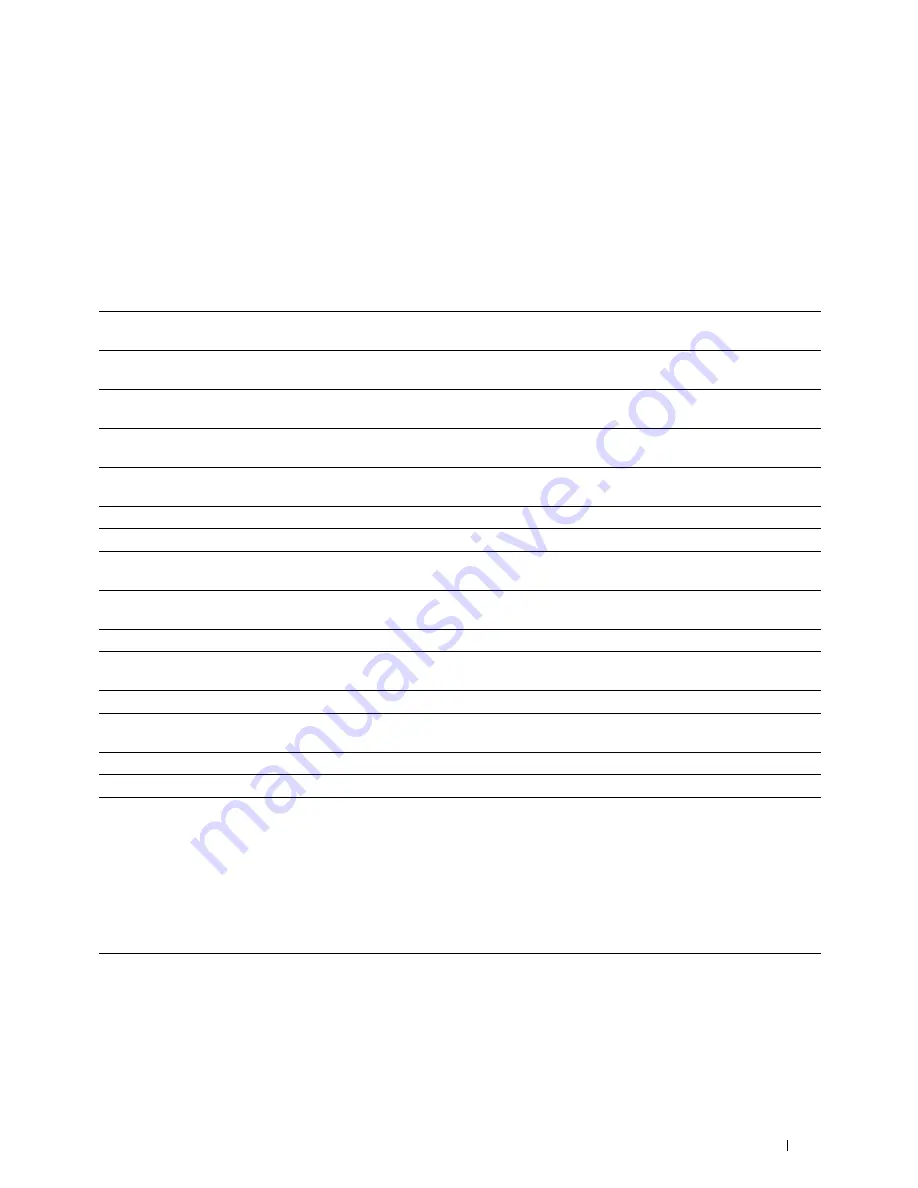
Dell™ Printer Configuration Web Tool
113
Printer Settings
The
Printer Settings
tab contains the
System Settings
,
Secure Settings
,
Copy Defaults
,
Copy Color Balance
,
Copy
Settings
,
Scan Defaults
,
Fax Defaults
, and
Fax Settings
pages.
System Settings
Purpose:
To configure the basic printer settings.
Values:
Power Saver Timer - Sleep
*1
Specifies the time taken by the printer before it enters the power saver timer mode 1 after it
finishes a job.
Power Saver Timer - Deep
Sleep
Specifies the time taken by the printer before it enters the power saver timer mode 2 after it goes
into the power saver timer mode 1.
Auto Reset
Specifies the time taken by the printer before it automatically resets the settings for Copy, Scan, or
Fax on the operator panel to the defaults when no additional settings are made.
Panel Select Tone
Sets the volume of the tone that is emitted when the operator panel input is correct, or disables
the tone.
Panel Alert Tone
Sets the volume of the tone that is emitted when the operator panel input is incorrect, or disables
the tone.
Job Tone
Sets the volume of the tone that is emitted when a job is complete, or disables the tone.
Alert Tone
Sets the volume of the tone that is emitted when a problem occurs, or disables the tone.
Out of Paper Tone
Sets the volume of the tone that is emitted when the printer runs out of paper, or disables the
tone.
Auto Clear Alert Tone
Sets the volume of the tone that is emitted 5 seconds before the printer performs auto clear, or
disables the tone.
All Tones
Sets the volume of all the alert tones, or disables all the tones.
Job Time-Out
Specifies the amount of time that the printer waits for data to arrive from the computer. The print
job is canceled if it times out.
Panel Language
Used to set the language on the operator panel.
Disable printing with larger
paper size
*2
Specifies whether to print jobs if the paper set in the tray of the printer is larger than the paper
size set in the printer driver (the paper size does not have to match).
Auto Log Print
Specifies if a job history needs to be printed after every 20 jobs.
mm/inch
*3
Specifies the measurement unit displayed after the numeric value on the operator panel.
*1 Enter 5 in Power Saver Timer - Sleep to put the printer in the power saver timer mode five minutes after it finishes a job. This uses less
energy, but requires more warm-up time for the printer. Enter 5 if your printer shares an electrical circuit with room lighting and you
notice lights flickering.
Select a high value if your printer is in constant use. In most circumstances, this keeps the printer ready to operate with minimum
warm-up time. Select a value between 5 and 30 minutes for the power saver timer mode if you want a balance between energy
consumption and a shorter warm-up period.
The printer automatically returns to the standby mode from the power saver timer mode when it receives data from the computer. You
can also return the printer to the standby mode by pressing any button on the operator panel.
*2 Disable printing with larger paper size is available only in the Dell Printer Configuration Web Tool and the Tool Box.
*3 The default for mm/inch varies depending on country-specific factory default.
Summary of Contents for C1765nf Color Laser
Page 2: ......
Page 16: ...14 Contents ...
Page 18: ...16 ...
Page 20: ...18 Notes Cautions and Warnings ...
Page 22: ...20 Dell C1765nf C1765nfw Color Multifunction Printer User s Guide ...
Page 34: ...32 ...
Page 36: ...34 Removing Packaging Material ...
Page 48: ...46 Connecting Your Printer ...
Page 54: ...52 Setting Up Your Printer ...
Page 58: ...56 Setting the IP Address ...
Page 66: ...64 Loading Paper ...
Page 90: ...88 Installing Printer Drivers on Computers Running Macintosh ...
Page 92: ...90 ...
Page 98: ...96 Operator Panel ...
Page 204: ...202 Understanding the Printer Menus ...
Page 212: ...210 Print Media Guidelines ...
Page 230: ...228 ...
Page 234: ...232 Printing ...
Page 248: ...246 Copying ...
Page 276: ...274 Scanning ...
Page 300: ...298 ...
Page 316: ...314 Specifications ...
Page 317: ...315 Maintaining Your Printer 25 Maintaining Your Printer 317 26 Clearing Jams 331 ...
Page 318: ...316 ...
Page 345: ...Clearing Jams 343 8 Close the rear cover ...
Page 346: ...344 Clearing Jams ...
Page 347: ...345 Troubleshooting 27 Troubleshooting 347 ...
Page 348: ...346 ...
Page 367: ...365 Appendix Appendix 366 Index 371 ...
Page 382: ...380 Index ...






























