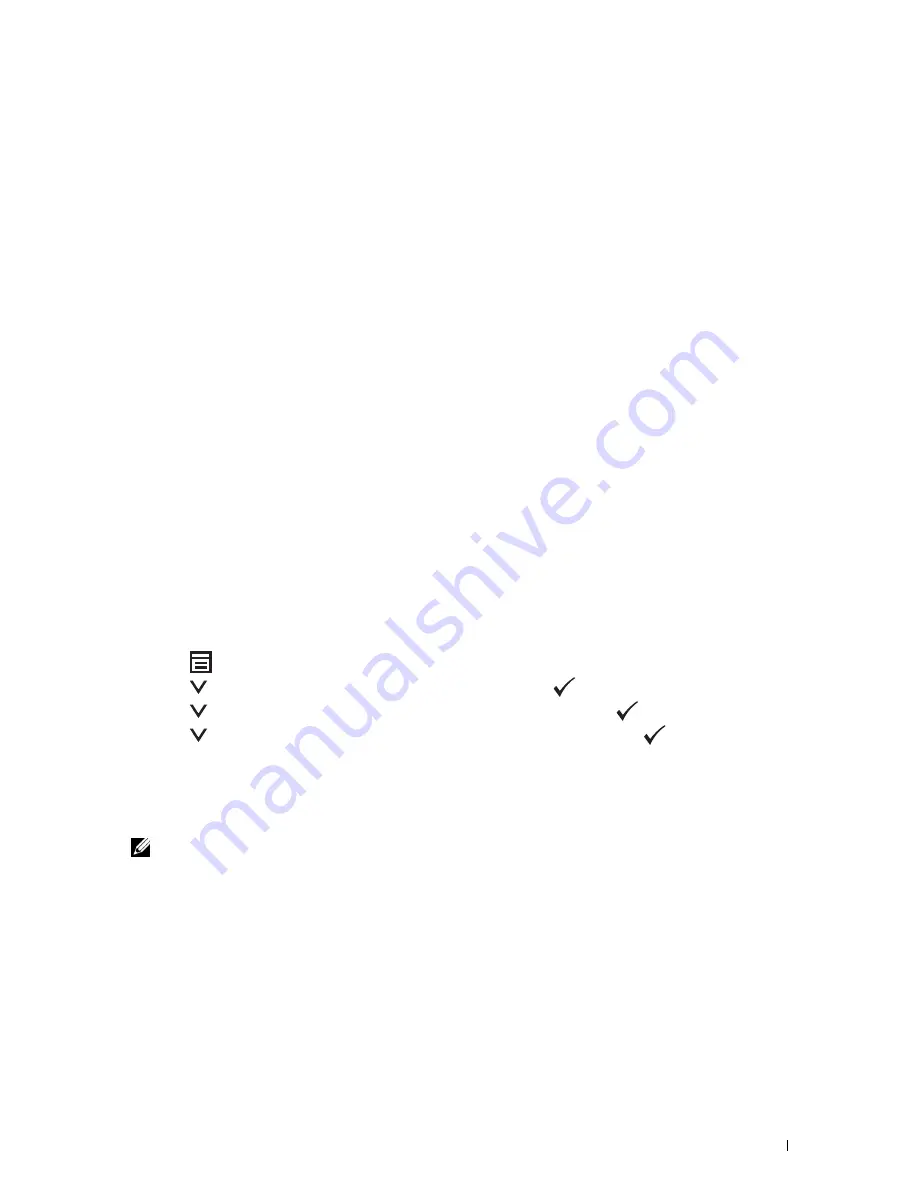
Understanding the Printer Menus
175
Job History
Purpose:
To print a detailed list of the print, copy, fax, or scan jobs that have been processed. This list contains the last 20 jobs.
Error History
Purpose:
To print a detailed list of paper jams and fatal errors.
Color Test Page
Purpose:
To print a page for testing colors.
Protocol Monitor
Purpose:
To print a detailed list of monitored protocols.
Address Book
Purpose:
To print the list of all addresses stored as Address Book information.
Fax Activity
Purpose:
To print the report of faxes you recently received or sent.
Printing a Report/List Using the Operator Panel
1
Press the
(Menu)
button.
2
Press the
button until
System
is highlighted, and then press the
(Set)
button.
3
Press the
button until
Report / List
is highlighted, and then press the
(Set)
button.
4
Press the
button until the desired report or list is highlighted, and then press the
(Set)
button.
The selected report or list is printed.
Printing a Report/List Using the Tool Box
1
Click
Start
→
All Programs
→
Dell Printers
→
Dell C1765 Color Multifunction Printer
→
Tool Box
.
NOTE:
The Select Printer window appears in this step, when multiple printer drivers are installed on your computer. In this
case, click Dell C1765nf Color Multifunction Printer or Dell C1765nfw Color Multifunction Printer listed in Printer Name.
The
Tool Box
opens.
2
Click the
Printer Settings Report
tab.
3
Select
Reports
from the list at the left side of the page.
The
Reports
page is displayed.
4
Click the button for the desired report or list.
The report or list is printed.
Summary of Contents for C1765nf Color Laser
Page 2: ......
Page 16: ...14 Contents ...
Page 18: ...16 ...
Page 20: ...18 Notes Cautions and Warnings ...
Page 22: ...20 Dell C1765nf C1765nfw Color Multifunction Printer User s Guide ...
Page 34: ...32 ...
Page 36: ...34 Removing Packaging Material ...
Page 48: ...46 Connecting Your Printer ...
Page 54: ...52 Setting Up Your Printer ...
Page 58: ...56 Setting the IP Address ...
Page 66: ...64 Loading Paper ...
Page 90: ...88 Installing Printer Drivers on Computers Running Macintosh ...
Page 92: ...90 ...
Page 98: ...96 Operator Panel ...
Page 204: ...202 Understanding the Printer Menus ...
Page 212: ...210 Print Media Guidelines ...
Page 230: ...228 ...
Page 234: ...232 Printing ...
Page 248: ...246 Copying ...
Page 276: ...274 Scanning ...
Page 300: ...298 ...
Page 316: ...314 Specifications ...
Page 317: ...315 Maintaining Your Printer 25 Maintaining Your Printer 317 26 Clearing Jams 331 ...
Page 318: ...316 ...
Page 345: ...Clearing Jams 343 8 Close the rear cover ...
Page 346: ...344 Clearing Jams ...
Page 347: ...345 Troubleshooting 27 Troubleshooting 347 ...
Page 348: ...346 ...
Page 367: ...365 Appendix Appendix 366 Index 371 ...
Page 382: ...380 Index ...






























