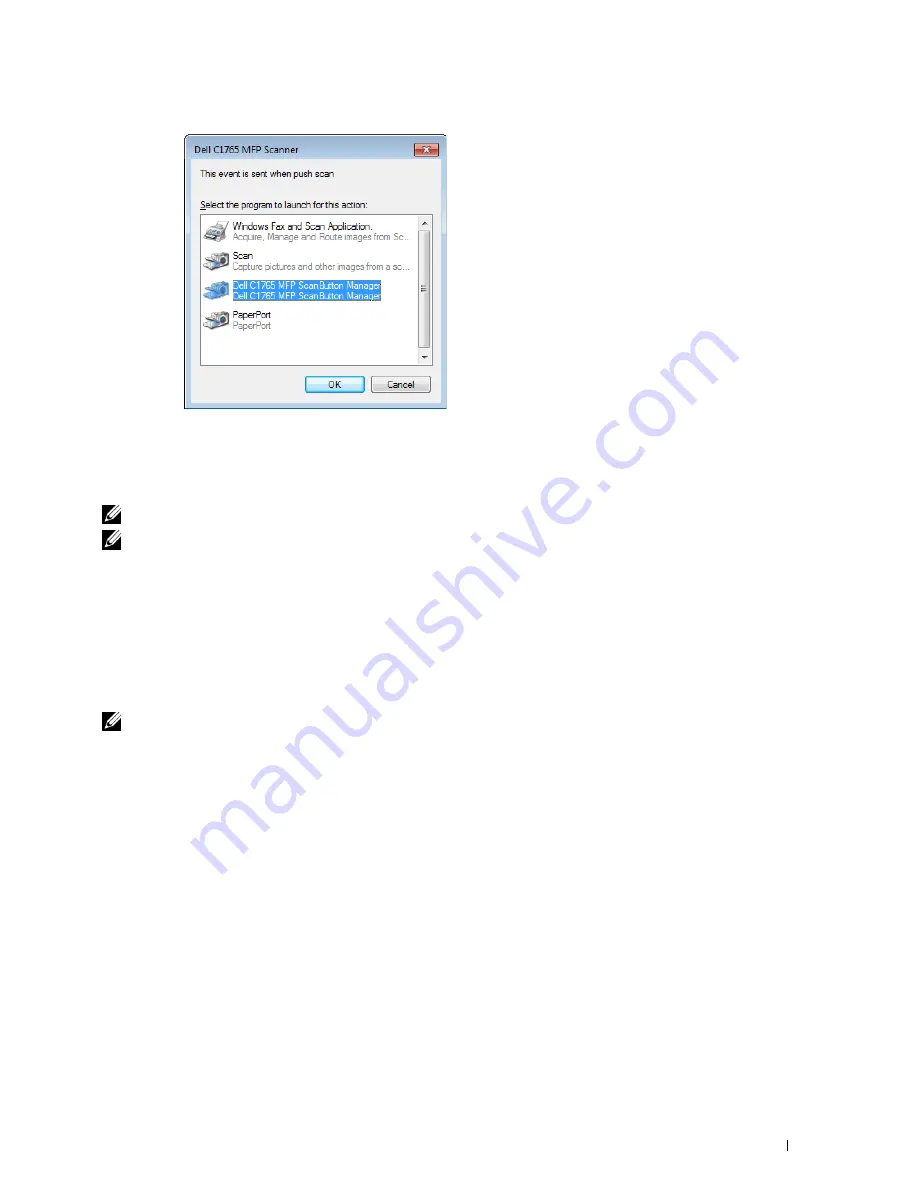
Scanning
249
Scanning From the Operator Panel - Using WSD
If the printer is connected to a computer via network using Web Services on Devices (WSD) protocol, you can use
the protocol to send scanned images to a computer.
NOTE:
To scan using WSD, you need to setup connection using WSD.
NOTE:
WSD is supported only on Windows Vista
®
, Windows 7, Windows 8, and Windows 8.1.
Printer Setup for Scanning via WSD
Setup the printer and computer for connection using WSD.
Checking the Printer Setting
Set
WSD
to
Enable
in the printer settings. See "Protocol" on page 179 for details.
Setting Up the Computer
NOTE:
For Windows 8 and Windows 8.1, the computer automatically connects the printer using WSD. There is no need to install
the printer manually.
For Windows 7:
1
Click
Start
→
Computer
→
Network
2
Right-click the icon for the printer, and then click
Install
. The printer is connected using WSD.
For Windows Vista:
1
Click
Start
→
Network
2
Right-click the icon for the printer, and then click
Install
.
3
Click
Continue
. The printer is connected using WSD.
Summary of Contents for C1765nf Color Laser
Page 2: ......
Page 16: ...14 Contents ...
Page 18: ...16 ...
Page 20: ...18 Notes Cautions and Warnings ...
Page 22: ...20 Dell C1765nf C1765nfw Color Multifunction Printer User s Guide ...
Page 34: ...32 ...
Page 36: ...34 Removing Packaging Material ...
Page 48: ...46 Connecting Your Printer ...
Page 54: ...52 Setting Up Your Printer ...
Page 58: ...56 Setting the IP Address ...
Page 66: ...64 Loading Paper ...
Page 90: ...88 Installing Printer Drivers on Computers Running Macintosh ...
Page 92: ...90 ...
Page 98: ...96 Operator Panel ...
Page 204: ...202 Understanding the Printer Menus ...
Page 212: ...210 Print Media Guidelines ...
Page 230: ...228 ...
Page 234: ...232 Printing ...
Page 248: ...246 Copying ...
Page 276: ...274 Scanning ...
Page 300: ...298 ...
Page 316: ...314 Specifications ...
Page 317: ...315 Maintaining Your Printer 25 Maintaining Your Printer 317 26 Clearing Jams 331 ...
Page 318: ...316 ...
Page 345: ...Clearing Jams 343 8 Close the rear cover ...
Page 346: ...344 Clearing Jams ...
Page 347: ...345 Troubleshooting 27 Troubleshooting 347 ...
Page 348: ...346 ...
Page 367: ...365 Appendix Appendix 366 Index 371 ...
Page 382: ...380 Index ...






























