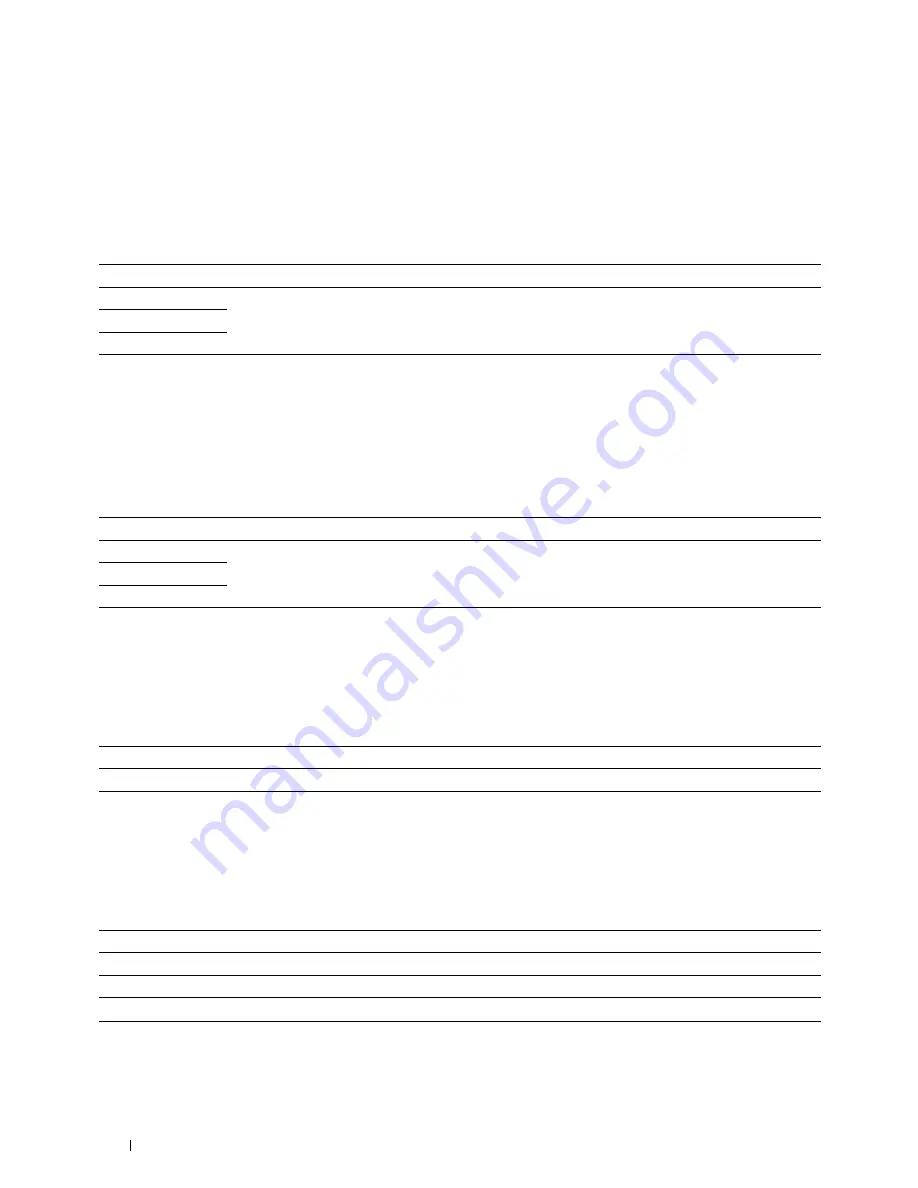
182
Understanding the Printer Menus
Line Monitor
Purpose:
To set the volume of the line monitor, which audibly monitors a transmission through the internal speaker until a
connection is made.
Values:
Ring Tone Volume
Purpose:
To set the volume of the ring tone, which indicates that an incoming call is a telephone call through the internal
speaker when
Receive Mode
is set to
Telephone/Fax
.
Values:
Line Type
Purpose:
To select the line type.
Values:
Tone/Pulse
Purpose:
To select the dialing type.
Values:
Off
Turns off the volume of the line monitor.
Low
Sets the volume of the line monitor.
Medium*
High
Off
Turns off the volume of the ring tone.
Low
Sets the volume of the ring tone.
Medium
High*
PSTN*
Sets the line type to PSTN.
PBX
Sets the line type to PBX.
Tone*
Sets the dialing type to
Tone
.
Pulse (10pps)
Sets the dialing type to Pulse (10 pulse per second).
Pulse (20pps)
*1
Sets the dialing type to Pulse (20 pulse per second).
*1
Pulse(20pps)
is available only in certain regions.
Summary of Contents for C1765nf Color Laser
Page 2: ......
Page 16: ...14 Contents ...
Page 18: ...16 ...
Page 20: ...18 Notes Cautions and Warnings ...
Page 22: ...20 Dell C1765nf C1765nfw Color Multifunction Printer User s Guide ...
Page 34: ...32 ...
Page 36: ...34 Removing Packaging Material ...
Page 48: ...46 Connecting Your Printer ...
Page 54: ...52 Setting Up Your Printer ...
Page 58: ...56 Setting the IP Address ...
Page 66: ...64 Loading Paper ...
Page 90: ...88 Installing Printer Drivers on Computers Running Macintosh ...
Page 92: ...90 ...
Page 98: ...96 Operator Panel ...
Page 204: ...202 Understanding the Printer Menus ...
Page 212: ...210 Print Media Guidelines ...
Page 230: ...228 ...
Page 234: ...232 Printing ...
Page 248: ...246 Copying ...
Page 276: ...274 Scanning ...
Page 300: ...298 ...
Page 316: ...314 Specifications ...
Page 317: ...315 Maintaining Your Printer 25 Maintaining Your Printer 317 26 Clearing Jams 331 ...
Page 318: ...316 ...
Page 345: ...Clearing Jams 343 8 Close the rear cover ...
Page 346: ...344 Clearing Jams ...
Page 347: ...345 Troubleshooting 27 Troubleshooting 347 ...
Page 348: ...346 ...
Page 367: ...365 Appendix Appendix 366 Index 371 ...
Page 382: ...380 Index ...






























