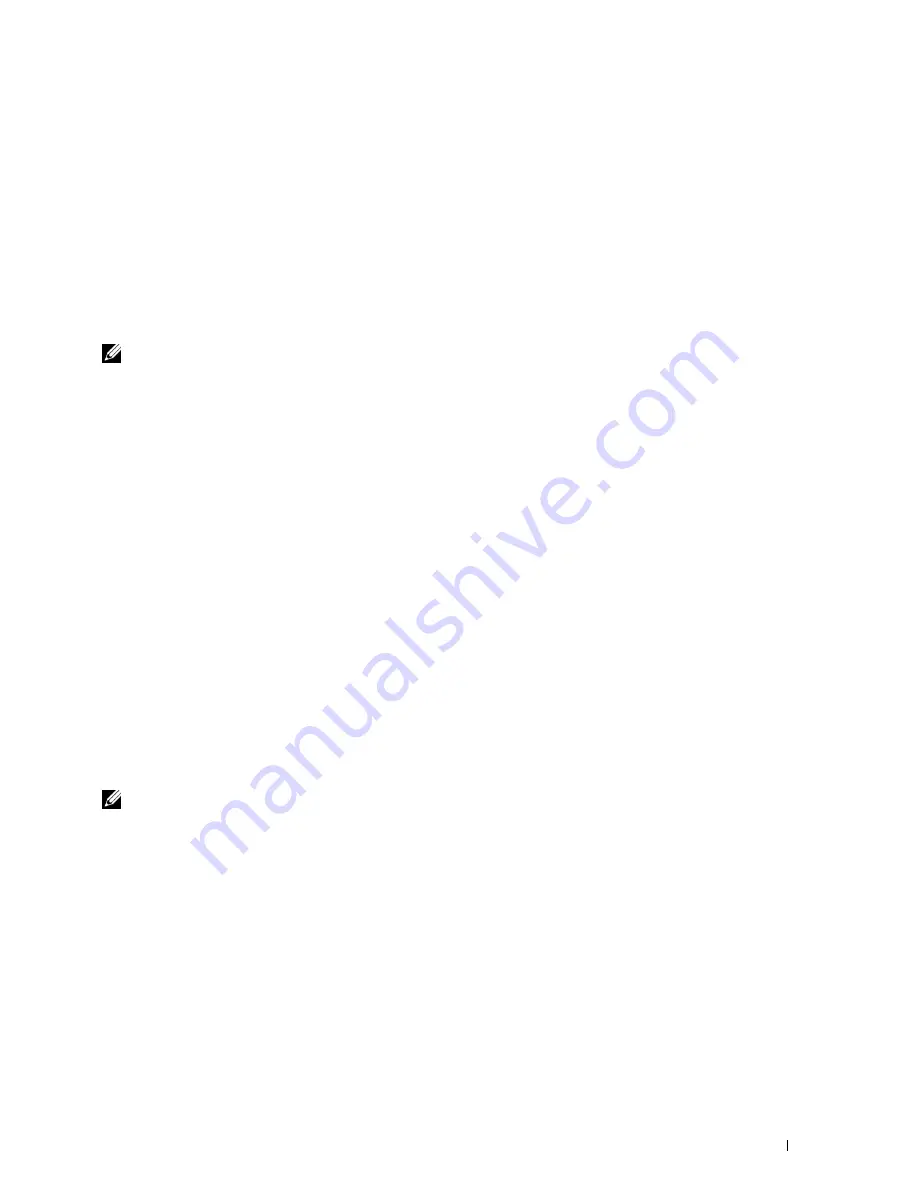
Installing Printer Drivers on Computers Running Windows
®
75
For Windows 7:
1
Click
Start
→
Control Panel
.
2
Select
User Accounts and Family Safety
.
3
Click
User Accounts
.
4
Click
Change User Account Control Settings
.
5
Move the slider to the bottom, and then click
OK
.
6
Click
Yes
in
User Account Control
dialog box.
7
Restart the computer.
Enable Network Discovery and File Sharing for all Public Networks
NOTE:
This step is required when you use Windows Vista, Windows Vista 64-bit Edition, Windows 7, Windows 7 64-bit Edition,
Windows Server 2008, Windows Server 2008 64-bit Edition, and Windows Server 2008 R2 for the server computer.
For Windows 7, Windows 7 64-bit Edition, Windows Server 2008 R2:
1
Click
Start
→
Control Panel
→
Network and Internet
→
Network and Sharing Center
→
Change advanced
sharing settings
.
2
To allow your computer to be found on the network, and to allow other computers on the network to share the files
and folders on your computer, click
Turn on network discovery
.
3
Click
Save changes
.
4
If you see the
User Account Control
dialog box, click
Yes
.
For Windows Vista, Windows Vista 64-bit Edition, Windows Server 2008, Windows Server 2008 64-bit Edition:
1
Click
Start
→
Network
.
2
Right-click
Network
and select
Properties
.
The
Network an Sharing Center
screen appears.
3
Click the down arrow button next to either
Network
discovery
.
4
To allow your computer to be found on the network, and to allow other computers on the network to share the files
and folders on your computer, click
Turn on network discovery
.
5
Click
Apply
.
6
If the
User Account Control
dialog box appears, click
Continue
.
Disable Simple File Sharing
NOTE:
This step is required for Windows XP, and Windows XP 64-bit Edition.
1
Click
Start
→
Control Panel
.
2
Select
Appearance and Themes
.
3
Select
Folder Options
.
4
On the
View
tab, clear the
Use simple file sharing (Recommended)
check box, and then click
OK
.
5
Click
Start
→
Control Panel
.
6
Select
Performance and Maintenance
.
7
Select
Administrative Tools
.
8
Double-click
Local Security Policy
.
9
Click
Local Policies
→
Security Options
.
10
Right-click
Network access: Sharing and security model for local accounts
and select
Properties
.
Summary of Contents for C1765nf Color Laser
Page 2: ......
Page 16: ...14 Contents ...
Page 18: ...16 ...
Page 20: ...18 Notes Cautions and Warnings ...
Page 22: ...20 Dell C1765nf C1765nfw Color Multifunction Printer User s Guide ...
Page 34: ...32 ...
Page 36: ...34 Removing Packaging Material ...
Page 48: ...46 Connecting Your Printer ...
Page 54: ...52 Setting Up Your Printer ...
Page 58: ...56 Setting the IP Address ...
Page 66: ...64 Loading Paper ...
Page 90: ...88 Installing Printer Drivers on Computers Running Macintosh ...
Page 92: ...90 ...
Page 98: ...96 Operator Panel ...
Page 204: ...202 Understanding the Printer Menus ...
Page 212: ...210 Print Media Guidelines ...
Page 230: ...228 ...
Page 234: ...232 Printing ...
Page 248: ...246 Copying ...
Page 276: ...274 Scanning ...
Page 300: ...298 ...
Page 316: ...314 Specifications ...
Page 317: ...315 Maintaining Your Printer 25 Maintaining Your Printer 317 26 Clearing Jams 331 ...
Page 318: ...316 ...
Page 345: ...Clearing Jams 343 8 Close the rear cover ...
Page 346: ...344 Clearing Jams ...
Page 347: ...345 Troubleshooting 27 Troubleshooting 347 ...
Page 348: ...346 ...
Page 367: ...365 Appendix Appendix 366 Index 371 ...
Page 382: ...380 Index ...






























