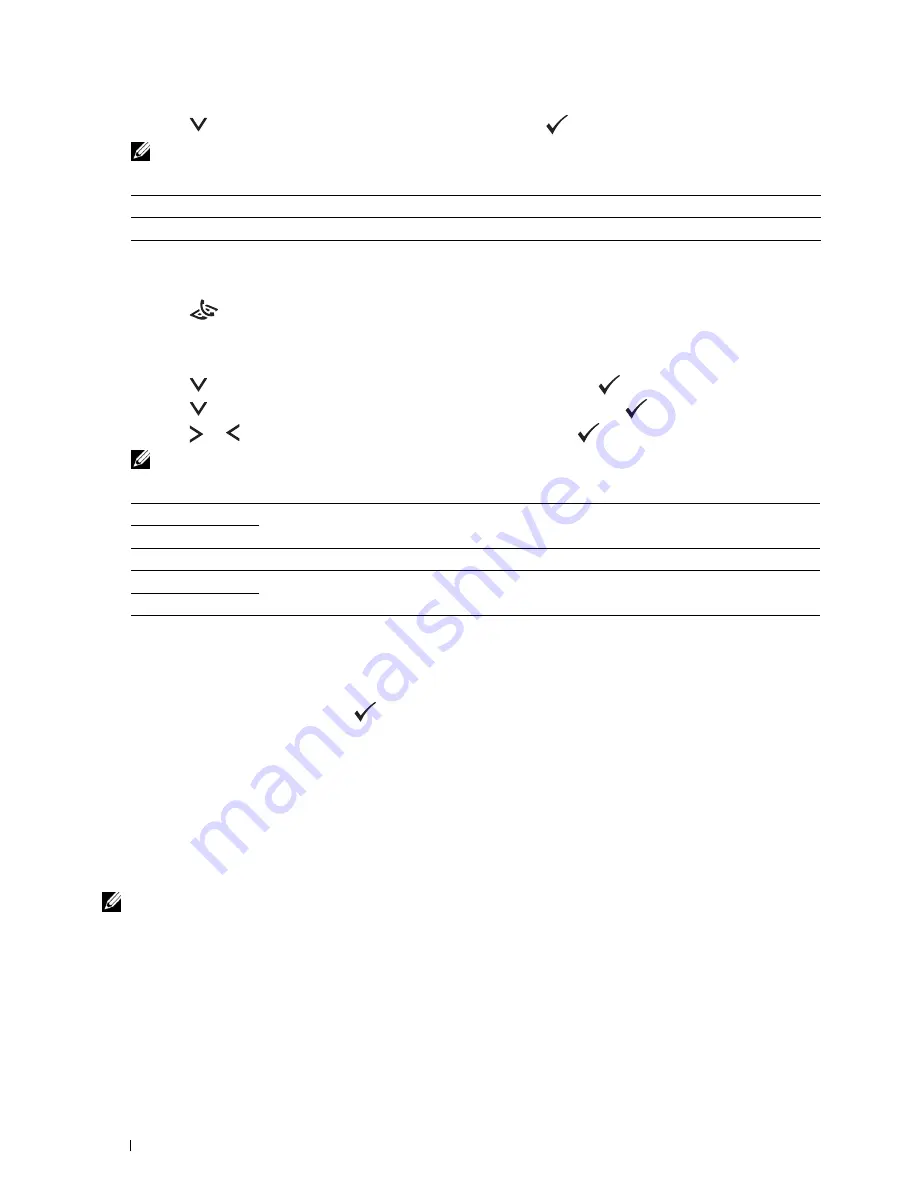
282
Faxing
5
Press the
button to select the desired setting, and then press the
(Set)
button.
.
NOTE:
Values marked by an asterisk (*) are the factory default menu settings.
Lighter/Darker
To adjust the contrast to make the fax lighter or darker than the original:
1
Press the
(Fax)
button.
2
Specify a fax number.
For details, see "Sending a Fax Automatically" on page 280 and "Automatic Dialing" on page 289.
3
Press the
button until
Preferences
is highlighted, and then press the
(
Set
) button.
4
Press the
button until
Lighter/Darker
is highlighted, and then press the
(Set)
button.
5
Press the or button to select the desired setting, and then press the
(Set)
button.
NOTE:
Values marked by an asterisk (*) are the factory default menu settings.
Confirming Transmissions
When the last page of your document has been sent successfully, the printer beeps and returns to the standby mode.
If something goes wrong while sending your fax, an error message appears on the display.
If you receive an error message, press the
(Set)
button to clear the message and try to send the document again.
You can set your printer to print a confirmation report automatically after each fax transmission. For more
information, see "Printing a Report" on page 296.
Automatic Redialing
If the number you have dialed is busy or there is no answer when you send a fax, the printer will automatically redial
the number every minute based on the number set in the redial settings.
To change the time interval between redials and the number of redial attempts, see "Available Fax Settings Options"
on page 278.
NOTE:
The printer will not automatically redial a number that was busy when the number was manually entered.
Text*
Suitable for documents with text.
Photo
Suitable for documents with photos.
Lighter2
Makes the fax lighter than the original. Works well with dark print.
Lighter1
Normal*
Works well with standard typed or printed documents.
Darker1
Makes the fax darker than the original. Works well with light print or faint pencil markings.
Darker2
Summary of Contents for C1765nf Color Laser
Page 2: ......
Page 16: ...14 Contents ...
Page 18: ...16 ...
Page 20: ...18 Notes Cautions and Warnings ...
Page 22: ...20 Dell C1765nf C1765nfw Color Multifunction Printer User s Guide ...
Page 34: ...32 ...
Page 36: ...34 Removing Packaging Material ...
Page 48: ...46 Connecting Your Printer ...
Page 54: ...52 Setting Up Your Printer ...
Page 58: ...56 Setting the IP Address ...
Page 66: ...64 Loading Paper ...
Page 90: ...88 Installing Printer Drivers on Computers Running Macintosh ...
Page 92: ...90 ...
Page 98: ...96 Operator Panel ...
Page 204: ...202 Understanding the Printer Menus ...
Page 212: ...210 Print Media Guidelines ...
Page 230: ...228 ...
Page 234: ...232 Printing ...
Page 248: ...246 Copying ...
Page 276: ...274 Scanning ...
Page 300: ...298 ...
Page 316: ...314 Specifications ...
Page 317: ...315 Maintaining Your Printer 25 Maintaining Your Printer 317 26 Clearing Jams 331 ...
Page 318: ...316 ...
Page 345: ...Clearing Jams 343 8 Close the rear cover ...
Page 346: ...344 Clearing Jams ...
Page 347: ...345 Troubleshooting 27 Troubleshooting 347 ...
Page 348: ...346 ...
Page 367: ...365 Appendix Appendix 366 Index 371 ...
Page 382: ...380 Index ...






























