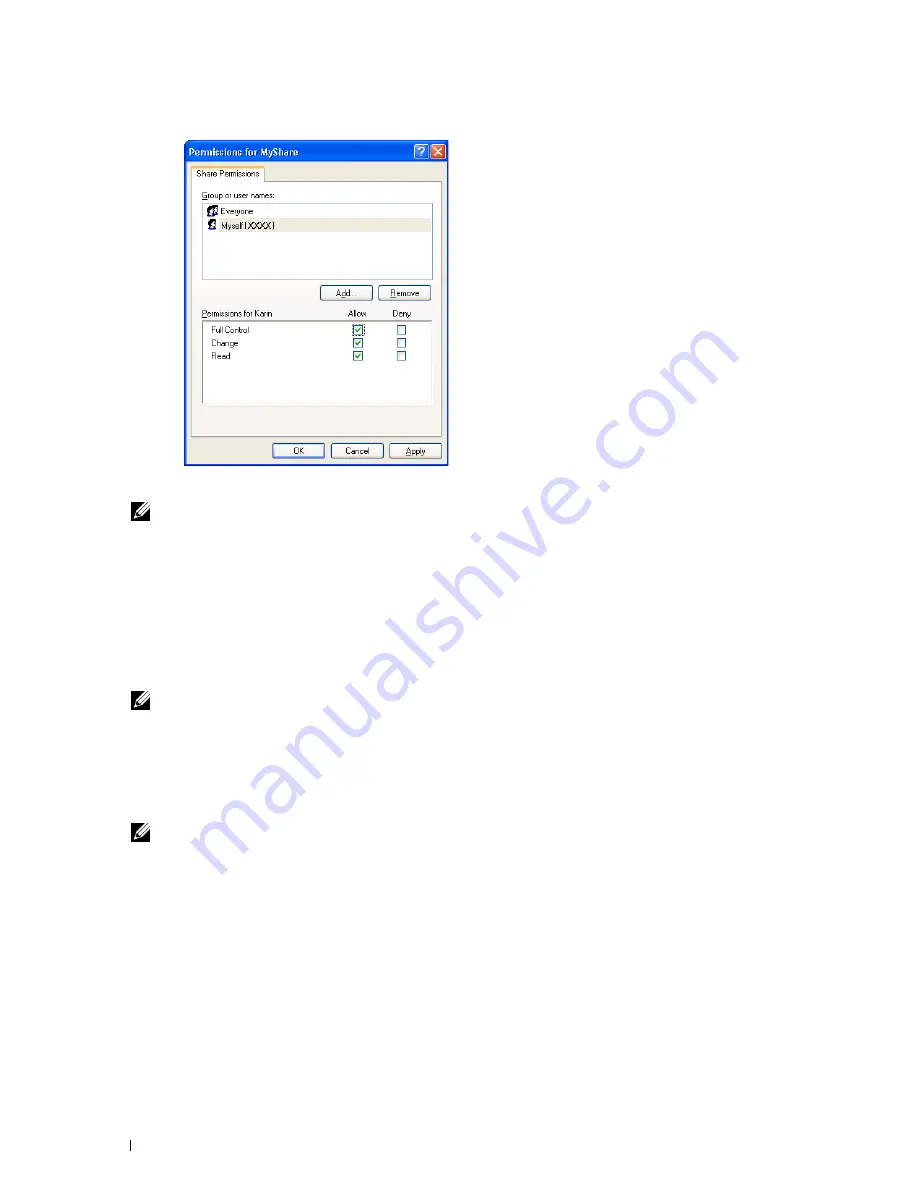
262
Scanning
13
Click
OK
.
NOTE:
To add sub-folders, create new folders in the shared folder you have created.
Example: Folder name:
MyShare
, Second-level folder name:
MyPic
, Third-level folder name:
John
You should now see
MyShare\MyPic\John
in your directory.
After you created a folder, go to "Configuring the Printer Settings" on page 263.
For Mac OS X 10.4:
1
Select
Go
from the
Finder
menu, and then click
Home
.
2
Double-click
Public
.
3
Create a folder (Example of folder name,
MyShare
).
NOTE:
Note down the folder name as you need to use this name in the next setting procedure.
4
Open
System Preferences
, and then click
Sharing
.
5
Check the
File Sharing
check box and the
Windows Sharing
check box.
For Mac OS X 10.5 and Mac OS X 10.6:
1
Create a folder in the desired directory on your computer (Example of folder name,
MyShare
).
NOTE:
Note down the folder name as you need to use this name in the next setting procedure.
2
Select the created folder, and then select
Get Info
from the
File
menu.
3
Select the
Shared Folder
(
Shared folder
for Mac OS X 10.6) check box, and then close the window.
4
Open
System Preferences
, and then click
Sharing
.
5
Select the
File Sharing
check box, and then click
Options
.
6
Select the
Share files and folders using SMB
(
Share files and folders using SMB (Windows)
for Mac OS X 10.6)
check box and your account name.
7
Enter your account password, and then click
OK
.
8
Click
Done
.
Summary of Contents for C1765nf Color Laser
Page 2: ......
Page 16: ...14 Contents ...
Page 18: ...16 ...
Page 20: ...18 Notes Cautions and Warnings ...
Page 22: ...20 Dell C1765nf C1765nfw Color Multifunction Printer User s Guide ...
Page 34: ...32 ...
Page 36: ...34 Removing Packaging Material ...
Page 48: ...46 Connecting Your Printer ...
Page 54: ...52 Setting Up Your Printer ...
Page 58: ...56 Setting the IP Address ...
Page 66: ...64 Loading Paper ...
Page 90: ...88 Installing Printer Drivers on Computers Running Macintosh ...
Page 92: ...90 ...
Page 98: ...96 Operator Panel ...
Page 204: ...202 Understanding the Printer Menus ...
Page 212: ...210 Print Media Guidelines ...
Page 230: ...228 ...
Page 234: ...232 Printing ...
Page 248: ...246 Copying ...
Page 276: ...274 Scanning ...
Page 300: ...298 ...
Page 316: ...314 Specifications ...
Page 317: ...315 Maintaining Your Printer 25 Maintaining Your Printer 317 26 Clearing Jams 331 ...
Page 318: ...316 ...
Page 345: ...Clearing Jams 343 8 Close the rear cover ...
Page 346: ...344 Clearing Jams ...
Page 347: ...345 Troubleshooting 27 Troubleshooting 347 ...
Page 348: ...346 ...
Page 367: ...365 Appendix Appendix 366 Index 371 ...
Page 382: ...380 Index ...






























