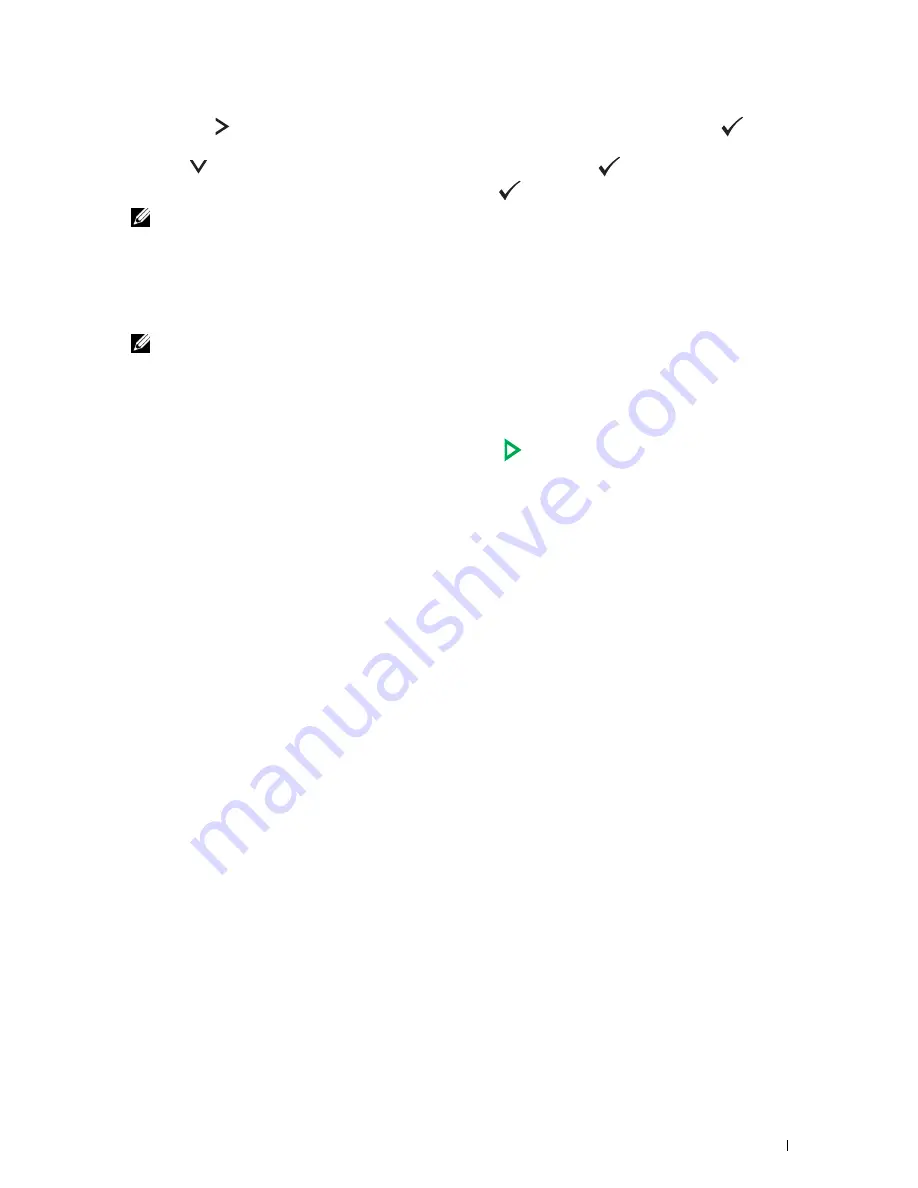
Scanning
273
d
Press the button repeatedly to display
TO
or
BCC
as a destination type, and then press the
(
Set
)
button.
5
Press the
button until
Preferences
is highlighted, and then press the
(
Set
) button.
6
Ensure that
From Setting
is highlighted, and then press
(
Set
) button.
NOTE:
If this setting item is not displayed, make sure that
Edit From Field
is set to
Enable
. For details, see "Edit
From Field" on page 198.
7
Specify the sender address of the e-mail using the numeric keypad or the Address Book.
The specified address is notified to the recipient when the e-mail is sent. If no e-mail address is specified here, the
address in
Reply Address
is notified as a sender information instead. For details, see "E-Mail Alert" on
page 129.
NOTE:
Be sure to specify an e-mail address either in
From Setting
or in
Reply Address
. Otherwise, the
printer cannot start sending the e-mail.
8
Configure the scan settings as necessary.
Settings such as file format and color mode are available. For details about setting items, see "Scan Defaults" on
page 168.
9
Ensure that
Start Scan
is highlighted, and then press the
(
Start
) button.
Summary of Contents for C1765nf Color Laser
Page 2: ......
Page 16: ...14 Contents ...
Page 18: ...16 ...
Page 20: ...18 Notes Cautions and Warnings ...
Page 22: ...20 Dell C1765nf C1765nfw Color Multifunction Printer User s Guide ...
Page 34: ...32 ...
Page 36: ...34 Removing Packaging Material ...
Page 48: ...46 Connecting Your Printer ...
Page 54: ...52 Setting Up Your Printer ...
Page 58: ...56 Setting the IP Address ...
Page 66: ...64 Loading Paper ...
Page 90: ...88 Installing Printer Drivers on Computers Running Macintosh ...
Page 92: ...90 ...
Page 98: ...96 Operator Panel ...
Page 204: ...202 Understanding the Printer Menus ...
Page 212: ...210 Print Media Guidelines ...
Page 230: ...228 ...
Page 234: ...232 Printing ...
Page 248: ...246 Copying ...
Page 276: ...274 Scanning ...
Page 300: ...298 ...
Page 316: ...314 Specifications ...
Page 317: ...315 Maintaining Your Printer 25 Maintaining Your Printer 317 26 Clearing Jams 331 ...
Page 318: ...316 ...
Page 345: ...Clearing Jams 343 8 Close the rear cover ...
Page 346: ...344 Clearing Jams ...
Page 347: ...345 Troubleshooting 27 Troubleshooting 347 ...
Page 348: ...346 ...
Page 367: ...365 Appendix Appendix 366 Index 371 ...
Page 382: ...380 Index ...






























