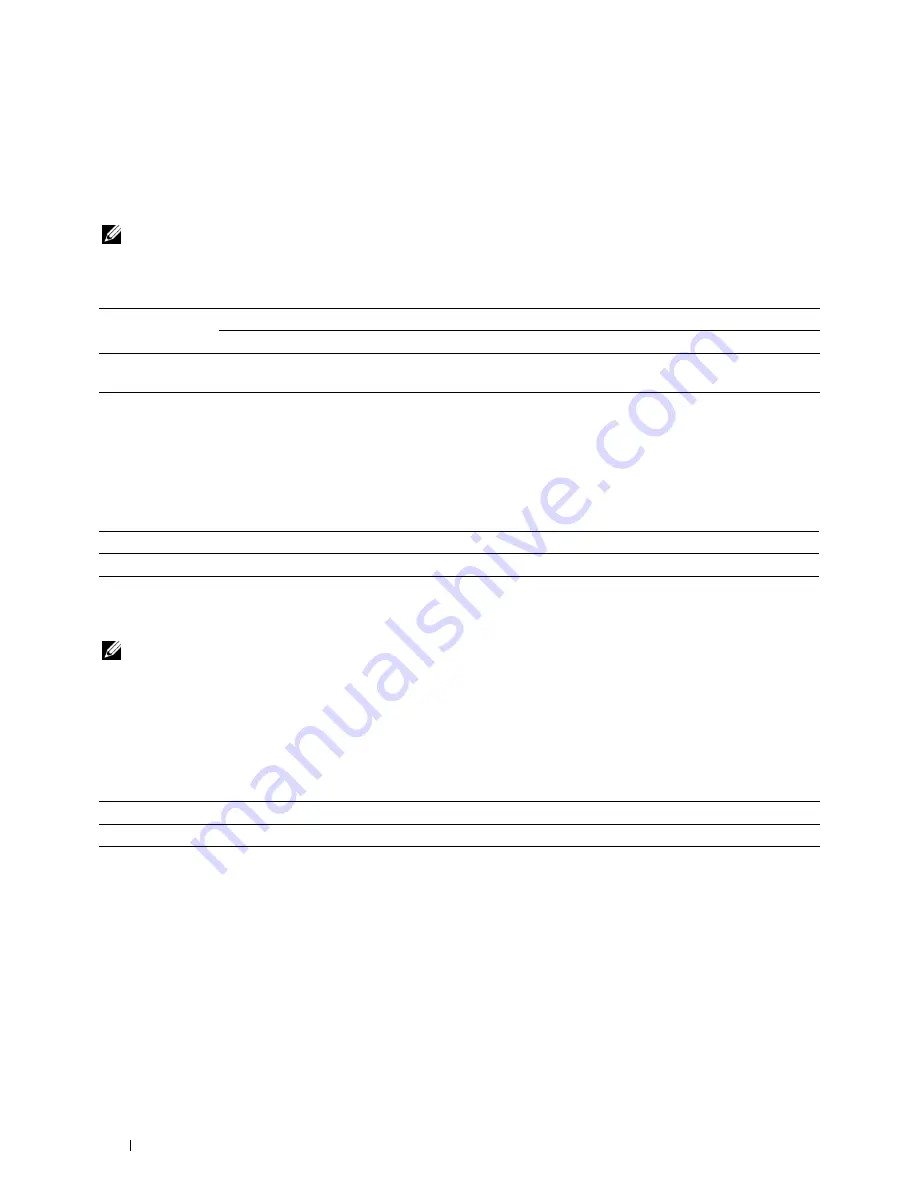
198
Understanding the Printer Menus
Secure Receive
Purpose:
To specify whether to require a password to print incoming faxes, and to set or change the password. When
Secure
Receive Set
is set to
Enable
, the printer stores incoming faxes and prints them when the correct password is
entered on the operator panel.
NOTE:
You can access to the items under
Secure Receive Set
only when
Panel Lock Set
is set to
Enable
.
Values:
Software Download
Purpose:
To enable or disable download of firmware updates.
Values:
Scan to E-Mail
Use the
Scan to E-Mail
menu to edit the transmission source.
NOTE:
Values marked by an asterisk (*) are the factory default menu settings.
Edit From Field
Purpose:
To specify whether to enable editing of the transmission source when you use Scan to E-Mail.
Values:
Secure Receive Set Disable*
Does not require a password to print incoming faxes.
Enable
Requires a password to print incoming faxes.
Change Password
Available Range:
0000
–
9999
Sets or changes the password required to print incoming faxes.
Disable
Disables firmware updates.
Enable
*
Enables firmware updates.
Disable
Disables editing of the transmission source.
Enable*
Enables editing of the transmission source.
Summary of Contents for C1765nf Color Laser
Page 2: ......
Page 16: ...14 Contents ...
Page 18: ...16 ...
Page 20: ...18 Notes Cautions and Warnings ...
Page 22: ...20 Dell C1765nf C1765nfw Color Multifunction Printer User s Guide ...
Page 34: ...32 ...
Page 36: ...34 Removing Packaging Material ...
Page 48: ...46 Connecting Your Printer ...
Page 54: ...52 Setting Up Your Printer ...
Page 58: ...56 Setting the IP Address ...
Page 66: ...64 Loading Paper ...
Page 90: ...88 Installing Printer Drivers on Computers Running Macintosh ...
Page 92: ...90 ...
Page 98: ...96 Operator Panel ...
Page 204: ...202 Understanding the Printer Menus ...
Page 212: ...210 Print Media Guidelines ...
Page 230: ...228 ...
Page 234: ...232 Printing ...
Page 248: ...246 Copying ...
Page 276: ...274 Scanning ...
Page 300: ...298 ...
Page 316: ...314 Specifications ...
Page 317: ...315 Maintaining Your Printer 25 Maintaining Your Printer 317 26 Clearing Jams 331 ...
Page 318: ...316 ...
Page 345: ...Clearing Jams 343 8 Close the rear cover ...
Page 346: ...344 Clearing Jams ...
Page 347: ...345 Troubleshooting 27 Troubleshooting 347 ...
Page 348: ...346 ...
Page 367: ...365 Appendix Appendix 366 Index 371 ...
Page 382: ...380 Index ...






























