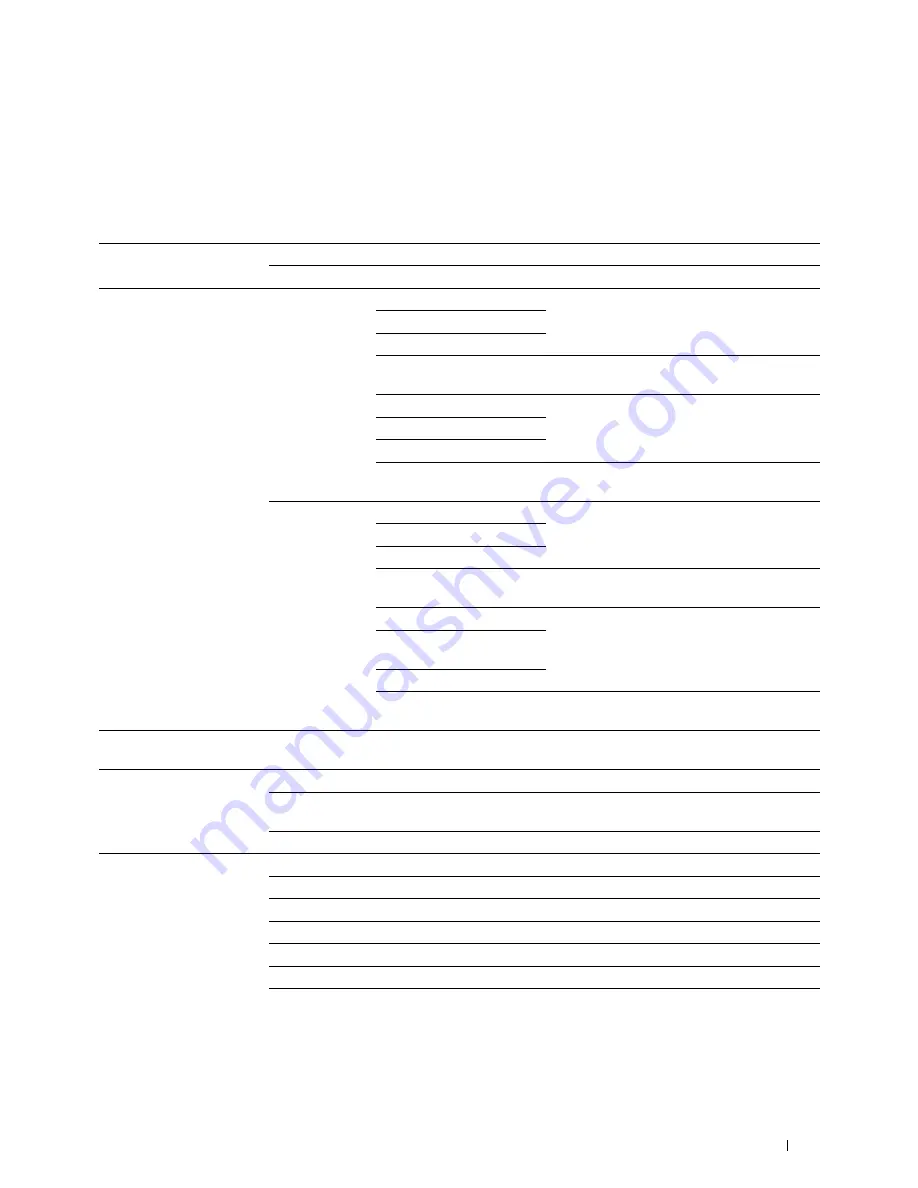
Understanding the Tool Box Menus
157
Copy Defaults
Purpose:
To create your own default Copy settings.
Values:
Color
Black & White
Prints in black and white mode.
Color
Prints in color mode.
Reduce/Enlarge
mm series
200%
Sets the default enlargement ratio when you set
the default measurement unit to millimeter.
A5->A4 (141%)
A5->B5 (122%)
100%
Does not enlarge or reduce the size of a copied
image.
B5->A5 (81%)
Sets the default reduction ratio when you set
the default measurement unit to millimeter.
A4->A5 (70%)
50%
Custom
Sets the default reduction/enlargement ratio to
the custom size.
inch series
200%
Sets the default enlargement ratio when you set
the default measurement unit to inch.
Statement->Legal (154%)
Statement->Letter (129%)
100%
Does not enlarge or reduce the size of a copied
image.
Legal->Letter (78%)
Sets the default reduction ratio when you set
the default measurement unit to inch.
Ledger->
Letter (64%)
50%
Custom
Sets the default reduction/enlargement ratio to
the custom size.
Custom Reduce/Enlarge
Available Range:
25–400%
Reduces or enlarges the image to the custom
size when
Reduce/Enlarge
is set to
Custom
.
Original Type
Text
Suitable for documents with text.
Text & Photo
Suitable for documents with both text and
photos/gray tones.
Photo
Suitable for documents with photos.
Document Size
A4
Sets the document size to
A4
.
A5
Sets the document size to
A5
.
B5
Sets the document size to
B5
.
Letter
Sets the document size to
Letter
.
Folio
Sets the document size to
Folio
.
Legal
Sets the document size to
Legal
.
Executive
Sets the document size to
Executive
.
Summary of Contents for C1765nf Color Laser
Page 2: ......
Page 16: ...14 Contents ...
Page 18: ...16 ...
Page 20: ...18 Notes Cautions and Warnings ...
Page 22: ...20 Dell C1765nf C1765nfw Color Multifunction Printer User s Guide ...
Page 34: ...32 ...
Page 36: ...34 Removing Packaging Material ...
Page 48: ...46 Connecting Your Printer ...
Page 54: ...52 Setting Up Your Printer ...
Page 58: ...56 Setting the IP Address ...
Page 66: ...64 Loading Paper ...
Page 90: ...88 Installing Printer Drivers on Computers Running Macintosh ...
Page 92: ...90 ...
Page 98: ...96 Operator Panel ...
Page 204: ...202 Understanding the Printer Menus ...
Page 212: ...210 Print Media Guidelines ...
Page 230: ...228 ...
Page 234: ...232 Printing ...
Page 248: ...246 Copying ...
Page 276: ...274 Scanning ...
Page 300: ...298 ...
Page 316: ...314 Specifications ...
Page 317: ...315 Maintaining Your Printer 25 Maintaining Your Printer 317 26 Clearing Jams 331 ...
Page 318: ...316 ...
Page 345: ...Clearing Jams 343 8 Close the rear cover ...
Page 346: ...344 Clearing Jams ...
Page 347: ...345 Troubleshooting 27 Troubleshooting 347 ...
Page 348: ...346 ...
Page 367: ...365 Appendix Appendix 366 Index 371 ...
Page 382: ...380 Index ...






























