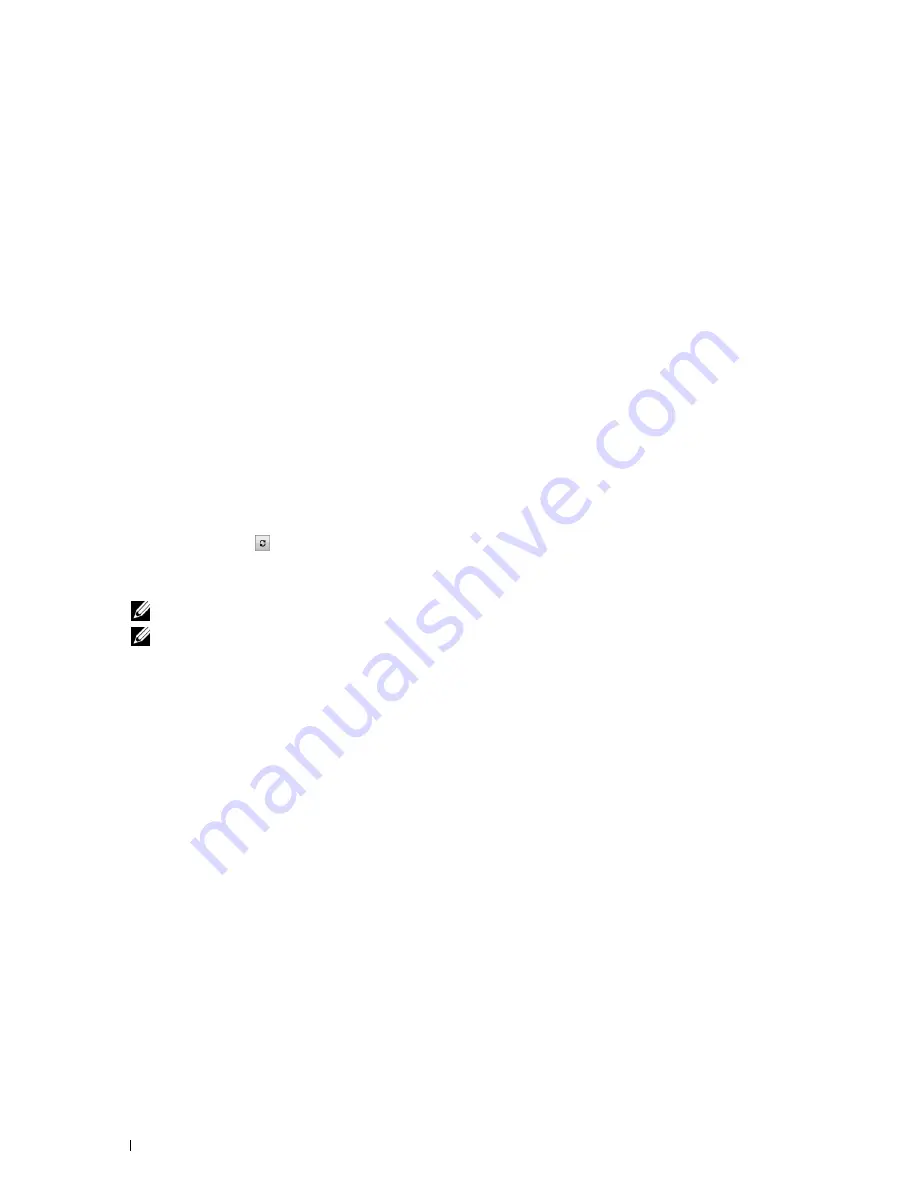
68
Installing Printer Drivers on Computers Running Windows
®
7
Select your printer name and click
Next
.
8
To change the printer name, enter the printer name in the
Printer name
box, and then click
Next
.
Installation starts.
9
If you do not share your printer, select
Do not share this printer
. If you share your printer, select
Share this printer
so that others on your network can find and use it.
Click
Next
.
10
As the driver installation is completed, click
Print a test page
to print a test page. To use this printer as the default
printer, select the
Set as the default printer
check box.
11
Click
Finish
.
Network Connection Setup
Network Printer Setup on a Local Network
For installing host-based printer driver
1
Insert the
Software and Documentation
disc into your computer to start
Dell Printer Easy Install
.
2
Click
Connect
.
3
Select
Wireless or Ethernet Connection
, and then click
Next
.
4
Select
Install printer on this computer
, and then click
Next
.
5
Select the printer you want to install from the printer list, and then click
Next
. If the target printer is not displayed
on the list, click the (Refresh) button or click
add printer
to add a printer to the list manually. You may specify
the IP address and port name at this point.
If you have installed this printer on the server computer, select
I am
setting up this printer on a server
check box.
NOTE:
When using AutoIP, 0.0.0.0 is displayed in the installer. Before you can continue, you must enter a valid IP address.
NOTE:
If you are running any of the following operating systems, a Windows Security Alert is displayed:
•
Windows Vista
•
Windows Vista 64-bit Edition
•
Windows 7
•
Windows 7 64-bit Edition
•
Windows 8
•
Windows 8 64-bit Edition
•
Windows 8.1
•
Windows 8.1 64-bit Edition
•
Windows Server 2008
•
Windows Server 2008 64-bit Edition
•
Windows Server 2008 R2 64-bit Edition
•
Windows Server 2012
•
Windows Server 2012 R2
To continue installing the host-based printer driver, click
Unblock
or
Allow access
(for Windows Server 2008 R2
and Windows 7).
6
Specify the printer settings, and then click
Next
.
a
Enter the printer name.
b
If you want other users on the network to access this printer, select
Share this printer with other computers on
the network
, and then enter a share name that users can identify.
Summary of Contents for C1765nf Color Laser
Page 2: ......
Page 16: ...14 Contents ...
Page 18: ...16 ...
Page 20: ...18 Notes Cautions and Warnings ...
Page 22: ...20 Dell C1765nf C1765nfw Color Multifunction Printer User s Guide ...
Page 34: ...32 ...
Page 36: ...34 Removing Packaging Material ...
Page 48: ...46 Connecting Your Printer ...
Page 54: ...52 Setting Up Your Printer ...
Page 58: ...56 Setting the IP Address ...
Page 66: ...64 Loading Paper ...
Page 90: ...88 Installing Printer Drivers on Computers Running Macintosh ...
Page 92: ...90 ...
Page 98: ...96 Operator Panel ...
Page 204: ...202 Understanding the Printer Menus ...
Page 212: ...210 Print Media Guidelines ...
Page 230: ...228 ...
Page 234: ...232 Printing ...
Page 248: ...246 Copying ...
Page 276: ...274 Scanning ...
Page 300: ...298 ...
Page 316: ...314 Specifications ...
Page 317: ...315 Maintaining Your Printer 25 Maintaining Your Printer 317 26 Clearing Jams 331 ...
Page 318: ...316 ...
Page 345: ...Clearing Jams 343 8 Close the rear cover ...
Page 346: ...344 Clearing Jams ...
Page 347: ...345 Troubleshooting 27 Troubleshooting 347 ...
Page 348: ...346 ...
Page 367: ...365 Appendix Appendix 366 Index 371 ...
Page 382: ...380 Index ...






























