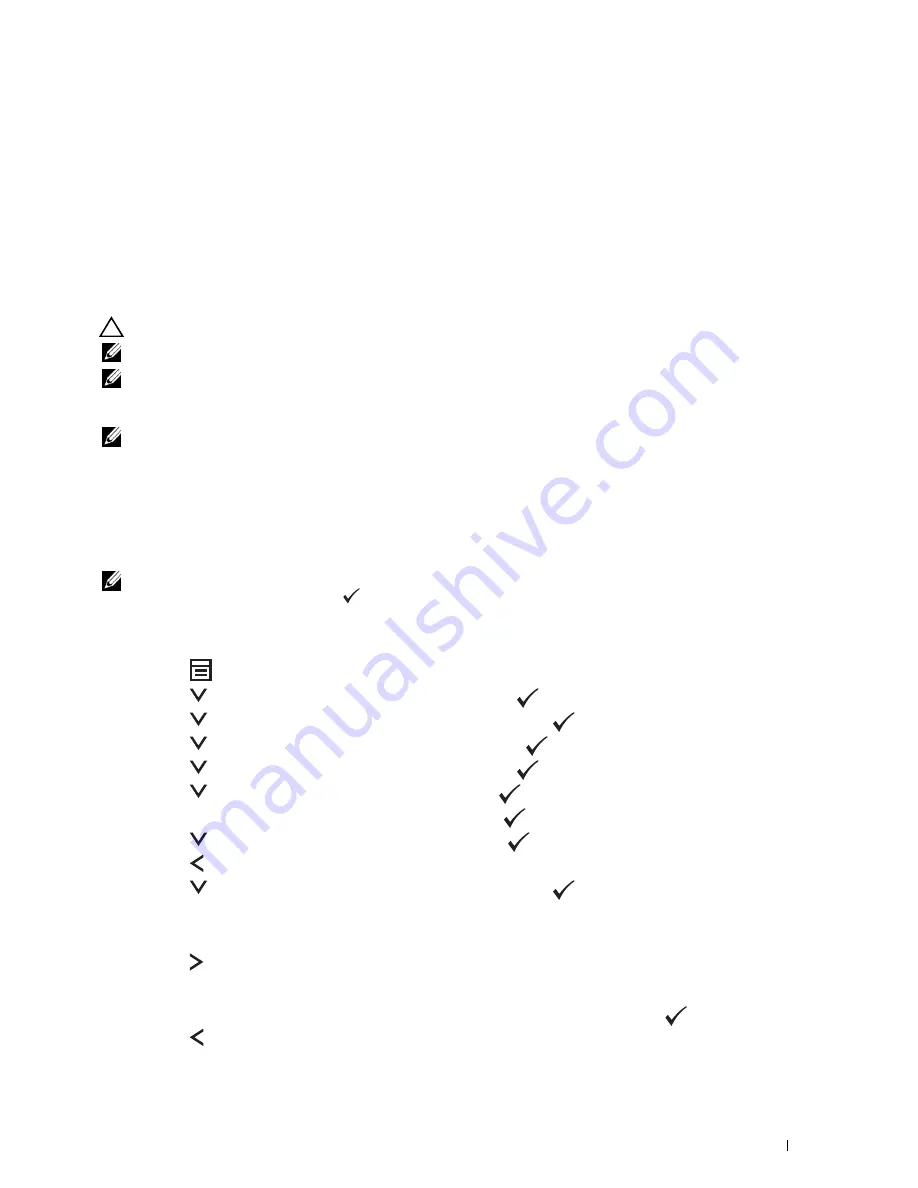
Setting the IP Address
53
8
Setting the IP Address
Assigning an IP Address
An IP address is a unique number that consists of four sections that are delimited by a period and can include up to
three digits in each section, for example,
111.222.33.44
.
You can select the IP mode from Dual Stack and IPv4. If your network supports both IPv4 and IPv6, select Dual
Stack.
CAUTION:
Assigning an IP address that is already in use can cause network performance issues.
NOTE:
Assigning an IP address is considered as an advanced function and is normally done by a system administrator.
NOTE:
When you assign an IP address manually in IPv6 Mode, use the Dell™ Printer Configuration Web Tool. To open the Dell
Printer Configuration Web Tool, use the link local address. To check a link local address, see "Verifying the IP Settings" on
page 55.
NOTE:
Depending on the address class, the range of the IP address assigned may be different. On Class A, for example, an IP
address in the range from
0.0.0.0
to
127.255.255.255
will be assigned. For assignment of IP addresses, contact
your system administrator.
You can assign the IP address by using the operator panel or using the
Tool Box
.
The Operator Panel
For more information on using your operator panel, see "Operator Panel" on page 91.
NOTE:
A password is required to enter
Admin Menu
when
Panel Lock Set
is set to
Enable
. In this case, enter the
password you specified, and press the
(Set) button.
1
Turn on the printer.
Ensure that
Ready to Copy
appears on the operator panel.
2
Press the
(Menu)
button.
3
Press the
button until
System
appears, and then press the
(set)
button.
4
Press the
button until
Admin Menu
appears, and then press the
(set)
button.
5
Press the
button until
Network
appears, and then press the
(set)
button.
6
Press the
button until
TCP/IP
appears, and then press the
(set)
button.
7
Press the
button until
IPv4
appears, and then press the
(set)
button.
8
Ensure that
Get IP Address
appears, and then press the
(set)
button.
9
Press the
button until
Panel
appears, and then press the
(set)
button.
10
Press the button and ensure that
Get IP Address
appears.
11
Press the
button until
IP Address
appears, and then press the
(set)
button.
The cursor is located at the first three digits of the IP address.
12
Enter the value of the IP address using the numeric keypad.
13
Press the button.
The next three digits are highlighted.
14
Repeat step 12 and step 13 to enter all of the digits in the IP address, and then press the
(set)
button.
15
Press the button and ensure that
IP Address
appears.
Summary of Contents for C1765nf Color Laser
Page 2: ......
Page 16: ...14 Contents ...
Page 18: ...16 ...
Page 20: ...18 Notes Cautions and Warnings ...
Page 22: ...20 Dell C1765nf C1765nfw Color Multifunction Printer User s Guide ...
Page 34: ...32 ...
Page 36: ...34 Removing Packaging Material ...
Page 48: ...46 Connecting Your Printer ...
Page 54: ...52 Setting Up Your Printer ...
Page 58: ...56 Setting the IP Address ...
Page 66: ...64 Loading Paper ...
Page 90: ...88 Installing Printer Drivers on Computers Running Macintosh ...
Page 92: ...90 ...
Page 98: ...96 Operator Panel ...
Page 204: ...202 Understanding the Printer Menus ...
Page 212: ...210 Print Media Guidelines ...
Page 230: ...228 ...
Page 234: ...232 Printing ...
Page 248: ...246 Copying ...
Page 276: ...274 Scanning ...
Page 300: ...298 ...
Page 316: ...314 Specifications ...
Page 317: ...315 Maintaining Your Printer 25 Maintaining Your Printer 317 26 Clearing Jams 331 ...
Page 318: ...316 ...
Page 345: ...Clearing Jams 343 8 Close the rear cover ...
Page 346: ...344 Clearing Jams ...
Page 347: ...345 Troubleshooting 27 Troubleshooting 347 ...
Page 348: ...346 ...
Page 367: ...365 Appendix Appendix 366 Index 371 ...
Page 382: ...380 Index ...






























