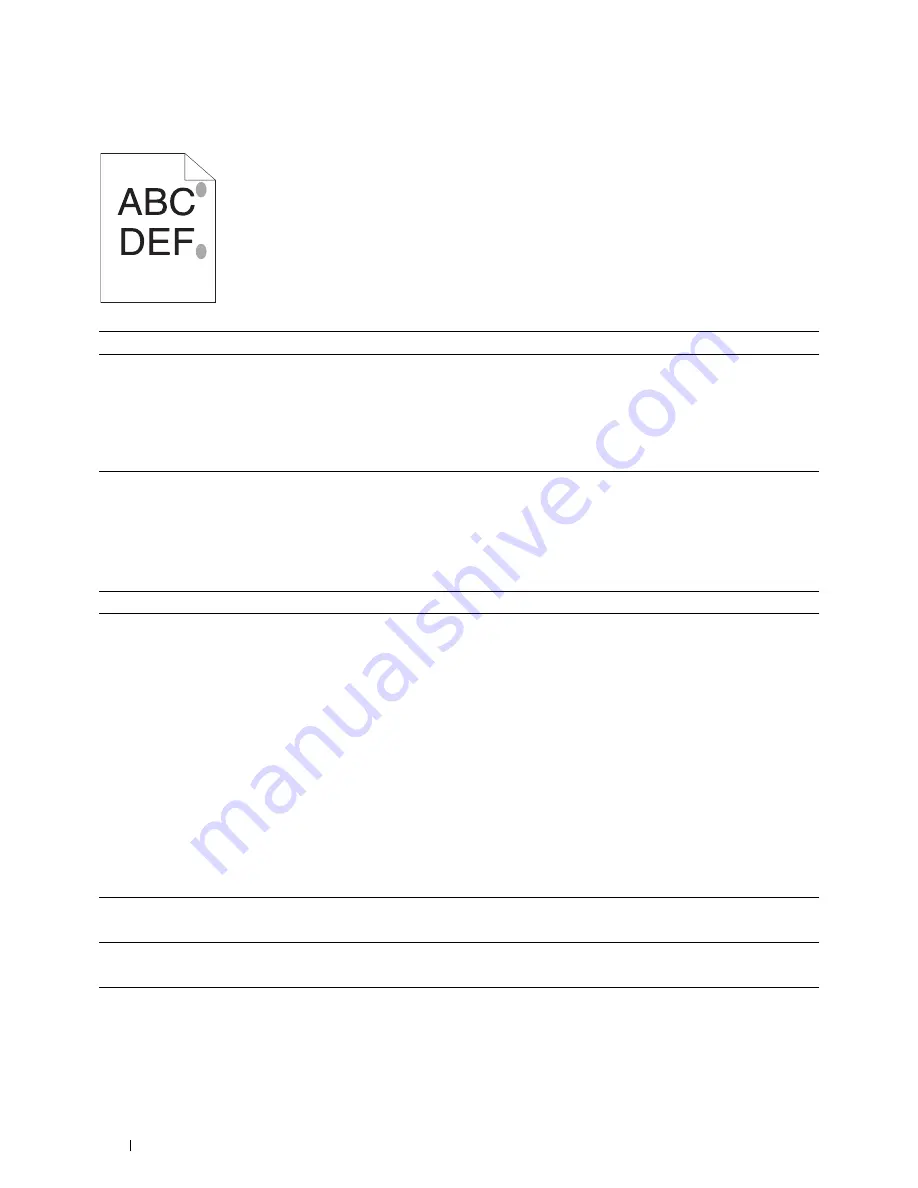
358
Troubleshooting
Protrudent / Bumpy paper
Jam
Misfeed jam
Action
Yes
No
1
Clean up the fusing unit.
a
Load one sheet of paper on the MPF, and then print a solid image all
over paper.
b
Load the printed sheet with the side to be printed on facing down,
and then print a blank sheet of paper.
Is the problem recovered?
The task is complete.
Contact Dell.
Action
Yes
No
1
Remove the paper from the PSI, and then ensure that papers are
properly inserted on the MPF.
Is the problem recovered?
The task is complete.
Proceed to the action
corresponding to the
type of the print media
being used:
• Thick - 2a
• Thin - 2b
• Envelope - 2c
If performing manual
duplex printing, go to
action 2d.
If using paper other
than the above or if not
performing duplex
printing, go to action
2e.
2a
Use thick paper that is 163 gsm or less.
Is the problem recovered?
The task is complete.
Go to action 3a.
2b
Use thin paper that is 60 gsm or more.
Is the problem recovered?
The task is complete.
Go to action 3a.
2c
Ensure that the envelope is properly loaded in the MPF as instructed in
"Loading an Envelope in the Multipurpose Feeder (MPF)" on page 216.
Is the problem recovered?
The task is complete.
Go to action 3b.
Summary of Contents for C1765nf Color Laser
Page 2: ......
Page 16: ...14 Contents ...
Page 18: ...16 ...
Page 20: ...18 Notes Cautions and Warnings ...
Page 22: ...20 Dell C1765nf C1765nfw Color Multifunction Printer User s Guide ...
Page 34: ...32 ...
Page 36: ...34 Removing Packaging Material ...
Page 48: ...46 Connecting Your Printer ...
Page 54: ...52 Setting Up Your Printer ...
Page 58: ...56 Setting the IP Address ...
Page 66: ...64 Loading Paper ...
Page 90: ...88 Installing Printer Drivers on Computers Running Macintosh ...
Page 92: ...90 ...
Page 98: ...96 Operator Panel ...
Page 204: ...202 Understanding the Printer Menus ...
Page 212: ...210 Print Media Guidelines ...
Page 230: ...228 ...
Page 234: ...232 Printing ...
Page 248: ...246 Copying ...
Page 276: ...274 Scanning ...
Page 300: ...298 ...
Page 316: ...314 Specifications ...
Page 317: ...315 Maintaining Your Printer 25 Maintaining Your Printer 317 26 Clearing Jams 331 ...
Page 318: ...316 ...
Page 345: ...Clearing Jams 343 8 Close the rear cover ...
Page 346: ...344 Clearing Jams ...
Page 347: ...345 Troubleshooting 27 Troubleshooting 347 ...
Page 348: ...346 ...
Page 367: ...365 Appendix Appendix 366 Index 371 ...
Page 382: ...380 Index ...






























