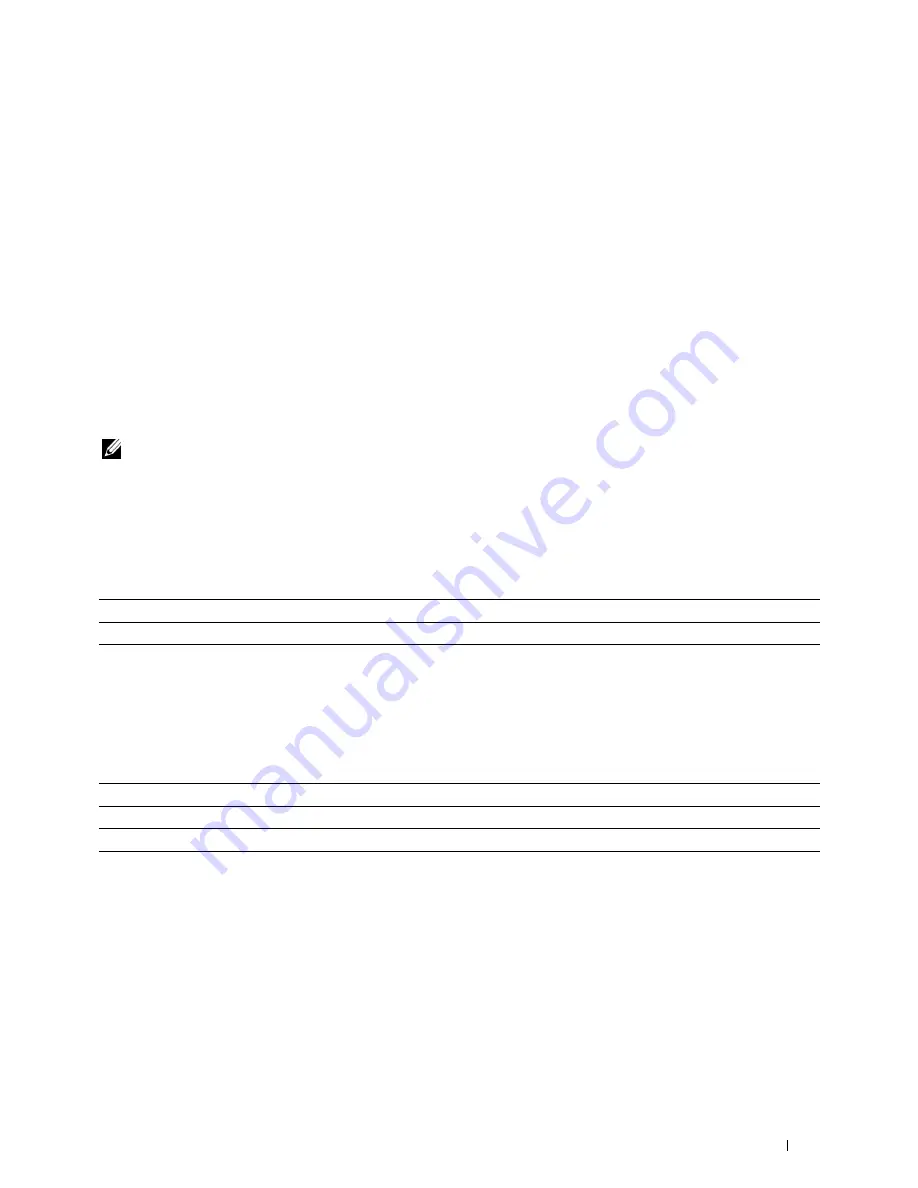
Understanding the Printer Menus
163
15
Understanding the Printer Menus
When your printer is configured as a network printer available to a number of users, the access to the
Admin Menu
menus can be limited. This prevents unauthorized users from using the operator panel to inadvertently change the
default menu settings that has been set by the administrator. However, you can use select settings for individual
print jobs using the printer driver. Print settings selected from the printer driver have precedence over the default
menu settings selected from the operator panel.
Defaults Settings
Use the
Defaults Settings
menu to configure the default copy, scan, and fax settings of the printer.
Copy Defaults
Use the
Copy Defaults
menus to configure a variety of copy features.
NOTE:
Values marked by an asterisk (*) are the factory default menu settings.
Color
Purpose:
To set whether to make copies in color or in black and white.
Values:
Collated
Purpose:
To sort the copy job.
Values:
Black & White
Prints in black and white mode.
Color*
Prints in color mode.
Uncollated*
Does not sort the copy job.
Collated
Sorts the copy job.
Auto
Automatically determines which output mode for the copy job.
Summary of Contents for C1765nf Color Laser
Page 2: ......
Page 16: ...14 Contents ...
Page 18: ...16 ...
Page 20: ...18 Notes Cautions and Warnings ...
Page 22: ...20 Dell C1765nf C1765nfw Color Multifunction Printer User s Guide ...
Page 34: ...32 ...
Page 36: ...34 Removing Packaging Material ...
Page 48: ...46 Connecting Your Printer ...
Page 54: ...52 Setting Up Your Printer ...
Page 58: ...56 Setting the IP Address ...
Page 66: ...64 Loading Paper ...
Page 90: ...88 Installing Printer Drivers on Computers Running Macintosh ...
Page 92: ...90 ...
Page 98: ...96 Operator Panel ...
Page 204: ...202 Understanding the Printer Menus ...
Page 212: ...210 Print Media Guidelines ...
Page 230: ...228 ...
Page 234: ...232 Printing ...
Page 248: ...246 Copying ...
Page 276: ...274 Scanning ...
Page 300: ...298 ...
Page 316: ...314 Specifications ...
Page 317: ...315 Maintaining Your Printer 25 Maintaining Your Printer 317 26 Clearing Jams 331 ...
Page 318: ...316 ...
Page 345: ...Clearing Jams 343 8 Close the rear cover ...
Page 346: ...344 Clearing Jams ...
Page 347: ...345 Troubleshooting 27 Troubleshooting 347 ...
Page 348: ...346 ...
Page 367: ...365 Appendix Appendix 366 Index 371 ...
Page 382: ...380 Index ...






























