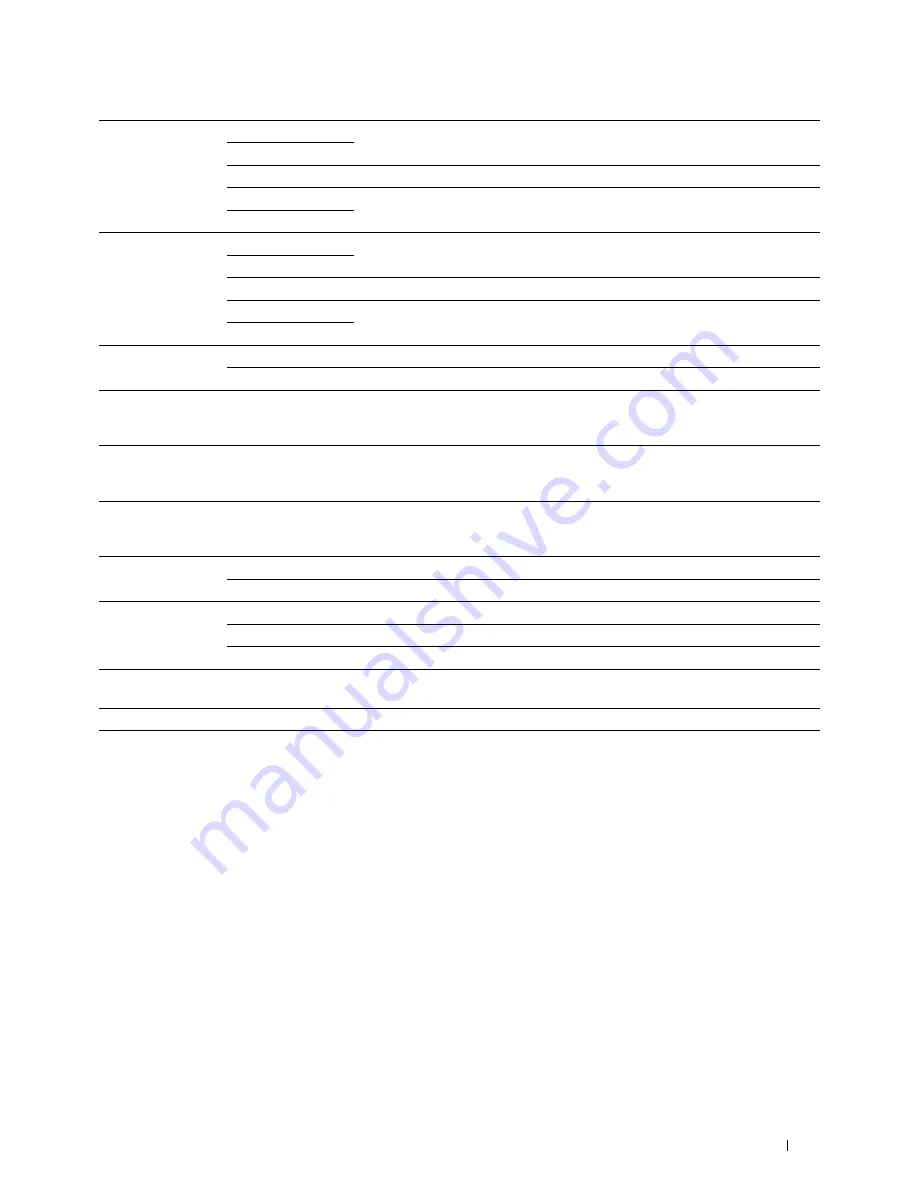
Understanding the Tool Box Menus
155
Lighter/Darker
Lighter2
Makes the scanned image lighter than the original. Works well with dark print.
Lighter1
Normal
Works well with standard typed or printed documents.
Darker1
Makes the scanned image darker than the original. Works well with light print or
faint pencil markings.
Darker2
Sharpness
Softest
Makes the scanned image softer than the original.
Softer
Normal
Does not make the scanned image sharper or softer than the original.
Sharper
Makes the scanned image sharper than the original.
Sharpest
Auto Exposure
On
Suppresses the background of the original to enhance text on the scanned image.
Off
Does not suppress the background.
Margin Top/Bottom Available Range:
0–50 mm/0.0–2.0
inch
Specifies the value of the top and bottom margins.
Margin Left/Right
Available Range:
0–50 mm/0.0–2.0
inch
Specifies the value of the left and right margins.
Margin Middle
Available Range:
0–50 mm/0.0–2.0
inch
Specifies the value of the middle margin.
TIFF File Format
TIFF V6
Sets the TIFF file format to
TIFF V6
.
TTN2
Sets the TIFF file format to
TTN2
.
Image Compression High
Sets the image compression level to
High
.
Medium
Sets the image compression level to
Medium
.
Low
Sets the image compression level to
Low
.
Max E-Mail Size
Sets the maximum size of e-mail that can be sent, within the range of 50 K bytes
to 16384 K bytes.
Apply New Settings
After you complete the settings, click
Apply New Settings
to apply the changes.
Summary of Contents for C1765nf Color Laser
Page 2: ......
Page 16: ...14 Contents ...
Page 18: ...16 ...
Page 20: ...18 Notes Cautions and Warnings ...
Page 22: ...20 Dell C1765nf C1765nfw Color Multifunction Printer User s Guide ...
Page 34: ...32 ...
Page 36: ...34 Removing Packaging Material ...
Page 48: ...46 Connecting Your Printer ...
Page 54: ...52 Setting Up Your Printer ...
Page 58: ...56 Setting the IP Address ...
Page 66: ...64 Loading Paper ...
Page 90: ...88 Installing Printer Drivers on Computers Running Macintosh ...
Page 92: ...90 ...
Page 98: ...96 Operator Panel ...
Page 204: ...202 Understanding the Printer Menus ...
Page 212: ...210 Print Media Guidelines ...
Page 230: ...228 ...
Page 234: ...232 Printing ...
Page 248: ...246 Copying ...
Page 276: ...274 Scanning ...
Page 300: ...298 ...
Page 316: ...314 Specifications ...
Page 317: ...315 Maintaining Your Printer 25 Maintaining Your Printer 317 26 Clearing Jams 331 ...
Page 318: ...316 ...
Page 345: ...Clearing Jams 343 8 Close the rear cover ...
Page 346: ...344 Clearing Jams ...
Page 347: ...345 Troubleshooting 27 Troubleshooting 347 ...
Page 348: ...346 ...
Page 367: ...365 Appendix Appendix 366 Index 371 ...
Page 382: ...380 Index ...






























