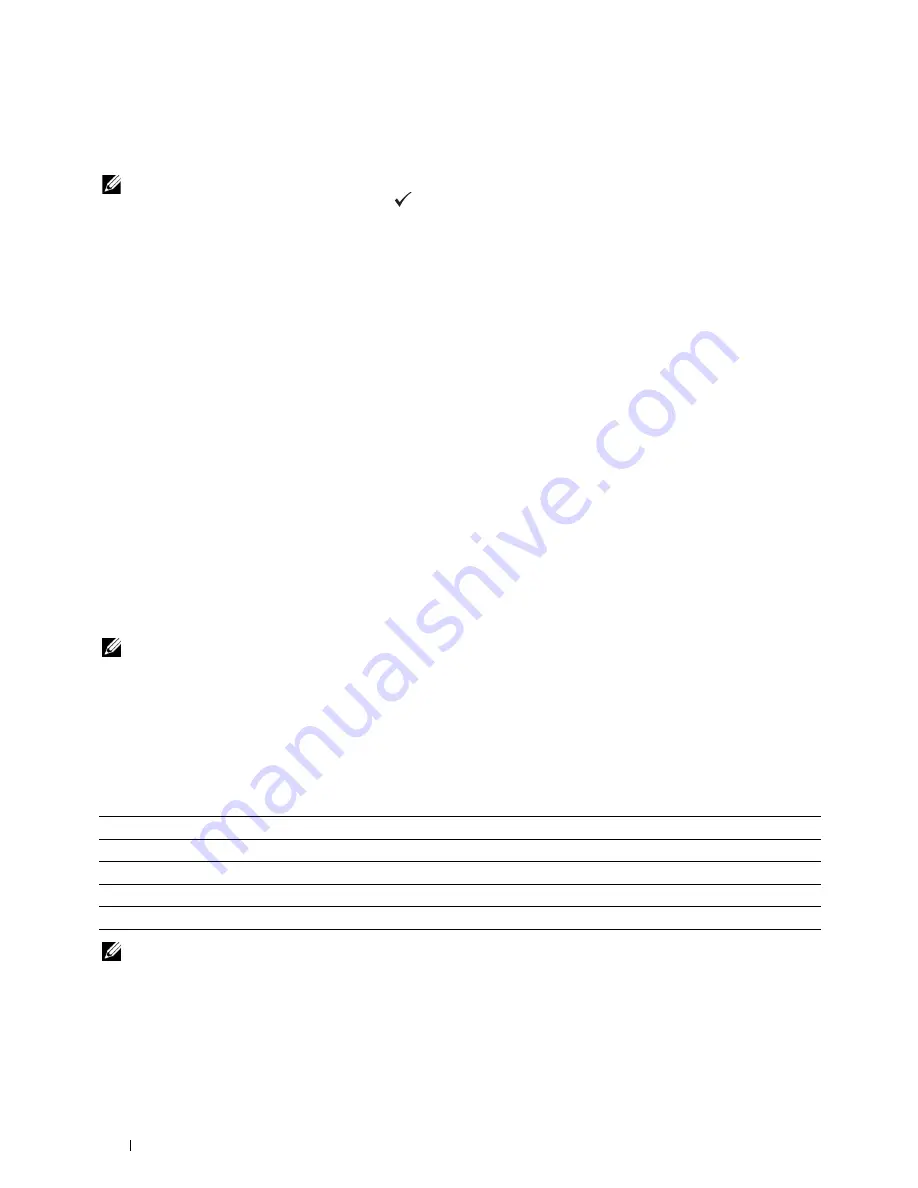
176
Understanding the Printer Menus
Admin Menu
Use the
Admin Menu
menu to configure a variety of printer features.
NOTE:
A password is required to enter the
Admin Menu
menu when
Panel Lock Set
is set to
Enable
. In this case,
enter the password you specified, and press the
(Set) button.
Phone Book
Use the
Phone Book
menu to configure the speed dial and group dial settings.
Speed Dial
Purpose:
To store up to 99 frequently dialed numbers in speed dial locations.
See also:
"Setting Speed Dial" on page 289.
Group Dial
Purpose:
To create a group of fax destinations and register it under a two-digit dial code. Up to 6 group dial codes can be
registered.
See also:
"Setting Group Dial" on page 291.
Network
Use the
Network
menu to change the printer settings affecting jobs sent to the printer through the wired or
wireless network.
NOTE:
Values marked by an asterisk (*) are the factory default menu settings.
Ethernet
Purpose:
To specify the communication speed and the duplex settings of Ethernet. The change takes effect after the printer is
turned off and then on.
Values:
NOTE:
For Dell C1765nfw Color Multifunction Printer, this item is not displayed when the Ethernet cable is disconnected and
Wi-Fi
is set to
On
.
Auto*
Detects the Ethernet settings automatically.
10BASE-T Half
Uses 10base-T half-duplex.
10BASE-T Full
Uses 10base-T full-duplex.
100BASE-TX Half
Uses 100base-TX half-duplex.
100BASE-TX Full
Uses 100base-TX full-duplex.
Summary of Contents for C1765nf Color Laser
Page 2: ......
Page 16: ...14 Contents ...
Page 18: ...16 ...
Page 20: ...18 Notes Cautions and Warnings ...
Page 22: ...20 Dell C1765nf C1765nfw Color Multifunction Printer User s Guide ...
Page 34: ...32 ...
Page 36: ...34 Removing Packaging Material ...
Page 48: ...46 Connecting Your Printer ...
Page 54: ...52 Setting Up Your Printer ...
Page 58: ...56 Setting the IP Address ...
Page 66: ...64 Loading Paper ...
Page 90: ...88 Installing Printer Drivers on Computers Running Macintosh ...
Page 92: ...90 ...
Page 98: ...96 Operator Panel ...
Page 204: ...202 Understanding the Printer Menus ...
Page 212: ...210 Print Media Guidelines ...
Page 230: ...228 ...
Page 234: ...232 Printing ...
Page 248: ...246 Copying ...
Page 276: ...274 Scanning ...
Page 300: ...298 ...
Page 316: ...314 Specifications ...
Page 317: ...315 Maintaining Your Printer 25 Maintaining Your Printer 317 26 Clearing Jams 331 ...
Page 318: ...316 ...
Page 345: ...Clearing Jams 343 8 Close the rear cover ...
Page 346: ...344 Clearing Jams ...
Page 347: ...345 Troubleshooting 27 Troubleshooting 347 ...
Page 348: ...346 ...
Page 367: ...365 Appendix Appendix 366 Index 371 ...
Page 382: ...380 Index ...






























