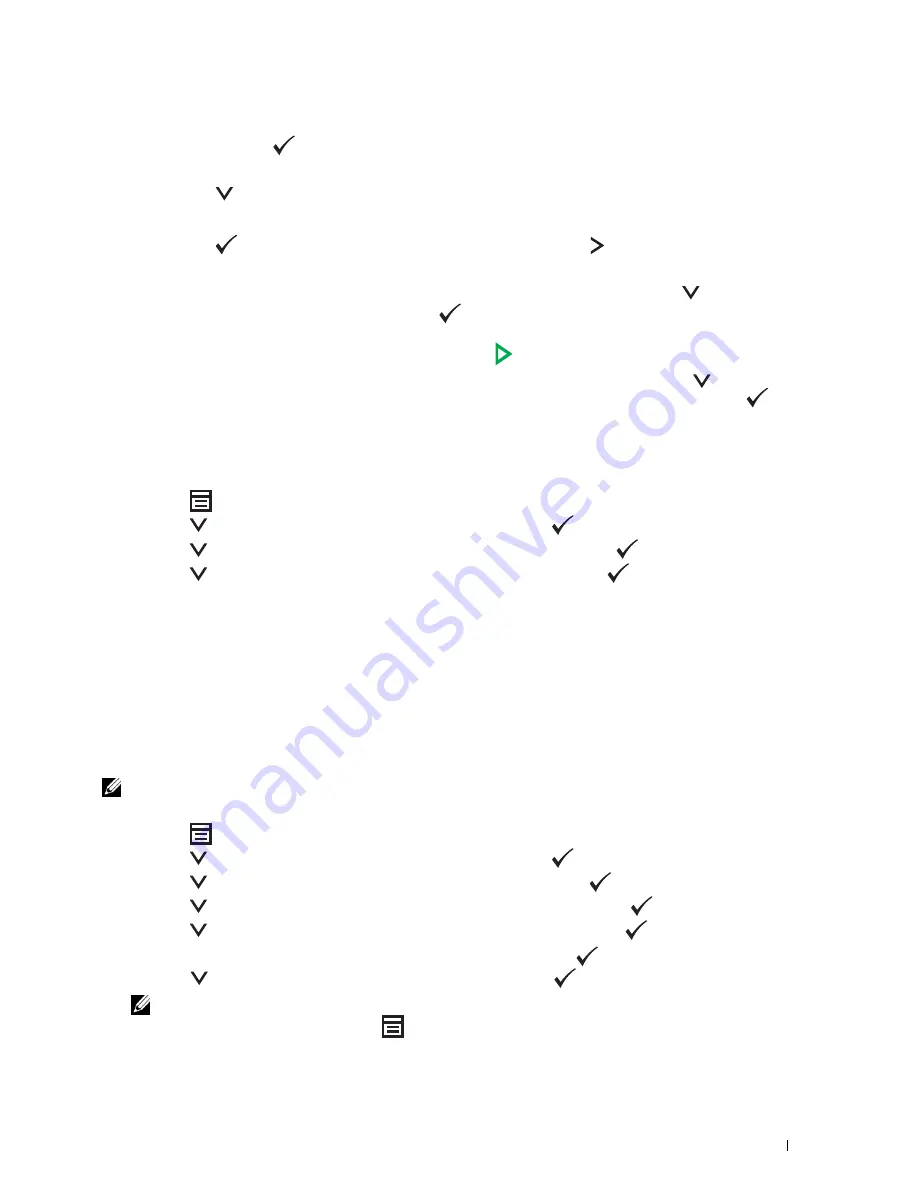
Faxing
293
b
Use the numeric keypad to enter the first character of the group names whose destinations you want to specify,
and then press the
(
Set
) button.
Destinations with names beginning with the specified character are displayed.
c
Press the
button to move the cursor to the desired destination.
To check the detailed information of the destination, press the # button.
d
Press the
(
Set
) button to select the destination, and then press the button.
4
Configure the fax settings as necessary.
Settings such as resolution and contrast are available. To configure these settings, press the
button until
Preferences
is highlighted, and then press the
(
Set
) button. For details about setting items, see "Setting
Fax Options" on page 281.
5
Ensure that
Start Fax
is highlighted, and then press the
(
Start
) button.
When you are using the document glass, the display prompts you for another page. Press the
button to select
Yes
to add more documents or to select
No
to begin sending the fax immediately, and then press the
(
Set
)
button.
Printing an Address Book List
You can check your automatic dial setting by printing an Address Book list.
1
Press the
(Menu)
button.
2
Press the
button until
System
is highlighted, and then press the
(Set)
button.
3
Press the
button until
Report / List
is highlighted, and then press the
(Set)
button.
4
Press the
button until
Address Book
is highlighted, and then press the
(Set)
button.
A list of your speed dial and group dial entries is printed.
Other Ways to Fax
Using the Secure Receiving Mode
You may need to prevent your received faxes from being accessed by unauthorized people. You can turn on the secure
fax mode using the
Secure Receive
option to restrict printing out all of the received faxes when the printer is
unattended. In the secure fax mode, all incoming faxes will get saved in the memory. When the mode turns off, any
faxes stored will be printed.
NOTE:
Before operation, ensure that
Panel Lock Set
is set to
Enable
.
To turn the secure receiving mode on:
1
Press the
(Menu)
button.
2
Press the
button until
System
is highlighted, and then press the
(Set)
button.
3
Press the
button until
Admin Menu
is highlighted, and then press the
(Set)
button.
4
Press the
button until
Secure Settings
is highlighted, and then press the
(Set)
button.
5
Press the
button until
Secure Receive
is highlighted, and then press the
(Set)
button.
6
Ensure that
Secure Receive Set
is highlighted, and then press the
(Set)
button.
7
Press the
button until
Enable
is highlighted, and then press the
(Set)
button.
NOTE:
The factory-default password is 0000.
8
To return to the standby mode, press the
(Menu)
button.
Summary of Contents for C1765nf Color Laser
Page 2: ......
Page 16: ...14 Contents ...
Page 18: ...16 ...
Page 20: ...18 Notes Cautions and Warnings ...
Page 22: ...20 Dell C1765nf C1765nfw Color Multifunction Printer User s Guide ...
Page 34: ...32 ...
Page 36: ...34 Removing Packaging Material ...
Page 48: ...46 Connecting Your Printer ...
Page 54: ...52 Setting Up Your Printer ...
Page 58: ...56 Setting the IP Address ...
Page 66: ...64 Loading Paper ...
Page 90: ...88 Installing Printer Drivers on Computers Running Macintosh ...
Page 92: ...90 ...
Page 98: ...96 Operator Panel ...
Page 204: ...202 Understanding the Printer Menus ...
Page 212: ...210 Print Media Guidelines ...
Page 230: ...228 ...
Page 234: ...232 Printing ...
Page 248: ...246 Copying ...
Page 276: ...274 Scanning ...
Page 300: ...298 ...
Page 316: ...314 Specifications ...
Page 317: ...315 Maintaining Your Printer 25 Maintaining Your Printer 317 26 Clearing Jams 331 ...
Page 318: ...316 ...
Page 345: ...Clearing Jams 343 8 Close the rear cover ...
Page 346: ...344 Clearing Jams ...
Page 347: ...345 Troubleshooting 27 Troubleshooting 347 ...
Page 348: ...346 ...
Page 367: ...365 Appendix Appendix 366 Index 371 ...
Page 382: ...380 Index ...






























