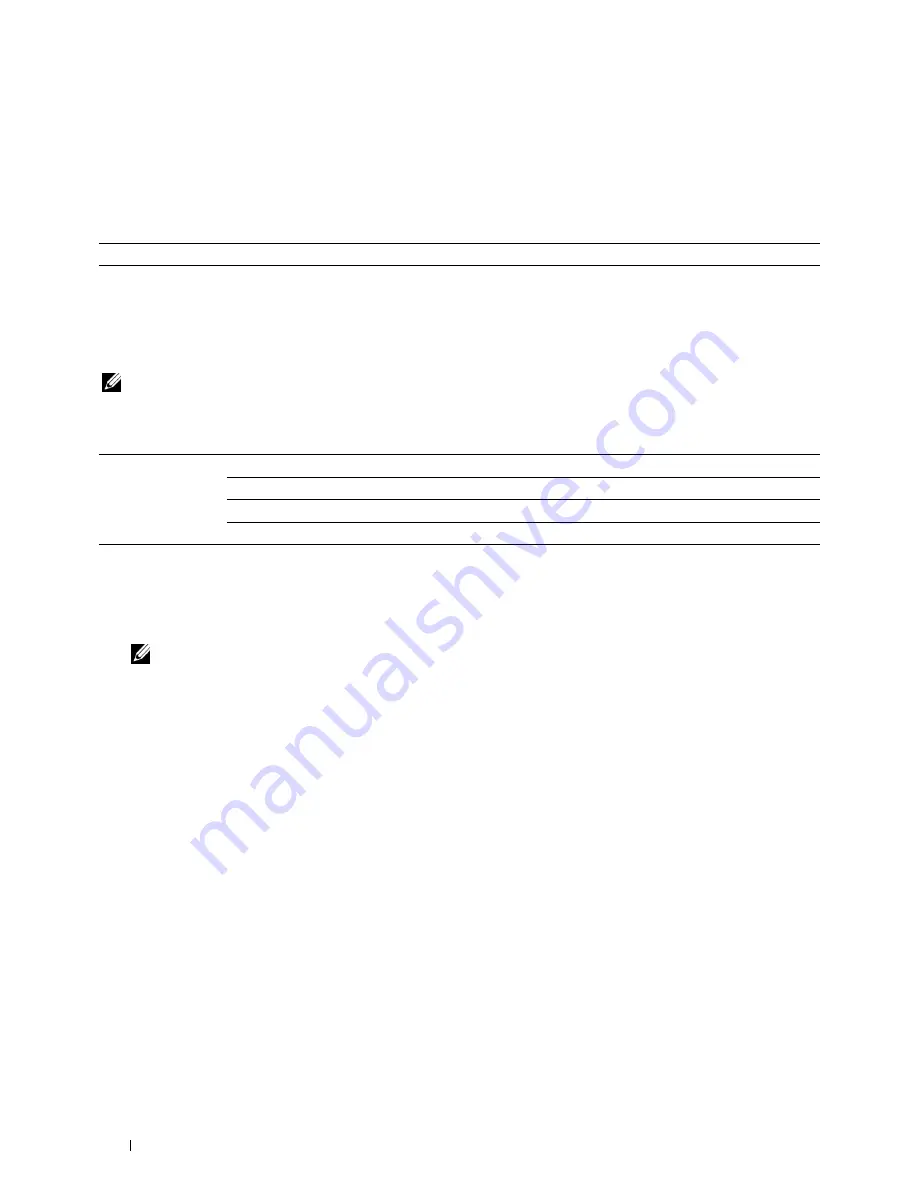
162
Understanding the Tool Box Menus
Clean Developer
Purpose:
To rotate the developer motor and stir the toner in the toner cartridge.
Values:
Refresh Mode
Purpose:
To use up a toner cartridge when you need to replace it before the end of its life, or to stir the toner in a new toner
cartridge.
NOTE:
Using the Refresh Mode consumes extra toner.
Values:
Resetting Defaults
After executing this function and rebooting the printer, the menu parameters or data are reset to their default values.
1
Click
Start
→
All Programs
→
Dell Printers
→
Dell C1765 Color Multifunction Printer
→
Tool Box
.
NOTE:
When multiple printer drivers are installed on your computer, the Select Printer window appears. In this case, click
Dell C1765nf Color Multifunction Printer or Dell C1765nfw Color Multifunction Printer listed in Printer Name.
The
Tool Box
opens.
2
Click the
Printer Maintenance
tab.
3
Select
Reset Defaults
from the list at the left side of the page.
The
Reset Defaults
page is displayed.
4
Select the desired option button.
The printer restarts automatically to apply the settings.
Clean Developer
Click
Start
to stir the toner.
Toner Refresh Mode Yellow
Click to clean the toner in the yellow toner cartridge.
Magenta
Click to clean the toner in the magenta toner cartridge.
Cyan
Click to clean the toner in the cyan toner cartridge.
Black
Click to clean the toner in the black toner cartridge.
Summary of Contents for C1765nf Color Laser
Page 2: ......
Page 16: ...14 Contents ...
Page 18: ...16 ...
Page 20: ...18 Notes Cautions and Warnings ...
Page 22: ...20 Dell C1765nf C1765nfw Color Multifunction Printer User s Guide ...
Page 34: ...32 ...
Page 36: ...34 Removing Packaging Material ...
Page 48: ...46 Connecting Your Printer ...
Page 54: ...52 Setting Up Your Printer ...
Page 58: ...56 Setting the IP Address ...
Page 66: ...64 Loading Paper ...
Page 90: ...88 Installing Printer Drivers on Computers Running Macintosh ...
Page 92: ...90 ...
Page 98: ...96 Operator Panel ...
Page 204: ...202 Understanding the Printer Menus ...
Page 212: ...210 Print Media Guidelines ...
Page 230: ...228 ...
Page 234: ...232 Printing ...
Page 248: ...246 Copying ...
Page 276: ...274 Scanning ...
Page 300: ...298 ...
Page 316: ...314 Specifications ...
Page 317: ...315 Maintaining Your Printer 25 Maintaining Your Printer 317 26 Clearing Jams 331 ...
Page 318: ...316 ...
Page 345: ...Clearing Jams 343 8 Close the rear cover ...
Page 346: ...344 Clearing Jams ...
Page 347: ...345 Troubleshooting 27 Troubleshooting 347 ...
Page 348: ...346 ...
Page 367: ...365 Appendix Appendix 366 Index 371 ...
Page 382: ...380 Index ...






























