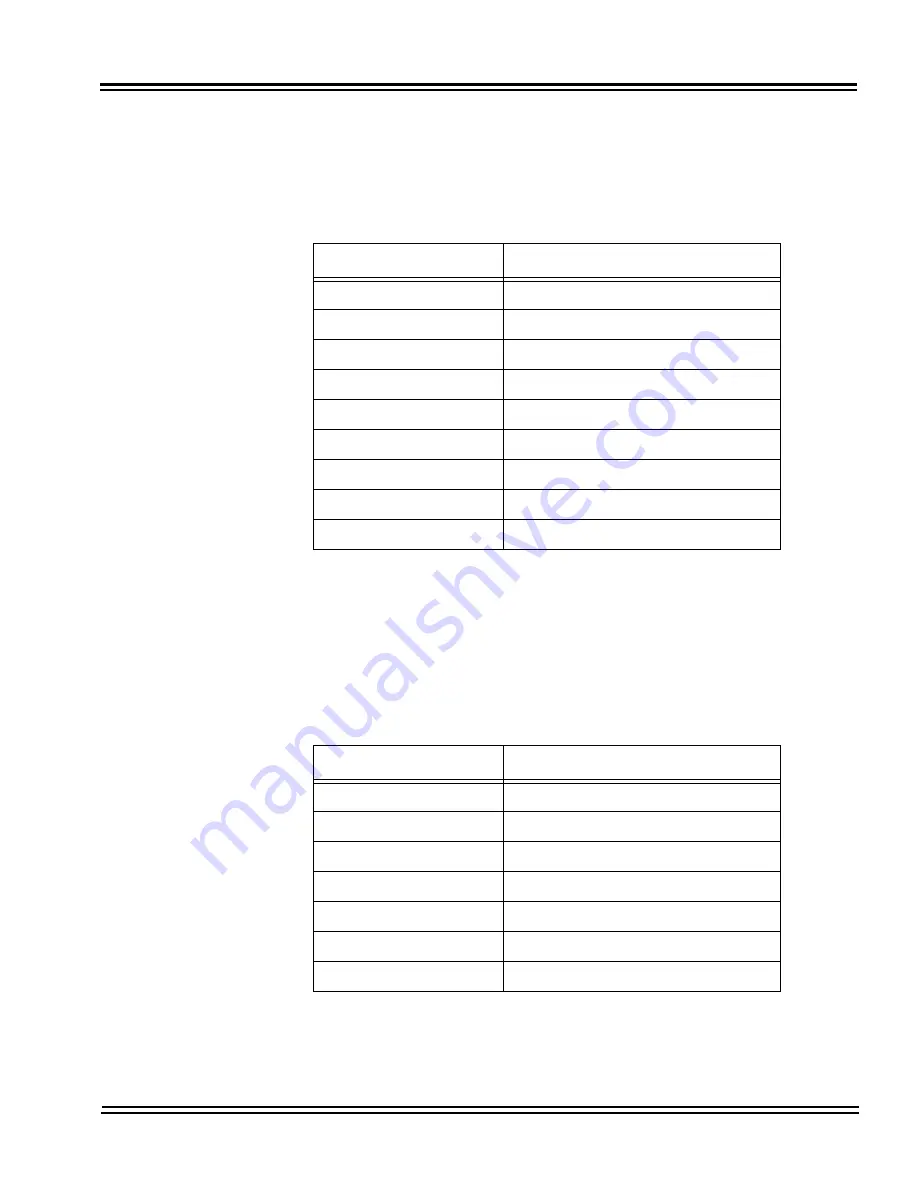
UNIVERGE SV9100
Issue 1.2
System Hardware Manual
5 - 55
5.
Press Soft Key
2
for Key Kit Type.
6.
Select the type of keypad kit being used by pressing the Up/
Down key.
7.
Press Soft Key
4
for Next.
8.
Select the type of line key kit being used by pressing the Up/
Down key.
.
By default, the correct line key kit for the keypad kit selected above
will be highlighted.
9.
Press Soft Key
4
for OK to complete.
Table 5-11 Keypad Kit Type
Keypad Kit Entry
Description
Kit1
Type A – Japan with cursor key
Kit2
Type A – US with cursor key
Kit3
Type B – US with cursor key
Kit4
Kit8
32 Line Key without cursor key
Kit9
Type A – Japan without cursor key
Kit10
Type A – US without cursor key
Kit11
Type B – US without cursor key
Kit12
Table 5-12 Line Key Kit Type
Line Key Kit Entry
Description
Kit12
Enhanced 12-Button
Kit24
Enhanced 24-Button
Kit32
Enhanced 32-Button
Kit8
DESI-Less
Kit6
Value 6-Button
Kit2
Value 2-Button
Kit0
IP-CTS
Summary of Contents for Univerge SV9100
Page 1: ...System Hardware Manual Issue 1 2 January 2015...
Page 2: ...THIS PAGE INTENTIONALLY LEFT BLANK...
Page 40: ...Issue 1 2 UNIVERGE SV9100 1 16 Introduction to SV9100...
Page 105: ...UNIVERGE SV9100 Issue 1 2 System Hardware Manual 3 33 Figure 3 42 Brackets Small Batt Box...
Page 154: ...Issue 1 2 UNIVERGE SV9100 3 82 Installing the SV9100 Chassis...
Page 239: ...UNIVERGE SV9100 Issue 1 2 System Hardware Manual 4 85 Figure 4 24 Control Signal Connection...
Page 259: ...UNIVERGE SV9100 Issue 1 2 System Hardware Manual 4 105 NOTES...
Page 260: ...Issue 1 2 UNIVERGE SV9100 4 106 Installing the SV9100 Blades...
Page 412: ...Issue 1 2 UNIVERGE SV9100 5 152 Installing DT Series Digital and IP Multiline Terminals...
Page 476: ...Issue 1 2 UNIVERGE SV9100 6 64 Installing SV9100 Optional Equipment...
















































