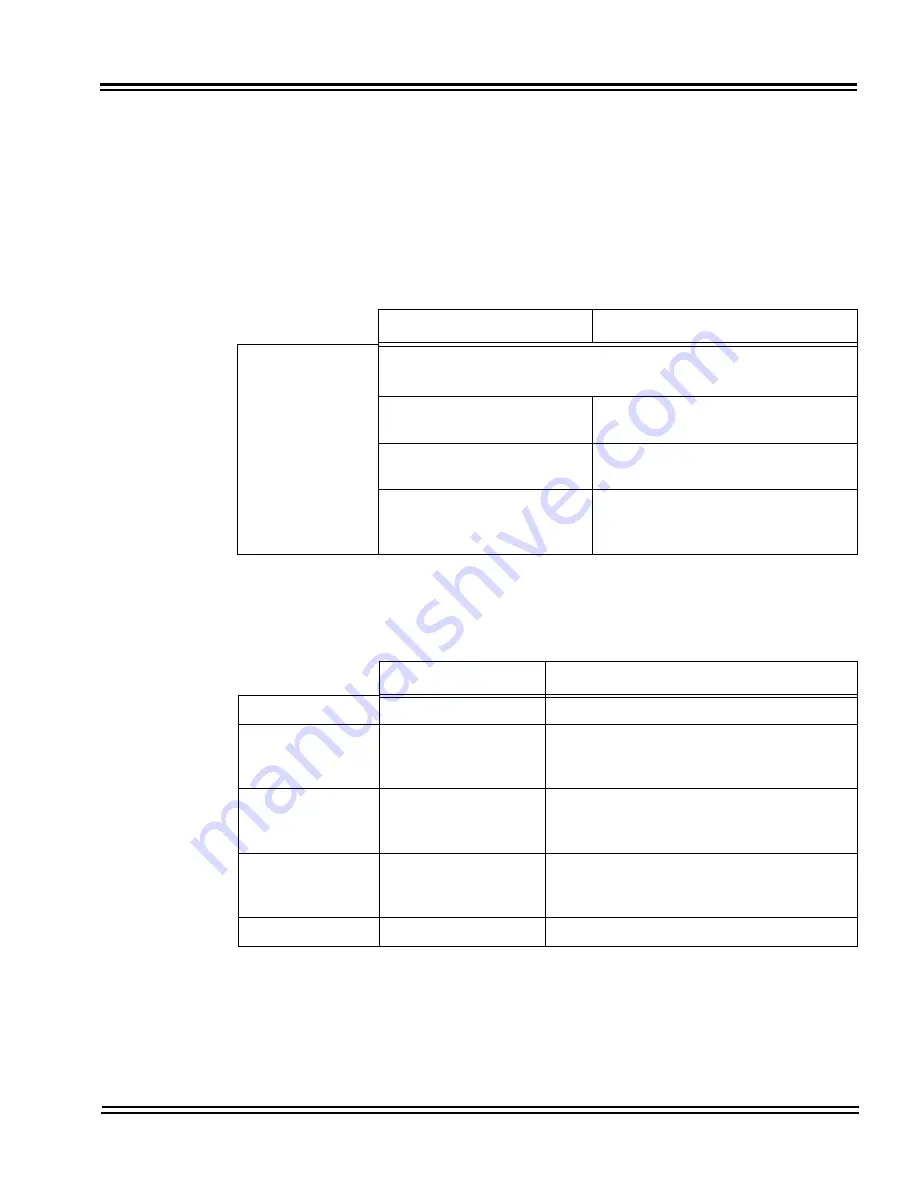
UNIVERGE SV9100
Issue 1.2
System Hardware Manual
4 - 23
3.1.3
Switch Settings
Refer to
Table 4-6 GCD-CP10 Switch Settings
for system restart/
system reset and with system power on.
Figure 4-3 GCD-CP10
Blade Layout on page 4-16
shows the location of the SW1 switch on
the GCD-CP10
blade.
3.1.4
LED Indications
The LEDs on the CPU indicate the following:
Table 4-6 GCD-CP10 Switch Settings
USB Memory Status
Operation
Switch
S5 - Load Switch
With a system restart or a system reset while holding the SW1
switch:
When USB Memory is not
installed:
Cold Start occurs.
When USB Memory is
installed:
USB Memory contents loaded.
When an unauthorized USB
device is installed:
System does not start and an “Illegal
USB device is connected” alarm is
recorded.
Table 4-7 GCD-CP10 Switch 6 Settings
Configuration
Note
SW4-1
ON
Not Used
SW4-2
OFF
Test Mode
ON = Test Mode
OFF = Normal
SW4-3
OFF
RS232C Select
ON = Use
OFF = Not Used
SW4-4
ON
Reset Configuration
ON = Normal
OFF = ICE Mode
S6
SENSE switch
Not Used
Summary of Contents for Univerge SV9100
Page 1: ...System Hardware Manual Issue 1 2 January 2015...
Page 2: ...THIS PAGE INTENTIONALLY LEFT BLANK...
Page 40: ...Issue 1 2 UNIVERGE SV9100 1 16 Introduction to SV9100...
Page 105: ...UNIVERGE SV9100 Issue 1 2 System Hardware Manual 3 33 Figure 3 42 Brackets Small Batt Box...
Page 154: ...Issue 1 2 UNIVERGE SV9100 3 82 Installing the SV9100 Chassis...
Page 239: ...UNIVERGE SV9100 Issue 1 2 System Hardware Manual 4 85 Figure 4 24 Control Signal Connection...
Page 259: ...UNIVERGE SV9100 Issue 1 2 System Hardware Manual 4 105 NOTES...
Page 260: ...Issue 1 2 UNIVERGE SV9100 4 106 Installing the SV9100 Blades...
Page 412: ...Issue 1 2 UNIVERGE SV9100 5 152 Installing DT Series Digital and IP Multiline Terminals...
Page 476: ...Issue 1 2 UNIVERGE SV9100 6 64 Installing SV9100 Optional Equipment...
















































