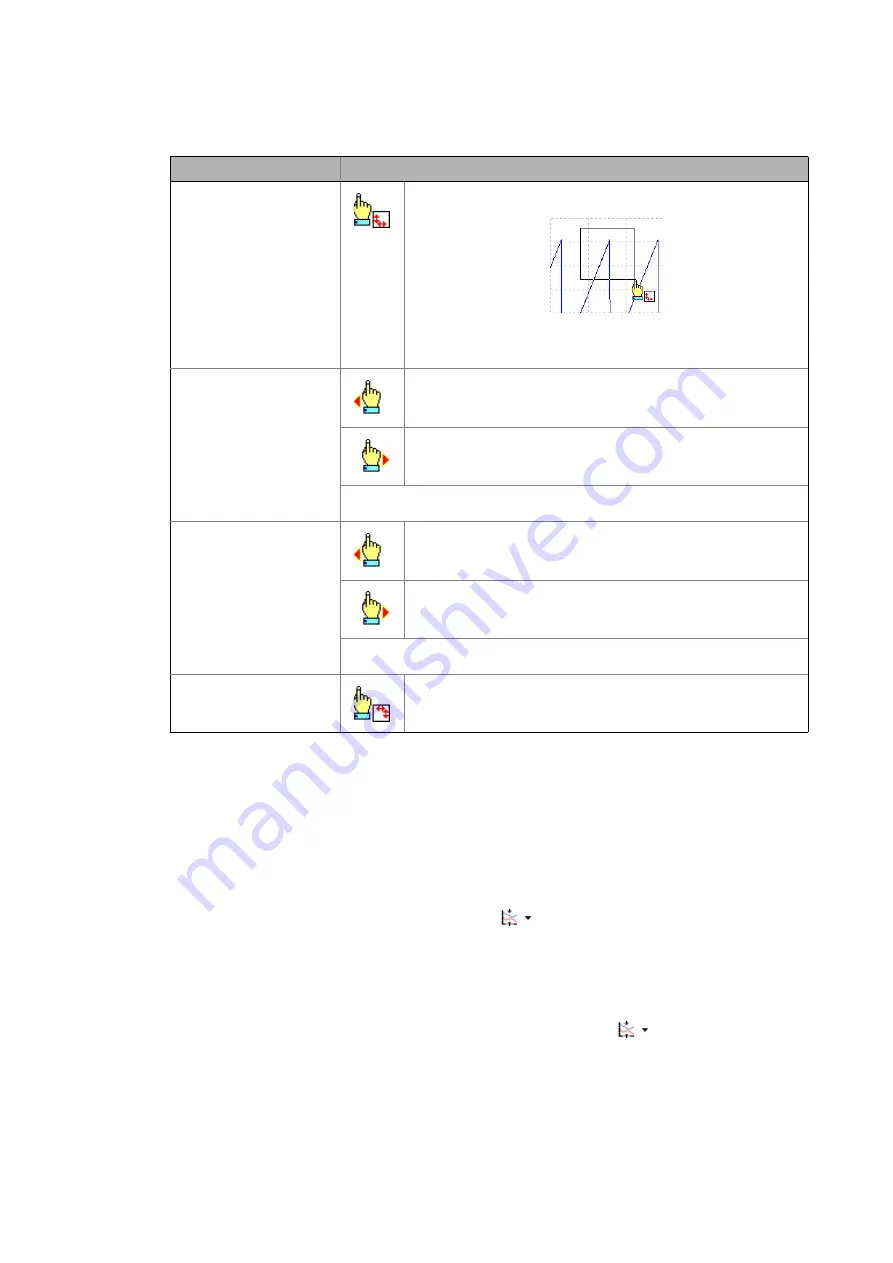
10
Oscilloscope function
10.2
Operation
692
Lenze · 8400 HighLine · Reference manual · DMS 12.0 EN · 06/2017 · TD23
_ _ _ _ _ _ _ _ _ _ _ _ _ _ _ _ _ _ _ _ _ _ _ _ _ _ _ _ _ _ _ _ _ _ _ _ _ _ _ _ _ _ _ _ _ _ _ _ _ _ _ _ _ _ _ _ _ _ _ _ _ _ _ _
Automatic scaling function
Use the automatic scaling function to automatically scale and reposition the representation of
selectable signal characteristics in the oscillogram and reset the offset to "0".
How to carry out automatic scaling:
1. Activate the automatic scaling for each channel in the
channel list
by a checkmark in the
"AS" column.
2. Go to the
oscilloscope toolbar
and click the
icon to activate the automatic scaling
function for the activated channels.
3. Click the
OK
button.
• The dialog box is closed and the selected channels/signal sources are scaled
automatically.
4. Go to the
oscilloscope toolbar
and click the arrow next to the
symbol to set all the
displayed curves to the Y position "0". This way, the curves are displayed "above one
another".
Zoom function
Procedure
Zoom selection
Hold down the left mouse button and draw the oscillogram section to be
zoomed:
• While being drawn, the selection is shown with a frame.
• When the left mouse button is released, the selection is zoomed in
the oscillogram.
Horizontal stretching
Hold down the left mouse button and move the mouse pointer on the
horizontal scale to the left to stretch the shown selection from the right
edge.
Hold down the right mouse button and move the mouse pointer on the
horizontal scale to the right to stretch the shown selection from the left
edge.
Moving the mouse pointer in opposite direction continuously reduces the
stretching.
Vertical stretching
Hold down the left mouse button and move the mouse pointer on the
vertical scale to the bottom to stretch the shown selection from the top.
Hold down the right mouse button and move the mouse pointer on the
vertical scale to the top to stretch the shown selection from the bottom.
Moving the mouse pointer in opposite direction continuously reduces the
stretching.
Return to original
representation
Click the right mouse button in the oscillogram to return step by step to
the original representation.






























