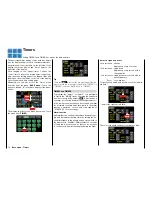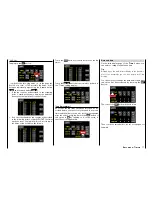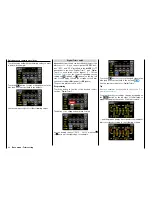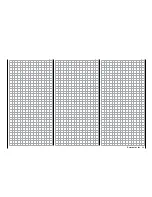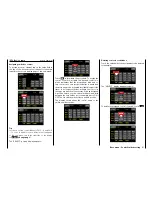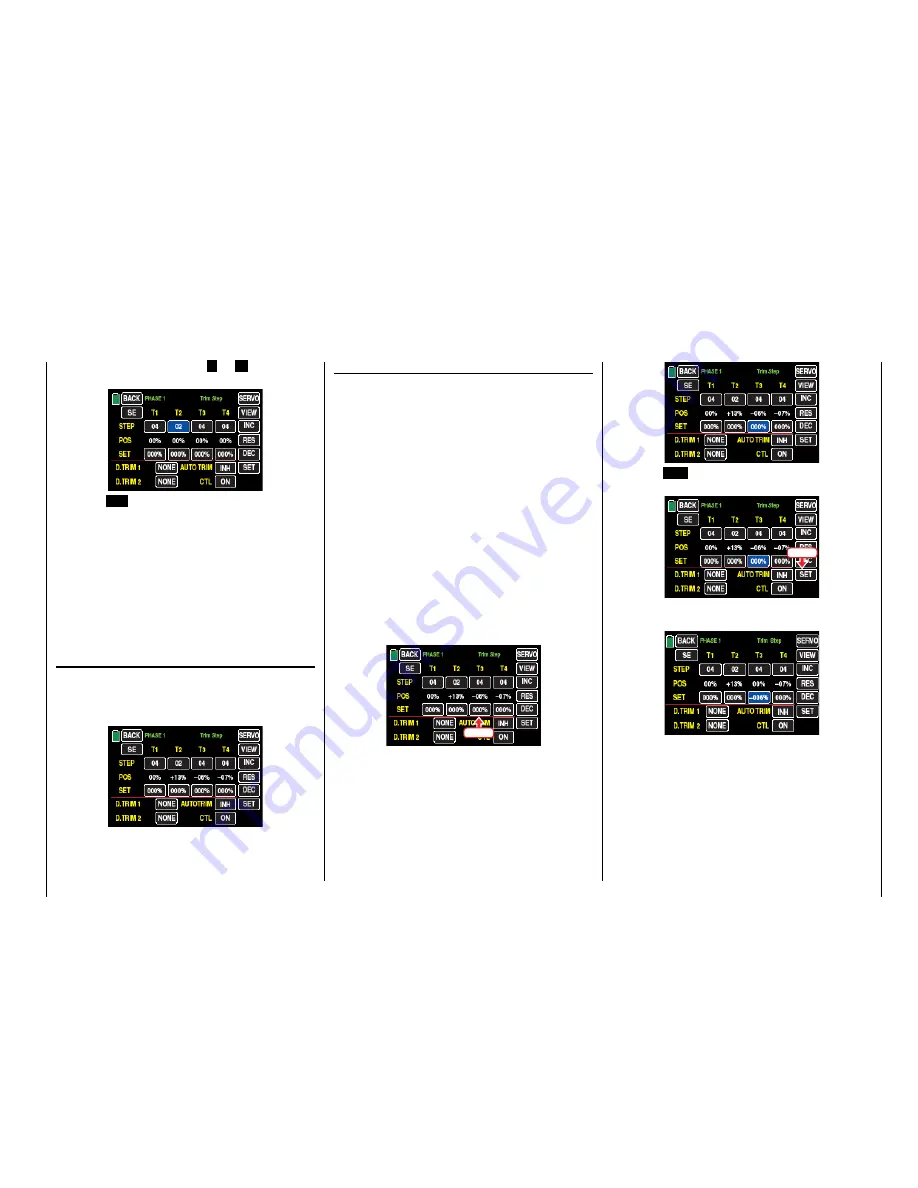
Set the desired value with the
+
or
–
button at the
right edge, for example:
Touch the
RES
button to reset a changed value in the
blue (and hence active) field to the default value.
Use the same procedure with the other trim controls.
Tip
The numbering of the trim controls T1 … T4 refers ex-
clusively to the assignment of control channels 1 … 4.
Whether a specific name relates to a trim control of the
left and right control stick depends on the control mode
selected in the "
ST mode
" sub-menu of the system
menu.
"POS" line
(trimming position)
The current trimming positions are shown in the
"POS" column. (The trimming range is about ±30 %
of the entire control path.) They can appear as follows
for example:
"SET" line
(saving trimming positions)
This option allows you to optionally save the current
position of the four digital trimmings so that they can
be returned to the visual middle position. After a mod-
el memory is changed or after long periods between
flights, the last safe trimming positions are available
in the middle positions of the respective trimming dis-
play of the control functions 1 … 4.
Say for example you have landed your model
and trimmed it. The current trimming positions are
displayed white in the "POS" line approximately in the
middle of the display. (The trimming range is approx-
imately ±30 % of the overall control path.) The value
fields in the "SET" line underneath display the saved
trimming and, since no values have yet been saved,
the value fields all contain 000%. The display there-
fore appears e.g. as above in the section "POS" line.
To save a trimming value, touch the value field below
the trimming value to be transferred, such as the val-
ue field in column "T3" (elevator in case of fixed wing
model):
Touch
The color of the field switches from black to blue:
Touch the
SET
button at the bottom right of the dis-
play …
Touch
… to transfer the trimming value from the "POS" line
into the separate trimming memory:
Use the same procedure for other trimming values.
83
Base menu - Trim setting
Summary of Contents for mz-24 PRO
Page 13: ...13 Personal notes...
Page 19: ...19 Personal notes...
Page 37: ...37 Personal notes...
Page 59: ...Touch 59 Base menu Model selection...
Page 79: ...79 Personal notes...
Page 89: ...89 Personal notes...
Page 115: ...115 Personal notes...
Page 153: ...Helicopter model function menus Common function menus 153 Personal notes...
Page 169: ...169 Personal notes...
Page 187: ...187 Personal notes...
Page 199: ...199 Personal notes...
Page 207: ...Fixed wing model function menus System menus 207 Personal notes...
Page 211: ...211 Personal notes...
Page 219: ...219 Personal notes...
Page 237: ...237 Personal notes...
Page 238: ...238 Personal notes...
Page 239: ...239 Personal notes...