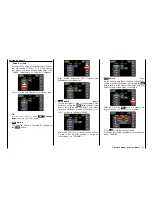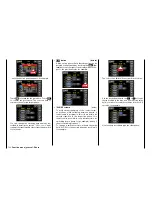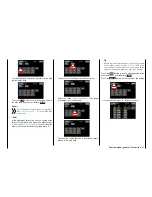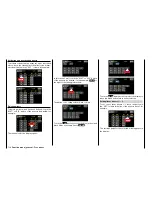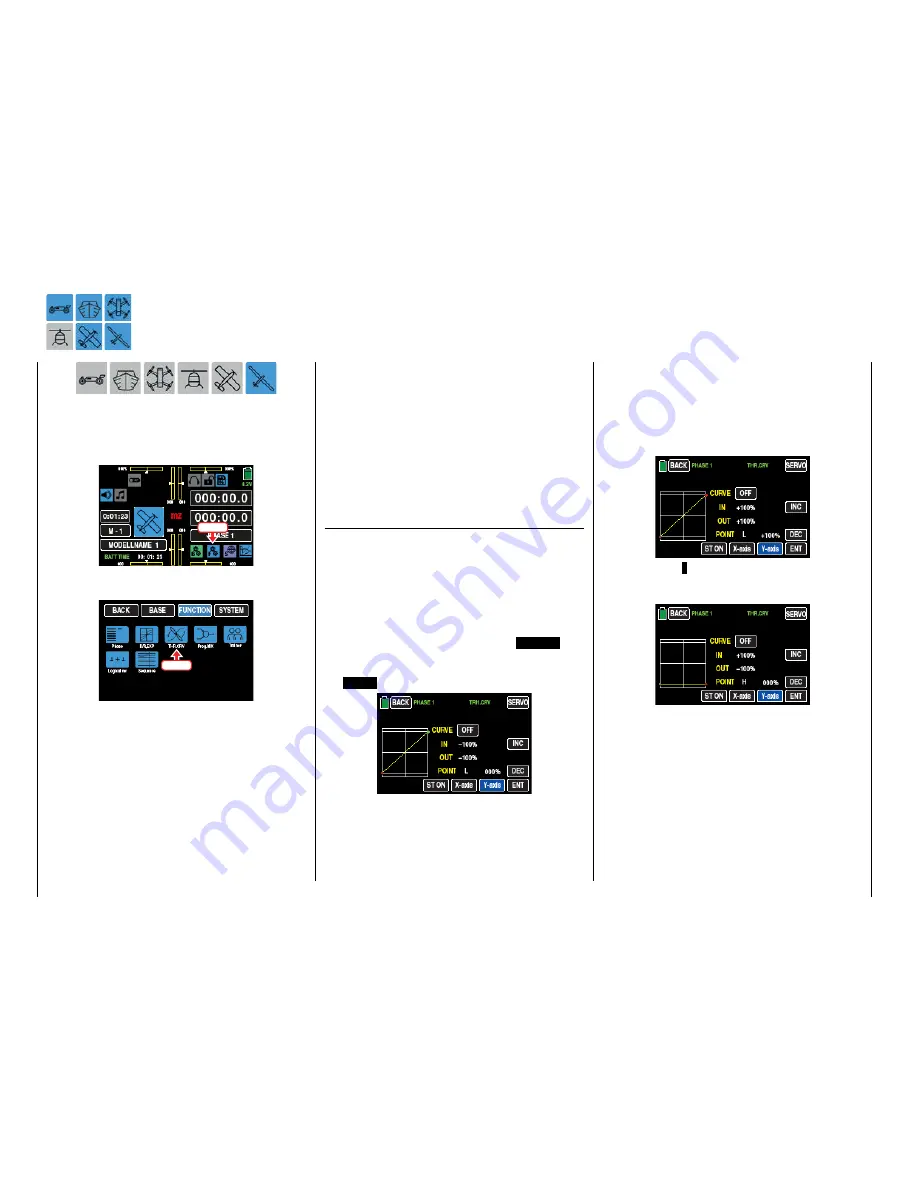
THR.CRV
Setting the control characteristic of the Throttle control stick
This sub-menu is not displayed, depending on the con-
figuration of a glider "with or without motor".
In the basic transmitter display, use your finger or the
provided stylus to touch the gear icon labeled "F":
Touch
The display switches to the blue function menu. Touch
the menu item "
THR.CRV
".
Touch
In this sub-menu, you can adapt the control charac-
teristic as well as the idle LOW or "motor off" position
of the throttle.
This menu allows you to change the
control charac-
teristic of the throttle and control stick
independent of
whether the control function acts directly on a servo
connected to control channel 1, or via a number of
mixers on several servos.
Phase depending settings
The here mentioned sub-menu offers the possibility
of phase specific settings. Recognizable on the top
left side of the display in green color is displayed the
phase name. As standard is displayed the name of the
phase 1, which is indicated by the name "NORMAL"
or "PHASE 1". As soon as you will have defined one
or many other phases in the "
PHASE
" menu, you will
be able to switch among those phases. Activate the
corresponding switch or switches if desired to switch
between the phases.
Changing the control direction
In the wing program of the
mz-24
HoTT Pro trans-
mitter, the rear throttle position is the default for the
"motor off" position with electric drives. Not only in
this special case the control direction of throttle con-
trol stick can be inverted through the throttle curve
from "accelerate from back to front" to "accelerate
from front to back".
Turn on the graphic and numerical display of the
control stick position by touching the
ST OFF
but-
ton at the bottom left of the display and then acti-
vate the Y-coordinate adjustment option by touching
the
Y-axis
button:
Use the throttle to move a vertical green line between
the two endpoints "L" and "H" in the graphic.
The momentary control stick position is also displayed
numerically in the line "IN"(put) (-100 % to +100 %).
Then move the throttle to one of the two end positions
such as the front. The green line moves the right and
disappears under the white frame. At the same time,
the color of the point at the top right changes from
green to red:
Hold down the "
-
" button at the right edge of the dis-
play to move the red point down to a value of 000%
in the line "POINT":
Then move the throttle to the opposite end position,
such as the rear. The green line moves to the left, and
the points at the ends of the yellow horizontal line
change color:
128
Function menu | general - Curve CH 1
Summary of Contents for mz-24 PRO
Page 13: ...13 Personal notes...
Page 19: ...19 Personal notes...
Page 37: ...37 Personal notes...
Page 59: ...Touch 59 Base menu Model selection...
Page 79: ...79 Personal notes...
Page 89: ...89 Personal notes...
Page 115: ...115 Personal notes...
Page 153: ...Helicopter model function menus Common function menus 153 Personal notes...
Page 169: ...169 Personal notes...
Page 187: ...187 Personal notes...
Page 199: ...199 Personal notes...
Page 207: ...Fixed wing model function menus System menus 207 Personal notes...
Page 211: ...211 Personal notes...
Page 219: ...219 Personal notes...
Page 237: ...237 Personal notes...
Page 238: ...238 Personal notes...
Page 239: ...239 Personal notes...