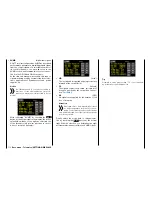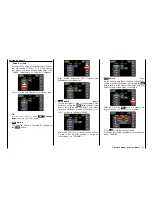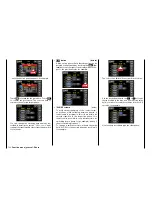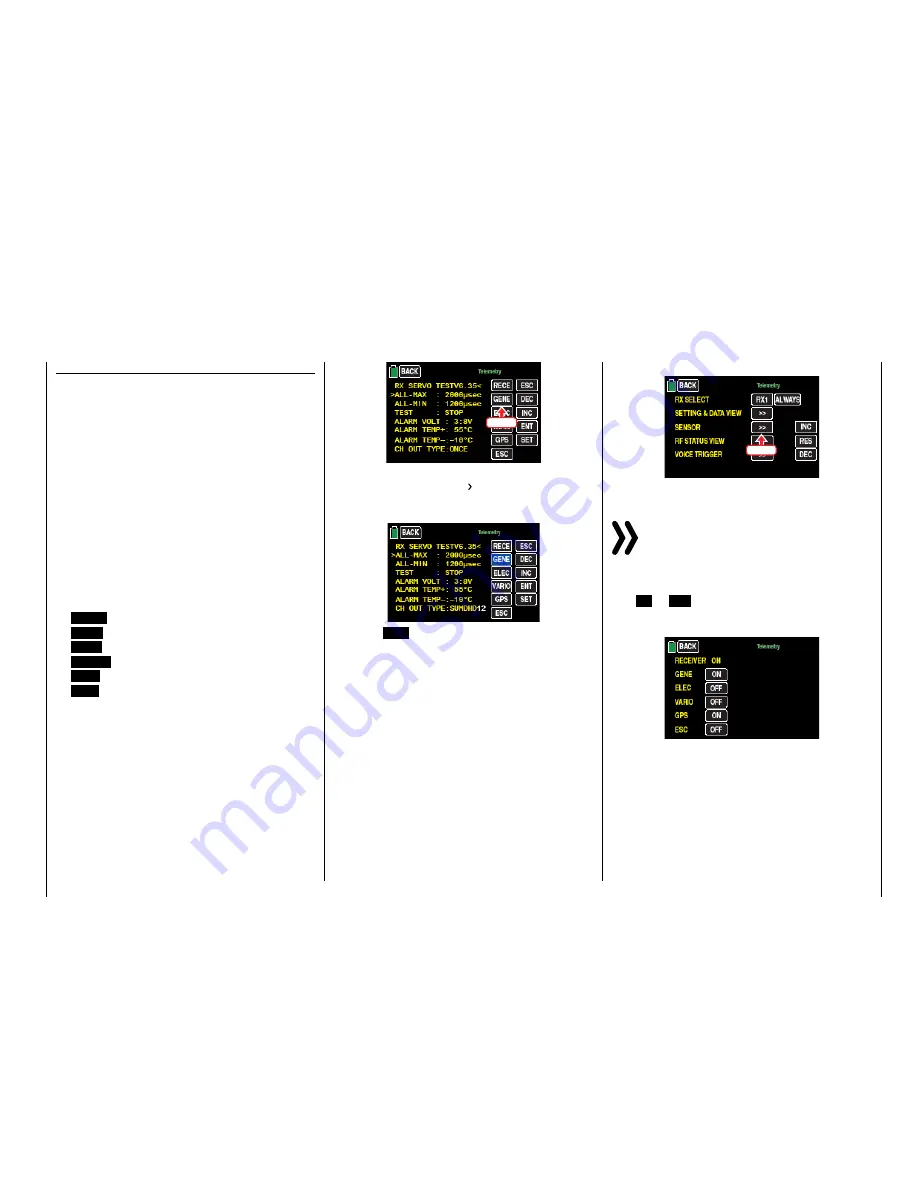
SETTINGS, DISPLAYS for sensor(s)
If one or more sensors are connected to a receiver
and a telemetry link exists with this receiver, you can
retrieve the display of any sensor and change its set-
tings after the display "RX SERVO TEST" described
above.
Tip
Transmitters of the
mz-24
HoTT Pro type automati-
cally recognize any sensor or sensors connected to a
switched on
receiver or sensors that have been con-
nected after the power supply connection.
If you have connected at least one sensor to your te-
lemetry receiver and it has firmware from the same
Vx firmware package as your receiver, you can switch
directly between the individual devices.
• The abbreviations on the selection buttons stand
for the following:
RECV
= Receiver
GAM
= General air module
EAM
= Electric air module
VARIO
= Vario module
GPS
= GPS module
ESC
= Electronic speed controller
You can switch between the displays of the automat-
ically activated sensors by touching a red selection
button, for example:
Touch
The color of the field switches to blue, and briefly af-
terward, an angle bracket ( ) appears, providing that
the sensor was actually recognized by the receiver
after this last one has been switched on, for example:
Press the
ENT
button at the bottom right of the dis-
play of the selected sensor, and check or change its
settings as described in the instructions that came
with the sensor.
SENSOR
Display of active/inactive sensors
Touch the corresponding button ...
Touch
… to open the selected sub-menu.
Notice
With transmitters of the type
mz-24
HoTT Pro,
any sensors that are connected to the receiver
are automatically recognized and activated when
the power supply is turned on.
Active or inactive sensors are automatically labeled
with
ON
or
OFF
in this sub-menu provided that a te-
lemetry link exists. Manual sensor selection is then
unnecessary and impossible, for example:
113
Base menu - Telemetry | SETTINGS/DISPLAYS
Summary of Contents for mz-24 PRO
Page 13: ...13 Personal notes...
Page 19: ...19 Personal notes...
Page 37: ...37 Personal notes...
Page 59: ...Touch 59 Base menu Model selection...
Page 79: ...79 Personal notes...
Page 89: ...89 Personal notes...
Page 115: ...115 Personal notes...
Page 153: ...Helicopter model function menus Common function menus 153 Personal notes...
Page 169: ...169 Personal notes...
Page 187: ...187 Personal notes...
Page 199: ...199 Personal notes...
Page 207: ...Fixed wing model function menus System menus 207 Personal notes...
Page 211: ...211 Personal notes...
Page 219: ...219 Personal notes...
Page 237: ...237 Personal notes...
Page 238: ...238 Personal notes...
Page 239: ...239 Personal notes...