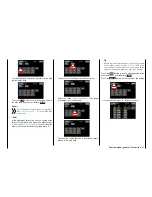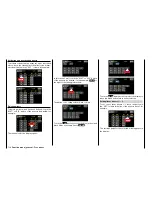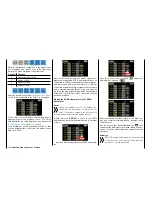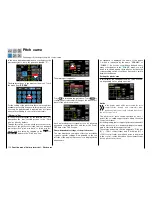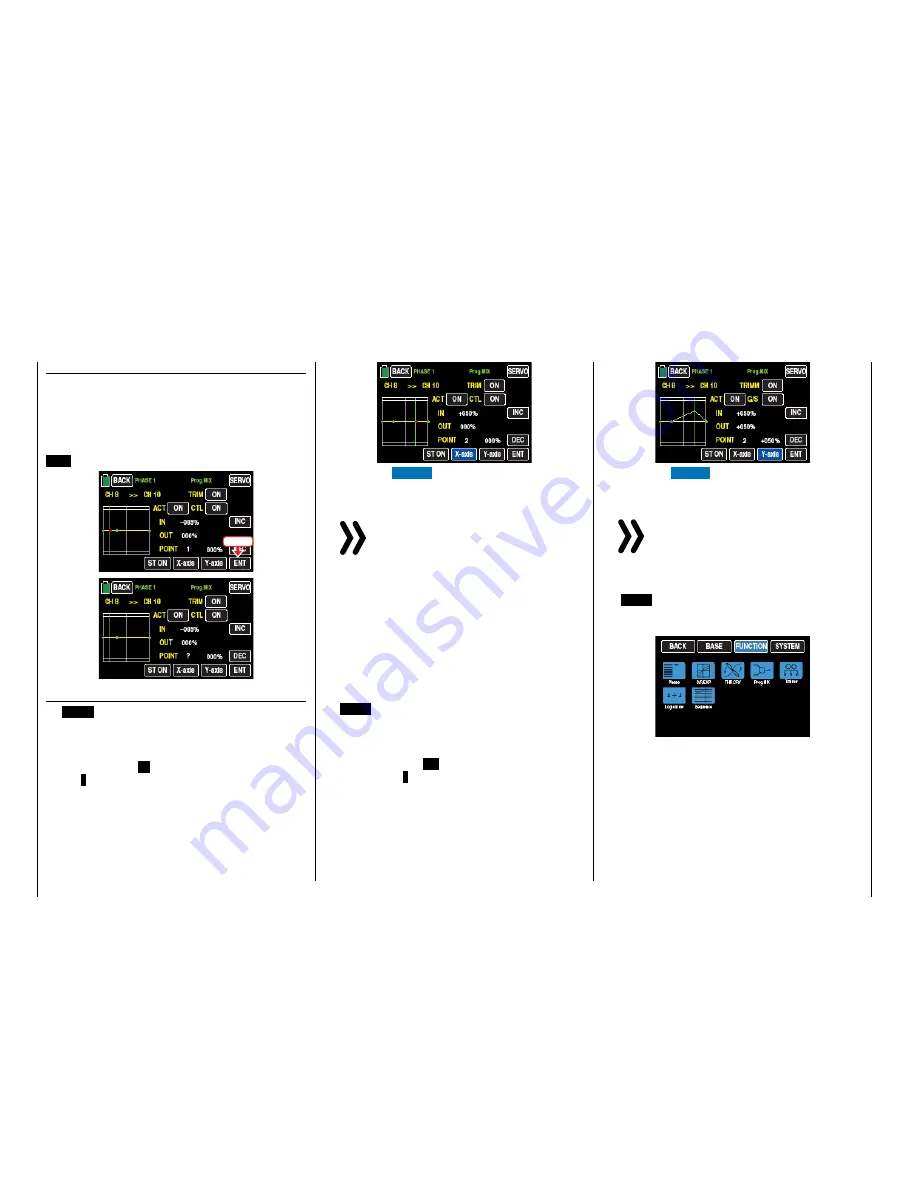
Deleting a support point
In order to delete the set support points 1 to 5, move
the green line with the associated control element
next to the relevant support point. Once the support
point number appears along with the associated val-
ue in the line "POINT" and the point is red (see the
screen-shot below), you can delete it by touching the
ENT
button, for example:
Touch
Changing the support point value
•
X-axis
button
(X-axis)
Activate this function by touching the button at the
bottom edge of the display.
You can then move an active (red) point to the right
by pressing the
+
button, or to the left by pressing
the
–
button: For example, to move point 1 set at
-45% and point 2 set at +45% precisely between
the end position and middle position:
Touch the
X AXIS
button to deactivate the func-
tion.
Notices
• If you move the red point horizontally away
from the current control position, the point
becomes green after a short while, and a
"?" appears in the Point line. This question
mark does not relate to the point which
has been moved but rather indicates that
another point can be set at the current
control position.
• Remember that the percentages in the
"IN"(put) and "OUT"(put) line always refer
to the momentary position of the related
control stick and not to the position of the
point.
•
Y-axis
button
(Y-axis)
Activate this function by touching the button at the
bottom edge of the display.
You can then move an active (red) point to the top
by pressing the
+
button, or to the bottom by
pressing the
–
button:
Touch the
Y AXIS
button to deactivate the func-
tion.
Notice
Remember that the percentages in the "IN-
"(put) and "OUT"(put) line always refer to the
momentary position of the control stick and
not to the position of the point.
After you have finished making your settings, touch
the
BACK
button at the top left of the display to return
to the mixer selection and, if desired, further to the
menu selection:
140
Function menu | general - Free mixer
Summary of Contents for mz-24 PRO
Page 13: ...13 Personal notes...
Page 19: ...19 Personal notes...
Page 37: ...37 Personal notes...
Page 59: ...Touch 59 Base menu Model selection...
Page 79: ...79 Personal notes...
Page 89: ...89 Personal notes...
Page 115: ...115 Personal notes...
Page 153: ...Helicopter model function menus Common function menus 153 Personal notes...
Page 169: ...169 Personal notes...
Page 187: ...187 Personal notes...
Page 199: ...199 Personal notes...
Page 207: ...Fixed wing model function menus System menus 207 Personal notes...
Page 211: ...211 Personal notes...
Page 219: ...219 Personal notes...
Page 237: ...237 Personal notes...
Page 238: ...238 Personal notes...
Page 239: ...239 Personal notes...