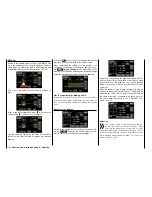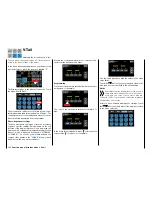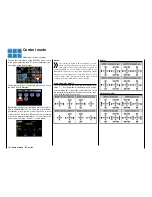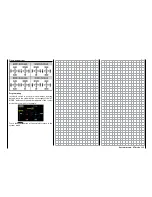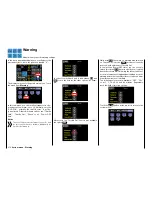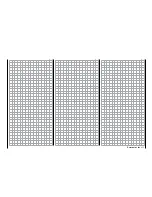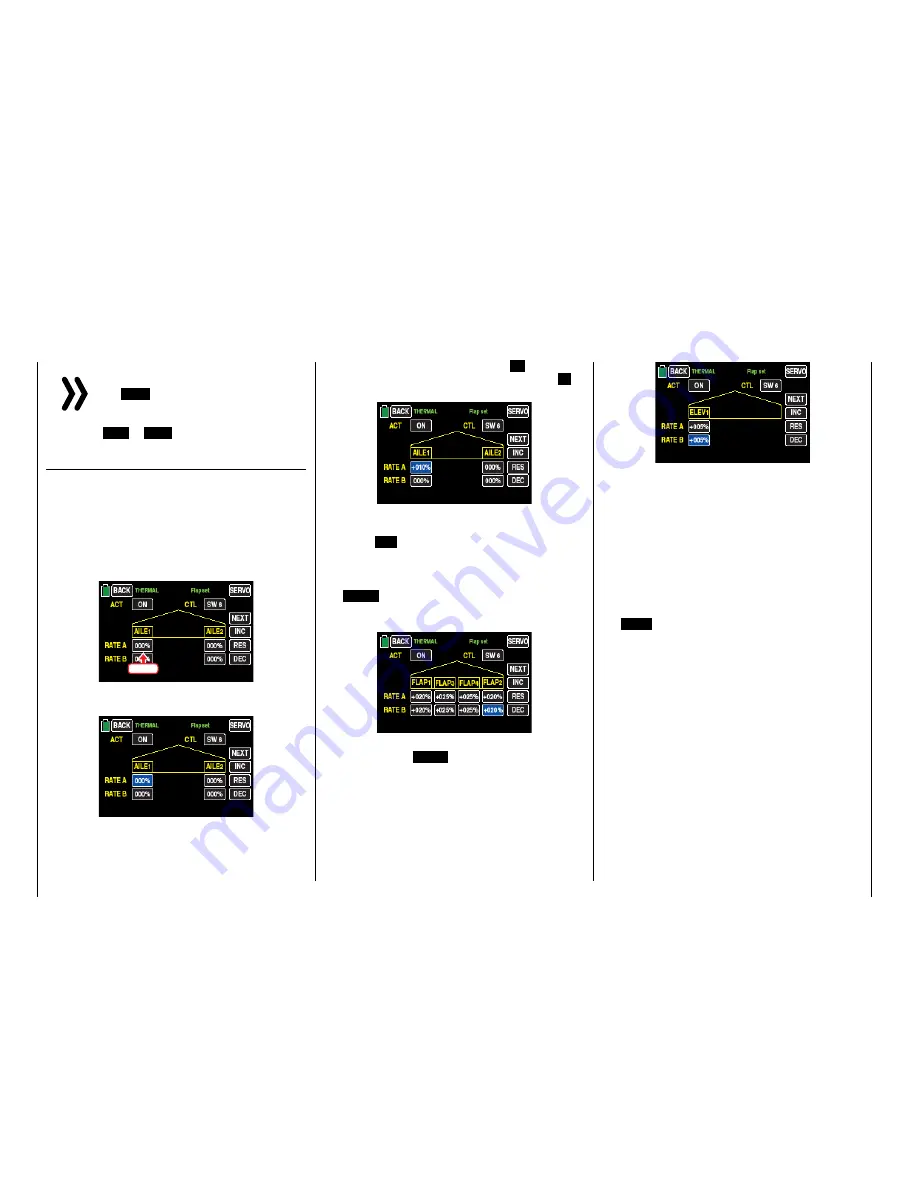
Notice
If you switch, through the switch assigned
here,
OFF
, you turn off not only the phase
trim described here, but at the same time the
functions described at the begin of this section under
"ACT" =
INH
or
OFF
.
Lines RATE A / B
A symmetrical or an asymmetrical effect can be de-
fined for each flap pair. If in the
CTL Set
sub-menu
you leave (have left) the travel settings of the switch
assigned to the flap trimming to +100 %, then here
you can input values within 5 and 20 % which should
be enough.
Switch to the desired phase, and touch the value field
to be set with a finger or the provided stylus:
Touch
The color of the value field switches from black to
blue:
In the active (blue) value field, press
+
to increase
the current value within a range of ±100% and
–
to
reduce it, for example:
Use same procedure with the other values to be set,
as well as any inboard aileron "AILE2L" and "AILE2R".
Touch the
RES
button to reset a changed value in the
blue (and hence active) field to the default value.
After completing the settings for the ailerons, you
can switch to the page for setting the flaps by touch-
ing
NEXT
at the right edge of the display to set the
flaps and enter the desired settings using the proce-
dure described above, for example:
Finally, you can switch to the page for setting the ele-
vator by touching
NEXT
at the right edge of the dis-
play to set the elevator and enter the desired settings
using the procedure described above, for example:
Tip
Standardly in the "
CTL Set
" sub-menu to the inputs
"CH5 ... CH12" NO control is assigned. However, you
can assign a control or switch at any time and hence
set different flap positions within a phase as described
in this section. In contrast the
Variant of a flaps trimming
described in the "program examples" allows to trim the
flaps specifically for the phases through only one control
element within all the phases.
After you have finished making your settings, touch
the
BACK
button at the top left of the display to return
to the menu selection.
198
Function menu | Airplane models - Flaps settings
Summary of Contents for mz-24 PRO
Page 13: ...13 Personal notes...
Page 19: ...19 Personal notes...
Page 37: ...37 Personal notes...
Page 59: ...Touch 59 Base menu Model selection...
Page 79: ...79 Personal notes...
Page 89: ...89 Personal notes...
Page 115: ...115 Personal notes...
Page 153: ...Helicopter model function menus Common function menus 153 Personal notes...
Page 169: ...169 Personal notes...
Page 187: ...187 Personal notes...
Page 199: ...199 Personal notes...
Page 207: ...Fixed wing model function menus System menus 207 Personal notes...
Page 211: ...211 Personal notes...
Page 219: ...219 Personal notes...
Page 237: ...237 Personal notes...
Page 238: ...238 Personal notes...
Page 239: ...239 Personal notes...