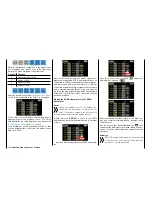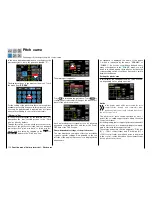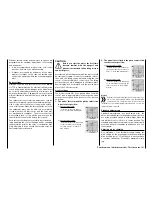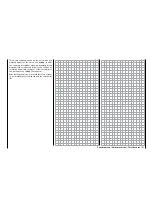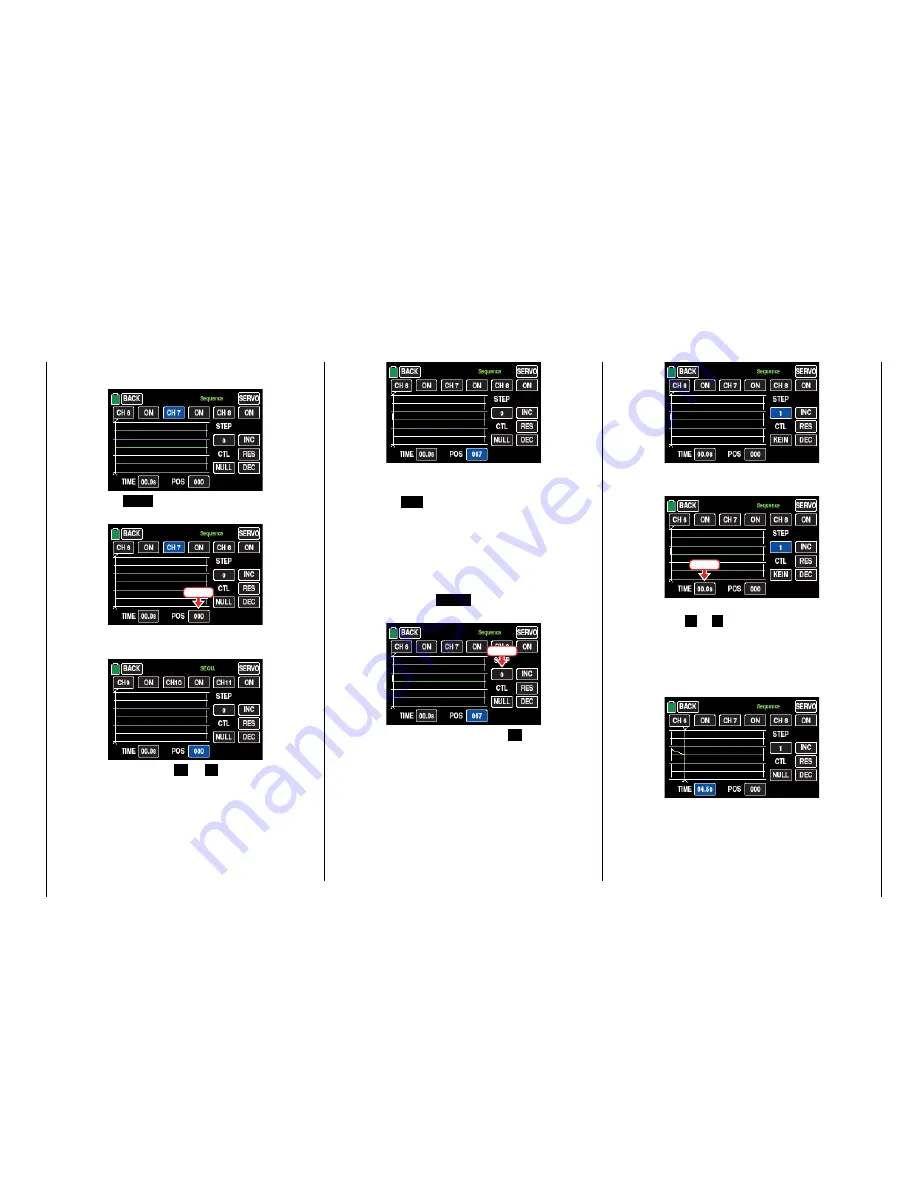
The color of the value field switches from black to
blue and the related line from white to green:
Touch the
POS
button at the bottom right of the
display with a finger or the provided stylus:
Touch
The color of the value field switches from black to
blue:
After tapping on the
+
or
–
buttons in the right
lower part of the display, move the selected servo
to the desired output position, for example:
The setting range is
±
100.
Repeat the process for the other two channels.
Touch the
RES
button to reset a changed value in
the blue (and hence active) field to the default val-
ue.
• STEP 1: first result
After setting the output positions only the first step
has been set. Then what has to happen or has not
to happen after a determined time lapse.
Activate then the
STEP
value field, in which you
tap on …
Touch
… and set it by tapping on the
+
button on the
right lower part of the display to "1":
In the value field of the column "TIME" set, after
tapping on the related value field for activation, ...
Touch
… the desired time lapse of the first step by tap-
ping on the
+
or
–
buttons on the right lower part
of the display, e.g. 4,5 s. The vertical line which
represents the time flow moves to the right and,
at the same time, the flow of the servo positions is
displayed in form of lines between the time points
"0" and "1":
Set now, as described in the "STEP 0", the desired
servo positions after the first time lapse or leave
one or the other servo the position assumed by the
previous sequence:
151
Function menu | general - Sequencer
Summary of Contents for mz-24 PRO
Page 13: ...13 Personal notes...
Page 19: ...19 Personal notes...
Page 37: ...37 Personal notes...
Page 59: ...Touch 59 Base menu Model selection...
Page 79: ...79 Personal notes...
Page 89: ...89 Personal notes...
Page 115: ...115 Personal notes...
Page 153: ...Helicopter model function menus Common function menus 153 Personal notes...
Page 169: ...169 Personal notes...
Page 187: ...187 Personal notes...
Page 199: ...199 Personal notes...
Page 207: ...Fixed wing model function menus System menus 207 Personal notes...
Page 211: ...211 Personal notes...
Page 219: ...219 Personal notes...
Page 237: ...237 Personal notes...
Page 238: ...238 Personal notes...
Page 239: ...239 Personal notes...