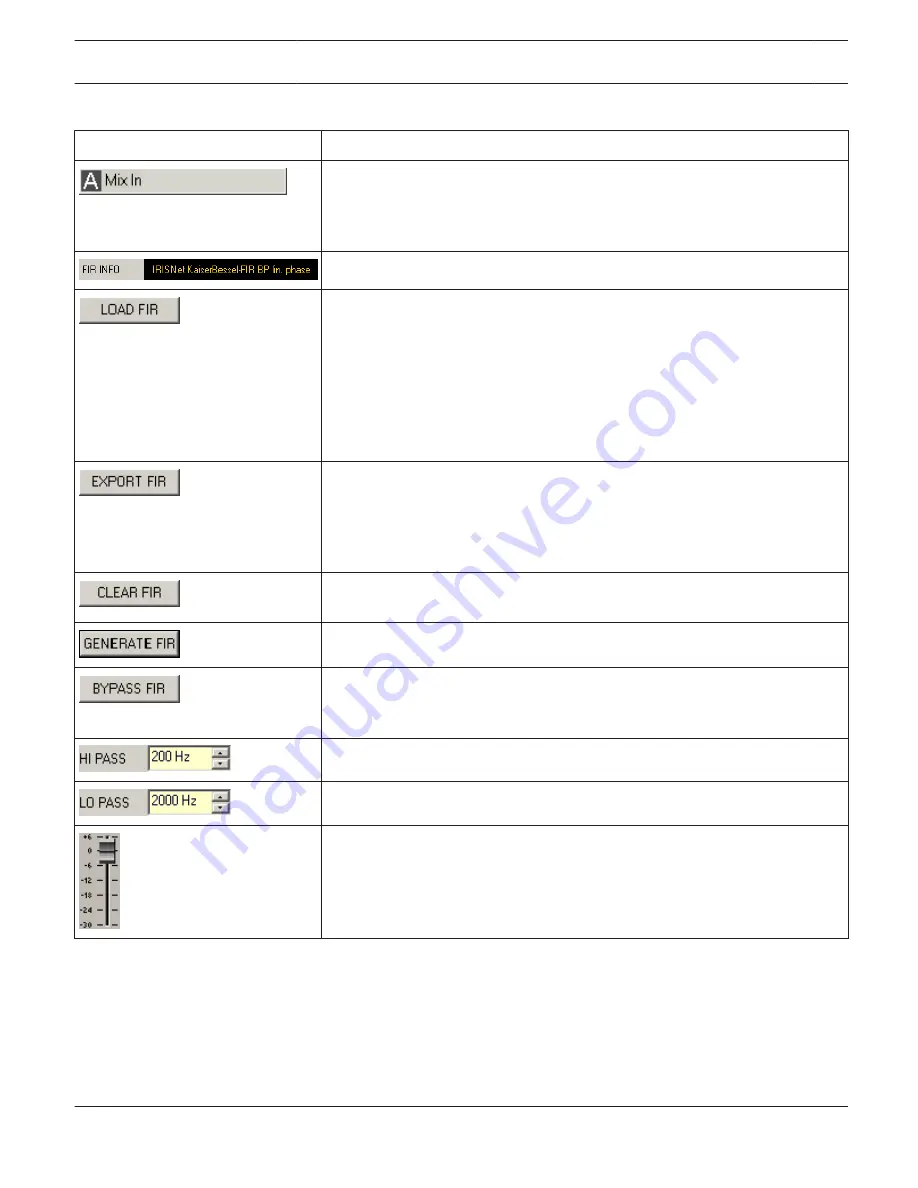
Channel Parameters
Element
Description
Channel name
A click with the right mouse button on this field opens the Copy & Paste menu,
which allows copying all FIR filter parameters of the corresponding output to
any other FIR filter within the same project.
Description of the actually used FIR filters.
After clicking onto LOAD FIR appears an "Open File..." dialog box. Enter the
correct path of the directory in which the desired file is located and select the
desired FIR file to be opened. This loads and afterwards displays all FIR filter
parameters that are stored within that file.
CAUTION: The loaded FIR filter file becomes instantly audible when in on-line
mode. Be sure to select the desired FIR file with the correct set of
parameters. In the worst case, this could lead to severe damage to the
connected loudspeaker cabinets due to improper signal processing!
After clicking onto EXPORT FIR a "Save File..." dialog box appears. Enter the
correct path of the directory that you want to save the data in. Enter a file name
(without extension). Click onto the SAVE button to store the FIR filter
parameters together with the corresponding file name. ".gkf" is automatically
added as file extension.
Clears the actually used FIR filter settings. A Default-FIR-Filter (Thru) is
activated instead.
Clicking onto the GENERATE FIR buttons opens the Filter Design dialog.
BYPASS switches the corresponding FIR filter ON (not engaged) or OFF
(engaged), which allows for quick A / B- evaluation of the actual effect that a
filter has on the sound.
HI PASS sets the cut-off frequency of the Hi pass filter.
LO PASS sets the cut-off frequency of the Lo pass filter.
Allows increasing the level of the corresponding channel by up to 6 dB or
lowering it by up to 30 dB.
IRIS-Net
REMOTE AMPLIFIER | en 207
Bosch Security Systems B.V.
User Manual
2017.05 | 3.20 | F.01U.119.956
















































