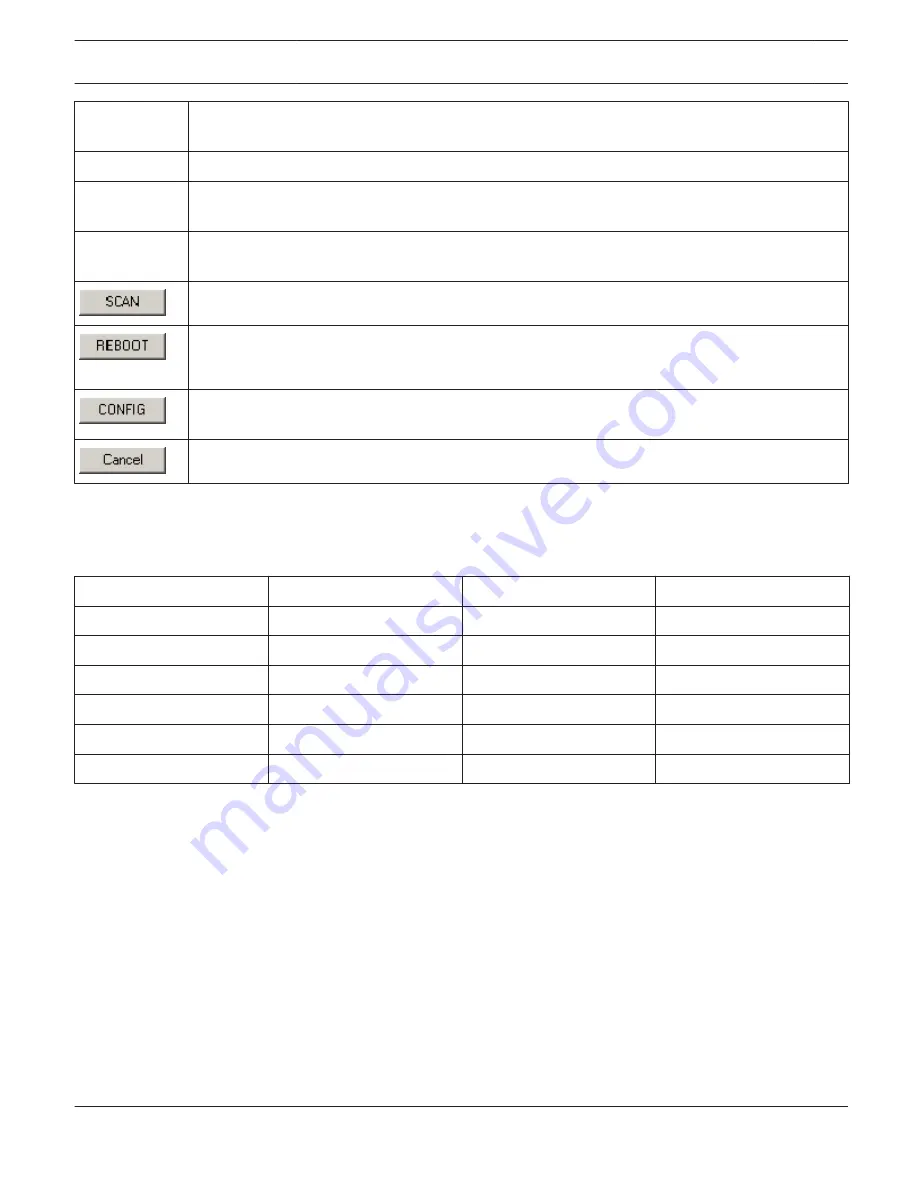
NETWORK
SETTINGS
Shows the network settings of the device in the format: IP address / subnet mask GW: gateway
address
SYSTEM NAME
Shows the system name of the device
SOFTWARE
VERSION
Shows the firmware version of the device
IRIS-Net
If a device is part of the current project, this column shows the name assigned to the device in this
specific project.
Starts a search for devices on the Ethernet network.
Use this button to restart the device that has been selected in the devices list. Before the device
restarts, a dialog box appears, asking the user to enter user name and password.
Use this button to configure the device that has been selected in the devices list. Pressing the
CONFIG button opens the Config dialog box.
Clicking onto this button closes the Device Scan dialog.
Editing network settings
Double click at the network settings of a device in the Devices list to open the dialog for editing the network settings.
Following table lists the default username and password for supported devices.
Device
Firmware version
Default user name
Default password
N8000
all
netmax
netmax
P 64
all
netmax
netmax
DPM 8016
< 1.16.0
dpm
dpuser
DPM 8016
>= 1.16.0
admin
0000
PVA-4CR12
all
admin
0000
PMX-4CR12
all
admin
0000
Searching OMNEO-devices on the Ethernet
The OCA Scan dialog allows configuration of OMNEO-devices that are accessible from the PC via Ethernet.
HINT: Firewalls can cause problems when using the OCA Scan dialog.
Selecting the entry OCA Scan in the Tools menu lets you access the OCA Scan dialog.
IRIS-Net
IRIS-Net | en
66
Bosch Security Systems B.V.
User Manual
2017.05 | 3.20 | F.01U.119.956
















































