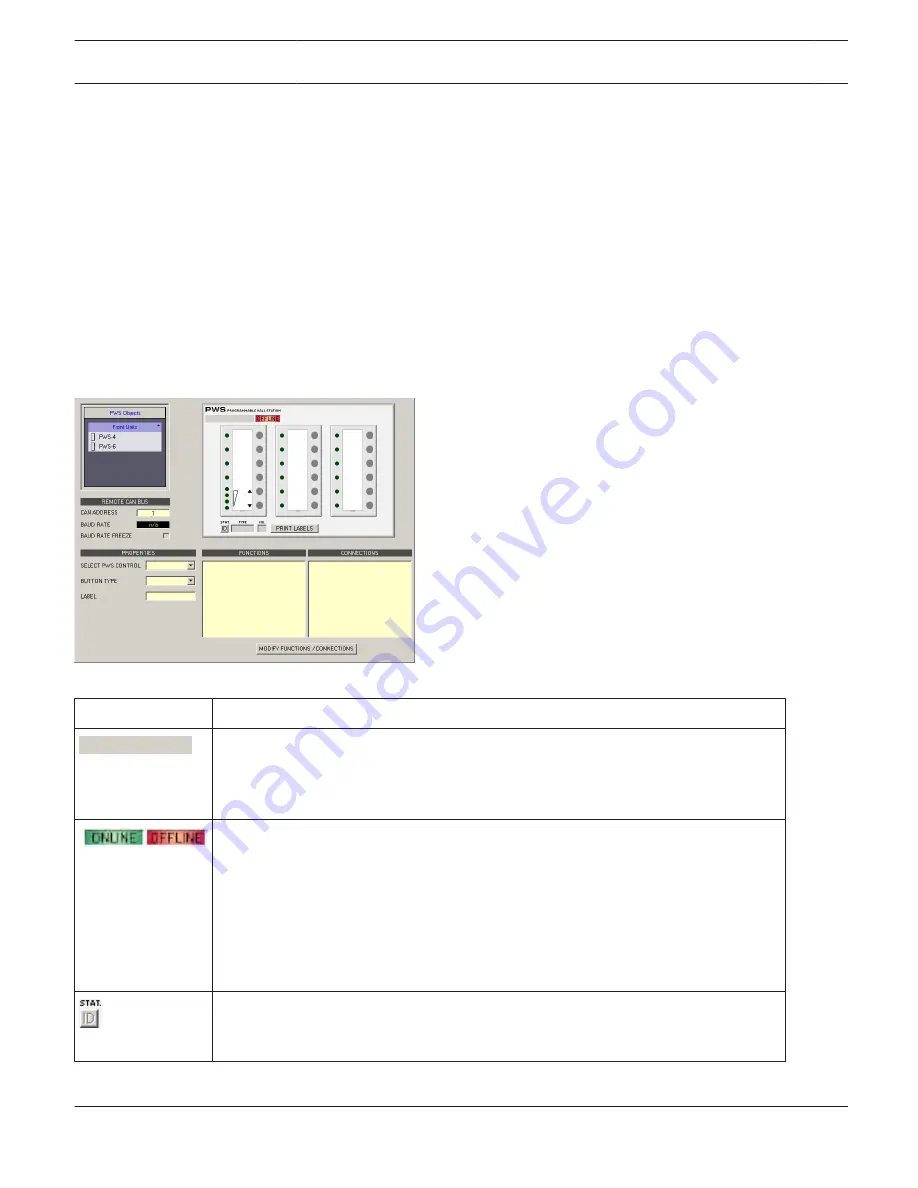
2.
Left-click with the mouse in the desired triple-frame field to select a front user panel for configuration. Use the
respective entry in the contextual menu of a front user panel to reposition or delete that panel.
3.
Left-click on a front user panel’s control to select it for further configuration. Selecting individual controls via the
SELECT PWS CONTROL drop-down menu is possible as well.
4.
Assign the desired button type to the selected control using the BUTTON TYPE drop-down menu.
5.
Enter the desired name for a control in the LABEL field. (Names can be printed using the PRINT LABELS button)
6.
Change the ON VALUE and OFF VALUE parameters of a control, if necessary. Notes on how to manually assign
parameter values are provided in the ASCII Control Protocol documentation of the system controller to be
controlled.
7.
Click on MODIFY FUNCTIONS / CONNECTIONS to set the assigned functionality/parameter of a control. Notes on
how to edit function and connections of a control are provided in the chapter IRIS-Net > Editing Objects > Add
Control Elements.
HINT: Up to 12 connections can be assigned to a control.
8.
Repeat steps 2 to 7 for all front user panels and their controls.
Element
Description
Text field for entering a name for each wall station to keep records of its use or
position. Click within the grey label field and enter the preferred name and hit Return
to accept this name.
CAUTION: The use of * (asterisk) and = (equal) in names is not permissible.
The Online / Offline indicator signals the status of the corresponding wall station
within the network. The red OFFLINE indicator signals that this wall station is not
connected to the network and therefore communication is not possible. OFFLINE also
appears when the wall station has not been allocated a network connection in IRIS-
Net. Please check the entries in Administrate Connections. The green ONLINE
indicator signals that this wall station is connected to the network. Data can be
transferred and received. When in on-line mode, all parameter changes are
immediately transferred and become immediately active.
Clicking on the ID buttons lets the LEDs of the wall station’s selected front user panel
and the status LED on the PWS-C CAN Bus coupler blink, which facilitates identifying
the momentarily accessed PWS, when in on-line mode.
IRIS-Net
PWS PROGRAMMABLE WALL STATION | en 712
Bosch Security Systems B.V.
User Manual
2017.05 | 3.20 | F.01U.119.956






























