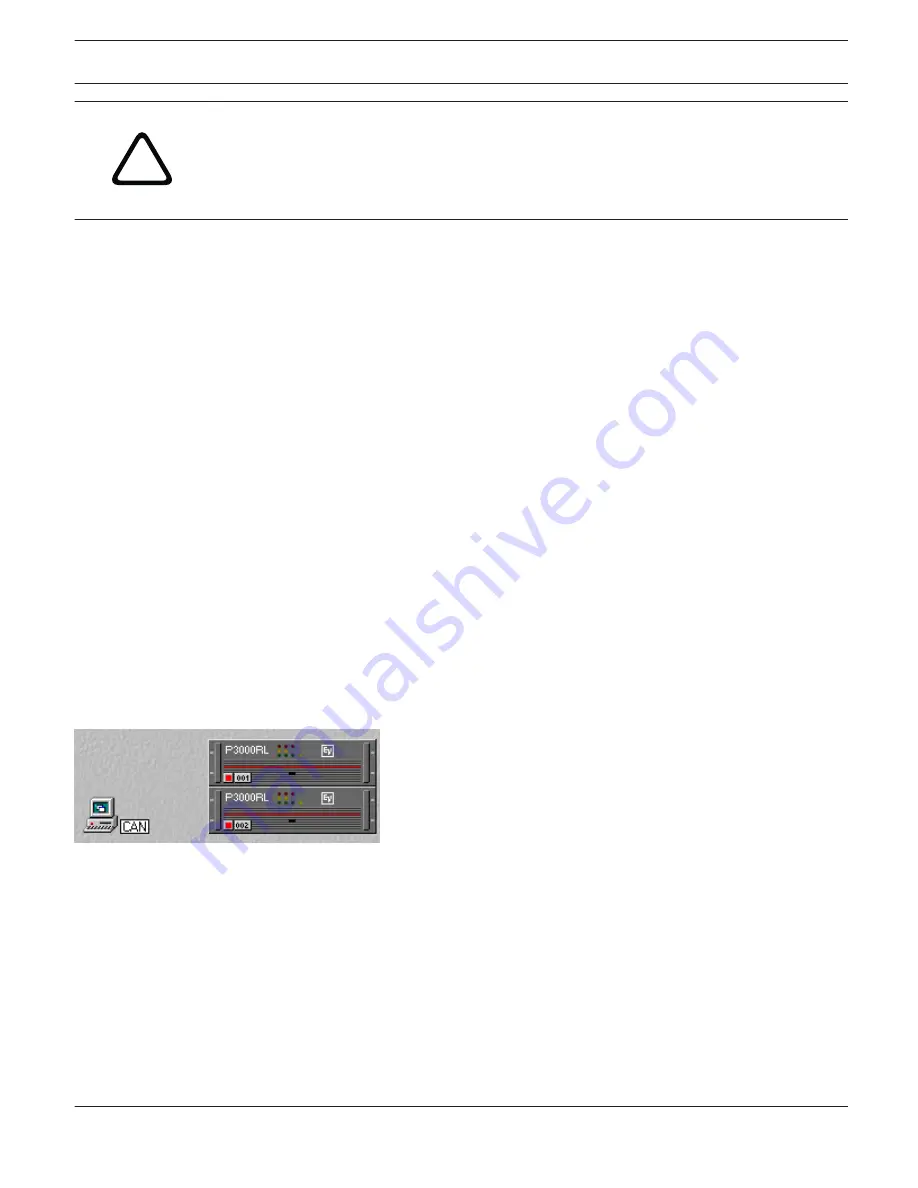
!
Caution!
Upgrading the firmware is always a very sensible procedure – comparable to updating the OS in
the FLASH-memory of a PC. Therefore, obeying the following precautions and instructions is
absolutely mandatory:
Consequences
1.
Make sure your mains supply is absolutely stable and the mains fuse is sufficiently dimensioned to be capable of
handling all amplifiers connected.
Loss of power during the upgrade would result in the firmware installation being incomplete or deleted and the
remote amplifier could not be operated. In such a case installing the firmware is only possible through the use of a
special FLASH boot loader via RS-232 interface.
For details please contact an authorized service center or our technical support.
2.
Simultaneously upgrading the firmware of more than four remote amplifiers is not recommended. Performing a fir-
mware-upgrade for the first time, only connect a single remote amp. Once you are familiar with the upgrading pro-
cedure, you can connect and update 2, 3 or 4 amps at the same time.
3.
Only connect the remote amps to the CAN Remote Control network that are to be updated. Disconnect any other
remote amps from the CAN-bus during the upgrade. Make sure to carefully mind all regulations for the CAN
Remote Control network, especially the 120 Ω termination at both ends of the bus.
4.
Check the status of the CAN-interface. The parameter “State” has to show “OK”. The values of the error flags “l h
o (ov ot to) wr” may not change or rise to guarantee proper remote amp connection.
5.
Even when fault messages appear during the upgrade procedure, the irrevocable rule is: NEVER SWITCH OFF THE
POWER OF AN AMPLIFIER THAT IS TO BE UPGRADED!
If any fault messages are indicated, repeating the upgrade procedure for the affected remote amplifier step-by-
step is possible. If in doubt or in need of assistance, please contact an service center or our technical support.
HOW TO UPGRADE THE FIRMWARE
1.
Connect the desired remote amp(s) via CAN-bus to your PC.
2.
Start the IRIS-Net software and open your project. Your remote amps and the icon of a PC with CAN-label should
appear on your screen. The PC-icon represents the CAN-interface of your PC or notebook.
3.
Double-clicking onto the PC-icon opens the CAN-interface window. CAN-bus status and connected remote amps
are displayed. This window display is available in off-line mode.
IRIS-Net
REMOTE AMPLIFIER | en 171
Bosch Security Systems B.V.
User Manual
2017.05 | 3.20 | F.01U.119.956






























