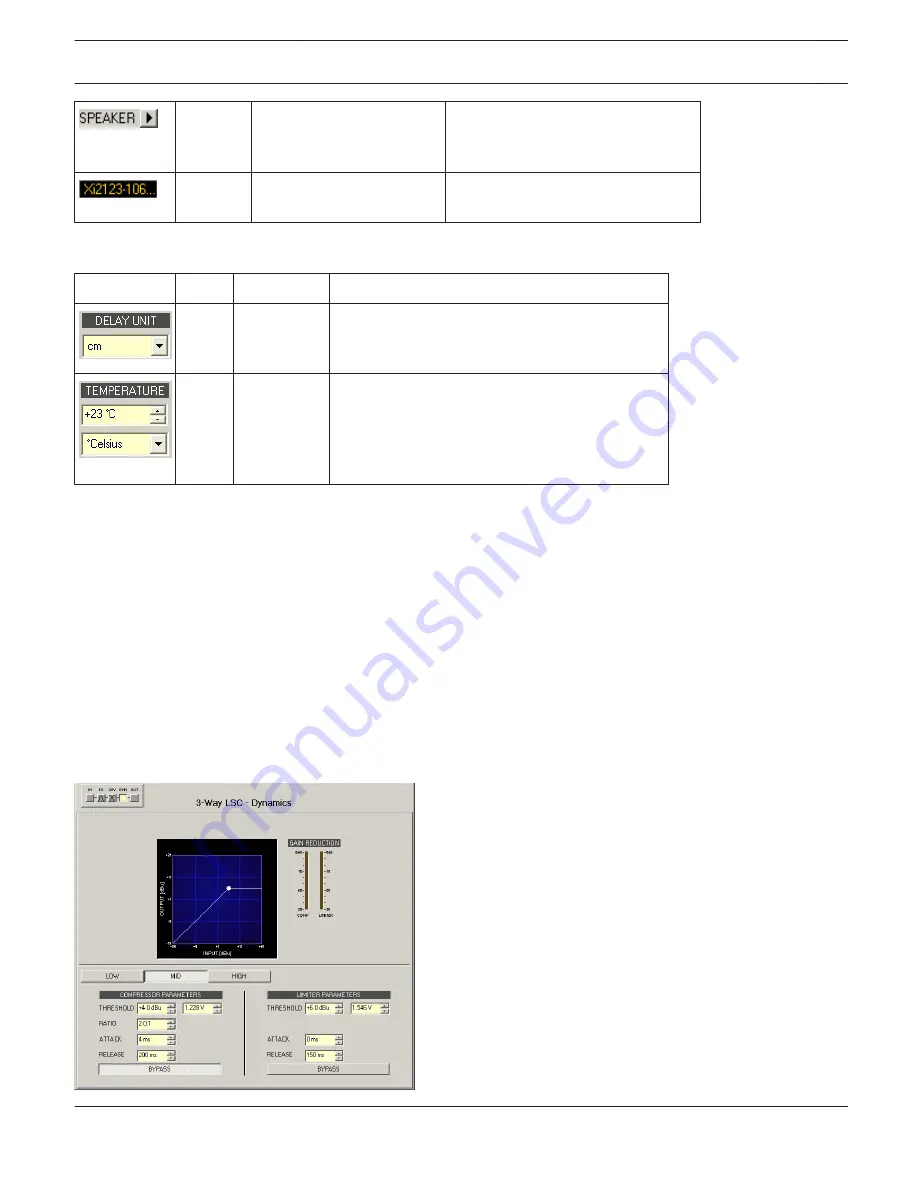
The arrow sign next to SPEAKER
opens a dialog for selecting speaker
files.
The text field shows the name of the
currently loaded speaker file.
General Parameters
Element
Default Range
Description
ms
ms, samples,
ft, in, m, cm,
µs, s
Allows selecting the unit for delay settings.
20 °C
-20...60 °C or
-4...140 °F
Allows entering the ambient temperature. The
entered temperature is taken into account to
correct the actual delay time if the unit for
distance has been specified for the delay.
Temperatures can be entered in °C or °F.
Editing X-Over filters via Mouse Dragging in the Graphic Display
If a X-Over filter has been activated (filter type not set to OFF), a white dot in the frequency response graph represents
the filters cut-off frequency. Click onto this dot with the left mouse button and keep it pressed down to set the
corresponding filters frequency by dragging the mouse to the left or right.
The name of a filter band is displayed in color whenever the mouse cursor is on top of its white dot, which improves
clarity. In addition, another graph appears that represents the frequency response of the currently selected filter.
Dynamics
The Dynamics window provides access to a compressor and a limiter for each way. This allows setting the
corresponding parameters in a way, so that connected loudspeaker systems are protected against dangerous level
peaks and overload. Click on the fourth block in the Flow Diagram Selector or double click on the DYNAMICS block in
the large Flow Diagram to select the Dynamics window.
IRIS-Net
DIGITAL MATRIX | en 429
Bosch Security Systems B.V.
User Manual
2017.05 | 3.20 | F.01U.119.956
















































