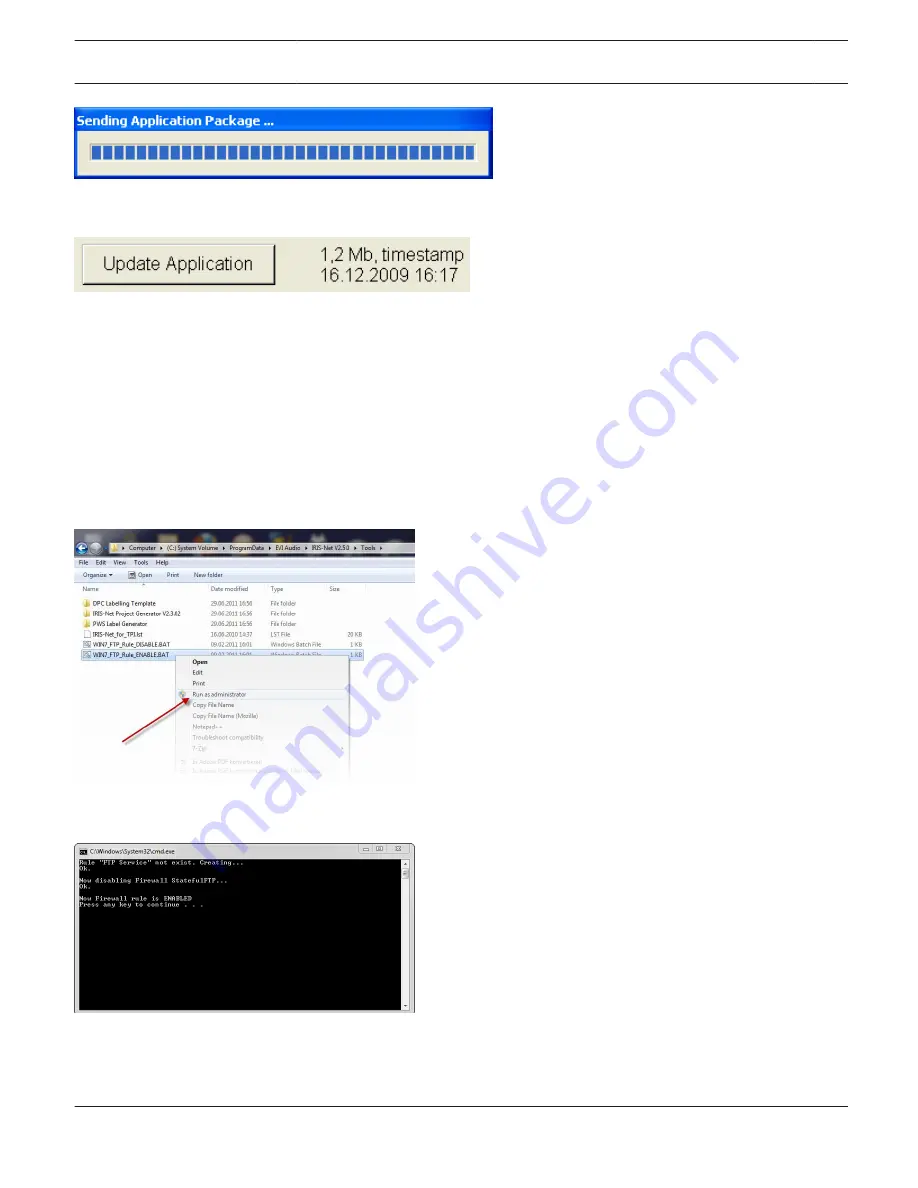
Figure 5.3: After successfull transmission the file size and date of the application file is indicated in the IRIS-Net Update Ser- ver dialog
on the TPI-5.
12. Click on button Update Application in the IRIS-Net Update Server dialog on the Touch Panel. The new Application
Package will be extracted and installed. The new project will be loaded automatically.
13. Click on button OK in the IRIS-Net Update Server dialog on the Touch Panel.
Windows 7
When using Windows 7 the integrated firewall has to be configured for using the TPI-5. The following section describes
how to configure the firewalll before and after updating the project file or IRIS-Net application.
1.
Open the directory /Tools in the IRIS-Net installation directory.
2.
Open the context menu of the file WIN7_FTP_Rule_ENABLE.BAT using the right mouse button and click on the
“Run as administrator” entry.
3.
If requested, enter the administrator password of Windows 7. A DOS window will appear indicating the successful
configuration of the firewall.
4.
Now, update the project file or IRIS-Net application as described in the corresponding chapters.
5.
Open the context menu of the file WIN7_FTP_Rule_DISABLE.BAT using the right mouse button and click on the
“Run as administrator” entry.
IRIS-Net
TOUCH PANELS | en 539
Bosch Security Systems B.V.
User Manual
2017.05 | 3.20 | F.01U.119.956






























