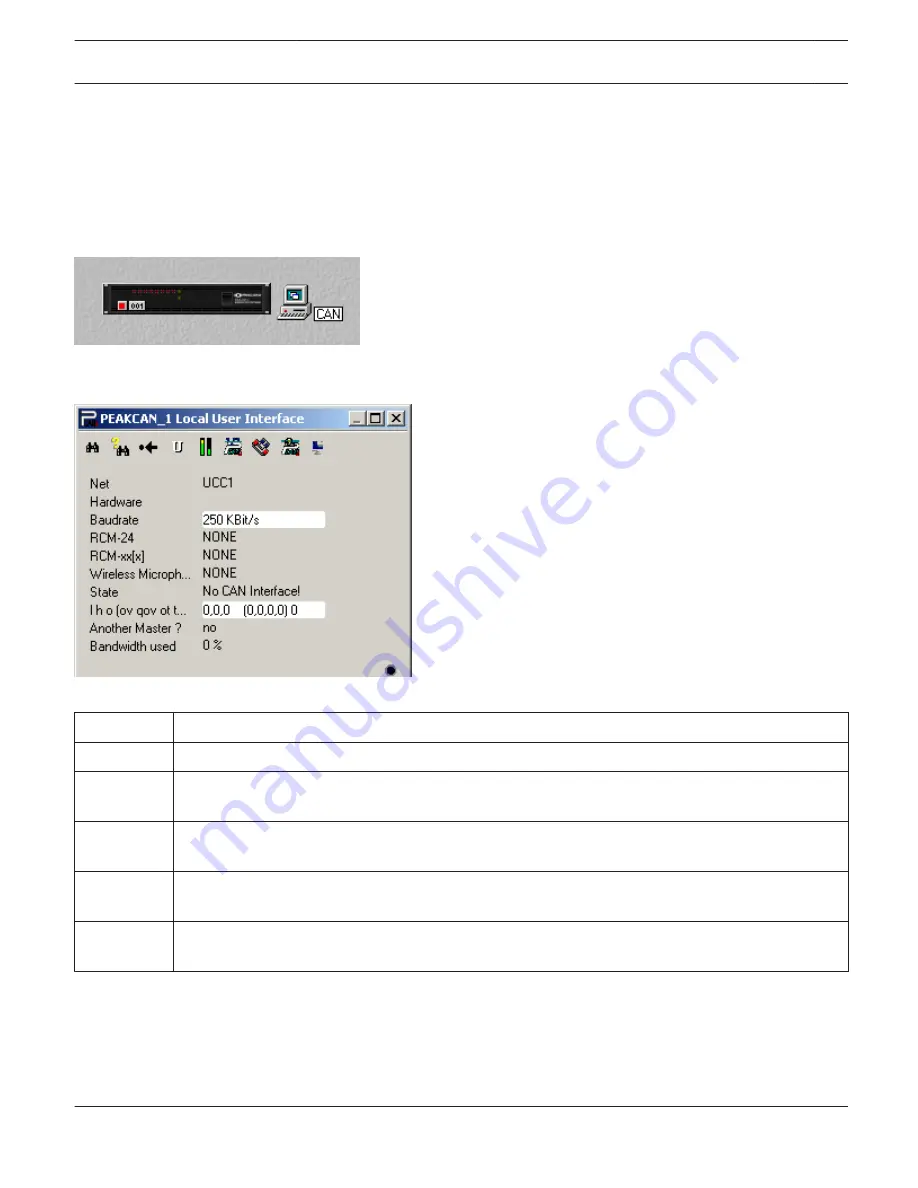
HOW TO UPGRADE THE FIRMWARE
Necessary preparations
1.
Connect the desired remote amp(s) via CAN-bus to your PC.
2.
Start the IRIS-Net software and open your project. Your remote amps and the icon of a PC with CAN-label should
appear on your screen. The PC-icon represents the CAN-interface of your PC or notebook.
3.
Double-clicking onto the PC-icon opens the CAN-interface window. CAN-bus status and connected remote amps
are displayed. This window display is available in off-line mode.
Make sure to check the following parameters before upgrading:
Element
Description
Baud rate
Indicates the set baud rate. Normally you don’t have to change the system’s baud rate for upgrading.
RCM-xx[x]
Indicates the addresses of the remote amps connected. Make sure that the addresses shown are only
the ones of remote amps that you want to upgrade.
State
Indicates the CAN-interface status. This has to read “OK”. Otherwise, starting the firmware upgrade is
not permissible.
l h o (...
Indicates different error flags. Under no circumstance the first 3 digits may rise. Clicking into the white
field and entering “0” resets the error flags.
Bandwidth
used
Indicates the used bandwidth of the CAN-bus in percent. Make sure to check that the CAN-bus is not
too busy, i.e. high data traffic.
You can update the firmware of the remote control module or the firmware of the amplifier itself.
IRIS-Net
REMOTE AMPLIFIER | en 302
Bosch Security Systems B.V.
User Manual
2017.05 | 3.20 | F.01U.119.956
















































