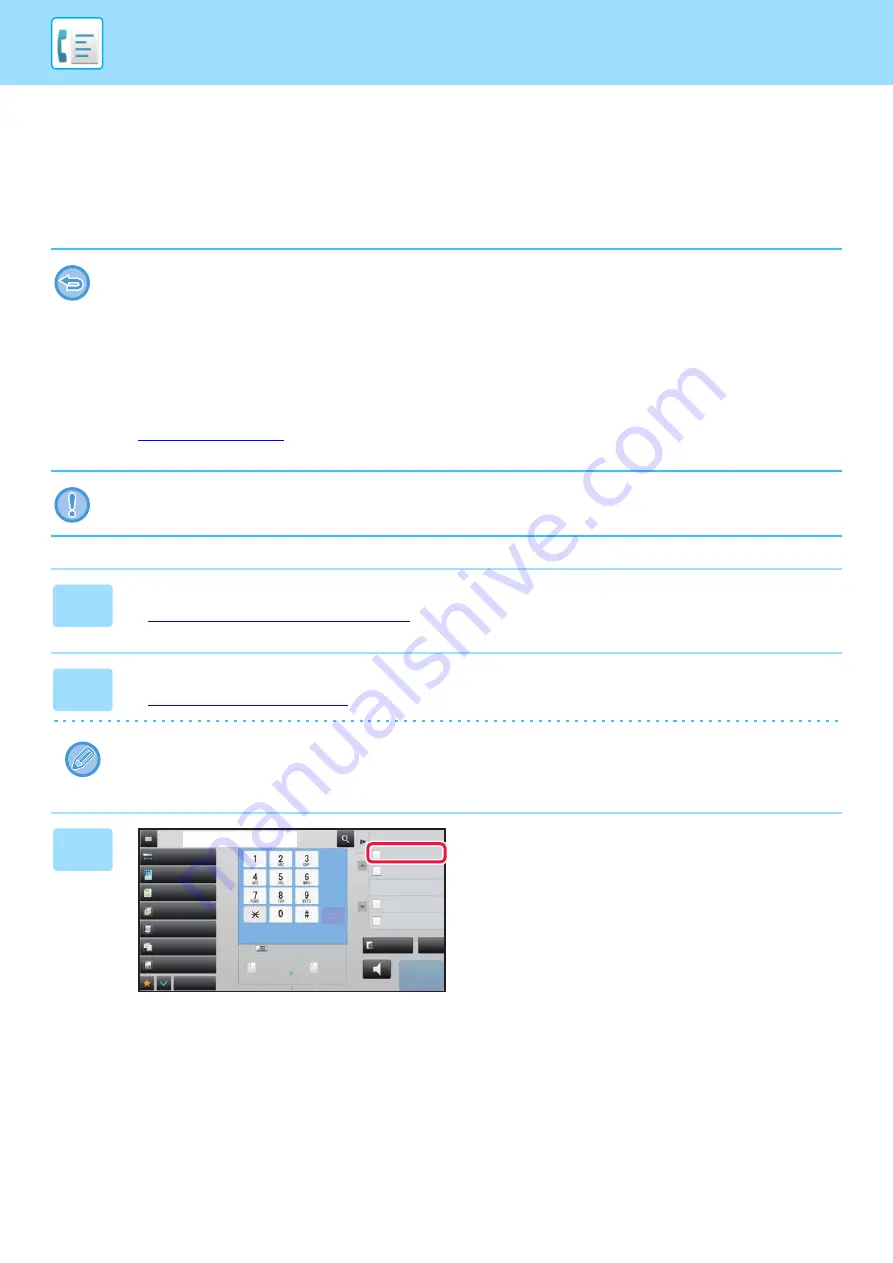
4-33
USING THE DOCUMENT GLASS TO SEND A FAX IN
DIRECT TX MODE
Sending a scanned original without saving it in the machine's memory is called "Direct TX".
This section explains how to scan the original placed on the document glass and directly send data.
When sending a fax from the document glass in direct transmission mode, only one page can be transmitted.
• The following functions cannot be used with direct transmission:
Timer Transmission, N-Up, Card Shot, Job Build, Polling Memory, Original Count, File, Quick File, Memory Box, Book
Divide, Poling, 2-Sided Scan, Search Global Address Book
• Resending will not take place when a direct transmission is not successful due to a communication error or other reason.
• If a fax transmission is already in progress when the direct transmission operation is performed, the direct transmission will
wait until the previous transmission is finished. When the previous transmission is completed, the direct transmission will
begin.
• While the direct transmission is waiting, the job status display can be tapped to display the job status screen. No other
operations are possible.
►
• The [Preview] key cannot be used for transmission.
Do not place any objects under the original size detector. Closing the automatic document feeder with an object underneath
may damage the original size detector plate and prevent correct detection of the document size.
1
Tap the [Detail] key to change to normal mode.
►
Changing mode from each mode (page 4-8)
2
Place the original on the document glass.
►
When faxing a multi-page original, scan each page in order starting from the first page.
3
Specify the destination fax number,
and tap [Direct TX] on the action panel.
Exposure
Original
Mixed Size Orig.
Resolution
Job Build
Original Count
Slow Scan Mode
Others
Address
Fax Number
Scan Size
Auto
Auto
reception memory
100%
100%
Send Size
Speaker
Start
Call Search Number
Call Program
Call Registered settings
Quick File
Store Data Temporarily
Direct TX
Verification Stamp
Send Same Image
as Fax Address
CA
Preview
Auto
Super Fine
8½x11
8½x11
Содержание MX-M905
Страница 130: ...1 127 BEFORE USING THE MACHINE PERIPHERAL DEVICES 4 Close the front cover ...
Страница 138: ...1 135 BEFORE USING THE MACHINE PERIPHERAL DEVICES 10 Push in the staple unit 11 Close the cover ...
Страница 147: ...1 144 BEFORE USING THE MACHINE PERIPHERAL DEVICES 3 Gently push the box back in 4 Close the front cover ...
Страница 151: ...1 148 BEFORE USING THE MACHINE PERIPHERAL DEVICES 3 Gently push the box back in 4 Close the front cover ...
Страница 331: ...3 17 PRINTER FREQUENTLY USED FUNCTIONS 1 Select Printer Features 2 Select Advanced1 3 Select Print Mode Mac OS 1 2 3 ...
Страница 956: ...2016K US1 ...






























