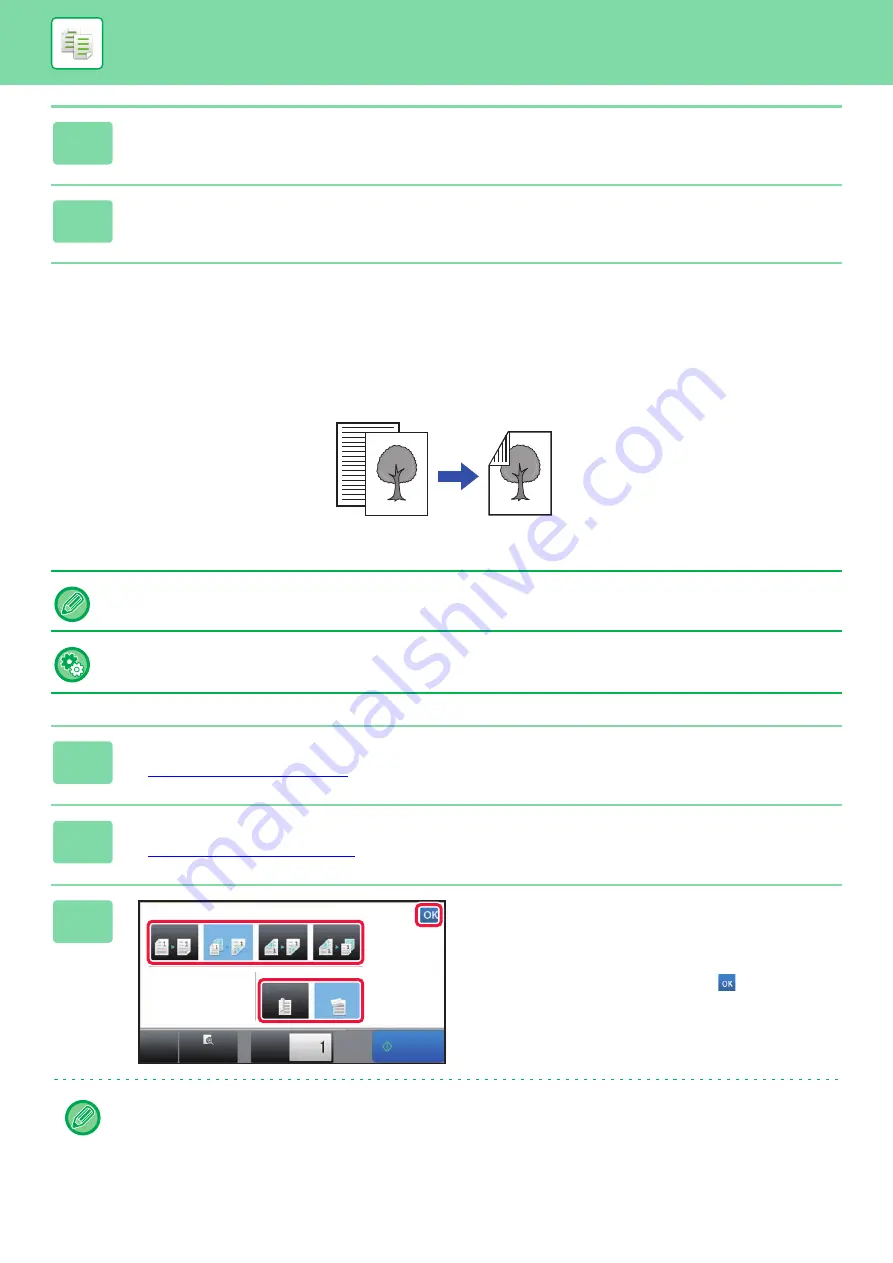
2-18
BASIC PROCEDURE FOR MAKING COPIES
USING THE DOCUMENT GLASS FOR 2-SIDED
COPYING
5
Tap the [Preview] key.
6
Tap the [Start] key to start copying.
Dual-side copy helps to save paper.
To change the default 2-sided copy mode:
In "Settings (administrator)", select [System Settings]
→
[Copy Settings]
→
[Initial Status Settings]
→
[2-Sided Copy].
1
Place the original on the document glass.
►
2
Tap the [2-Sided Copy] key.
►
3
Select the 2-sided copy mode.
(1) Tap the [1
→
2] key.
(2) When the output is set to "2-Sided", select "Tablet" or
"Book" in "Output Binding".
(3) After the settings are completed, tap
.
The [2
→
2] key and [1
→
2] key cannot be used when copying from the document glass.
Originals
copy
Automatic 2-sided copying of 1-sided originals
Start
CA
Preview
Copies
2-Sided Copy
Output Binding
1 → 2
Tablet
Book
2 → 1
2 → 2
1 → 1
(3)
(1)
(2)
Содержание MX-M905
Страница 130: ...1 127 BEFORE USING THE MACHINE PERIPHERAL DEVICES 4 Close the front cover ...
Страница 138: ...1 135 BEFORE USING THE MACHINE PERIPHERAL DEVICES 10 Push in the staple unit 11 Close the cover ...
Страница 147: ...1 144 BEFORE USING THE MACHINE PERIPHERAL DEVICES 3 Gently push the box back in 4 Close the front cover ...
Страница 151: ...1 148 BEFORE USING THE MACHINE PERIPHERAL DEVICES 3 Gently push the box back in 4 Close the front cover ...
Страница 331: ...3 17 PRINTER FREQUENTLY USED FUNCTIONS 1 Select Printer Features 2 Select Advanced1 3 Select Print Mode Mac OS 1 2 3 ...
Страница 956: ...2016K US1 ...






























