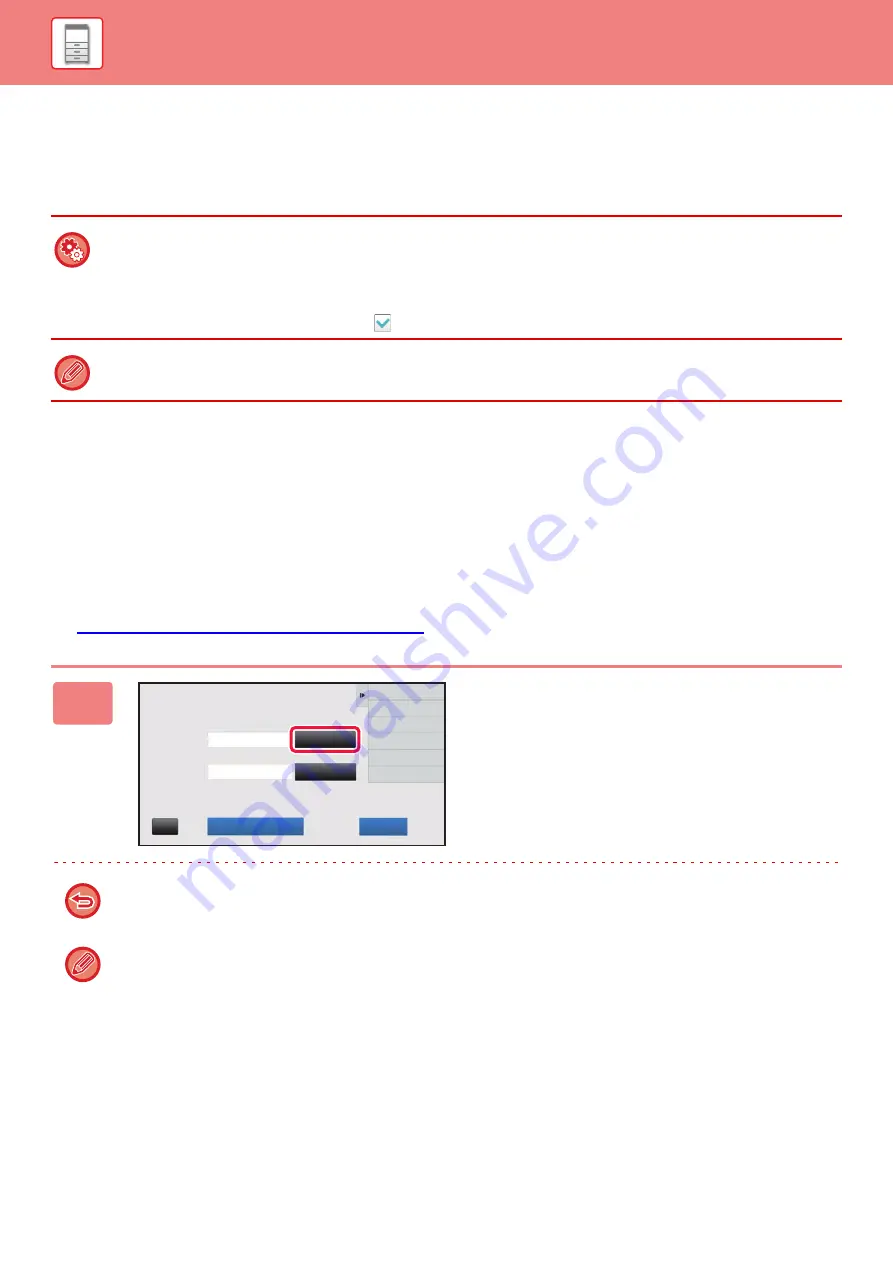
1-40
USE BILLING CODE
If the use of billing code is enabled in "Settings (administrator)", the billing code entry window is displayed at the time of
mode transition (at the time of printing/sending in document filing mode).
Enter the main code or sub code as required.
Specifying a billing code again
To change the specified billing code to another one, tap [Switch Billing Code.] on the action panel.
When the billing code entry window is displayed, select a new billing code.
Select a billing code from the list
Select the desired billing code from the list of registered billing codes.
You need to register billing codes in advance.
►
REGISTERING A NEW BILLING CODE (page 1-43)
•
To enable use of the billing code
Select "Settings (administrator)"
→
[User Control]
→
[Billing Code]
→
[Administration Settings], then set [Use Billing Code]
to [Enable].
•
To retain the specified billing code at the time of mode transition
Select "Settings (administrator)"
→
[User Control]
→
[Billing Code]
→
[Administration Settings], then set the [Remember
Billing Code Between Modes] check box to
. This eliminates the need to enter billing codes at each mode transition.
You can assign billing codes to reprinting/resending of target files and sending of print jobs from "Settings (Web version)"
→
[Document Operations].
1
When the billing code entry window is
displayed, tap the [Select from List]
key of the main code.
When not specifying a billing code
Tap the [Bypass Billing Code] key.
To select the previously used billing code (at the time of user authentication)
Tap [Use Previously-Used Billing Code] on the action panel at the time of user authentication; this displays the main
code and sub code the authenticated user has entered previously.
Billing Code
Please enter Billing Code.
Main Code
Sub Code
AAAA
AAAA
Select from List
Select from List
Bypass Billing Code
OK
CA
Содержание MX-M905
Страница 130: ...1 127 BEFORE USING THE MACHINE PERIPHERAL DEVICES 4 Close the front cover ...
Страница 138: ...1 135 BEFORE USING THE MACHINE PERIPHERAL DEVICES 10 Push in the staple unit 11 Close the cover ...
Страница 147: ...1 144 BEFORE USING THE MACHINE PERIPHERAL DEVICES 3 Gently push the box back in 4 Close the front cover ...
Страница 151: ...1 148 BEFORE USING THE MACHINE PERIPHERAL DEVICES 3 Gently push the box back in 4 Close the front cover ...
Страница 331: ...3 17 PRINTER FREQUENTLY USED FUNCTIONS 1 Select Printer Features 2 Select Advanced1 3 Select Print Mode Mac OS 1 2 3 ...
Страница 956: ...2016K US1 ...






























