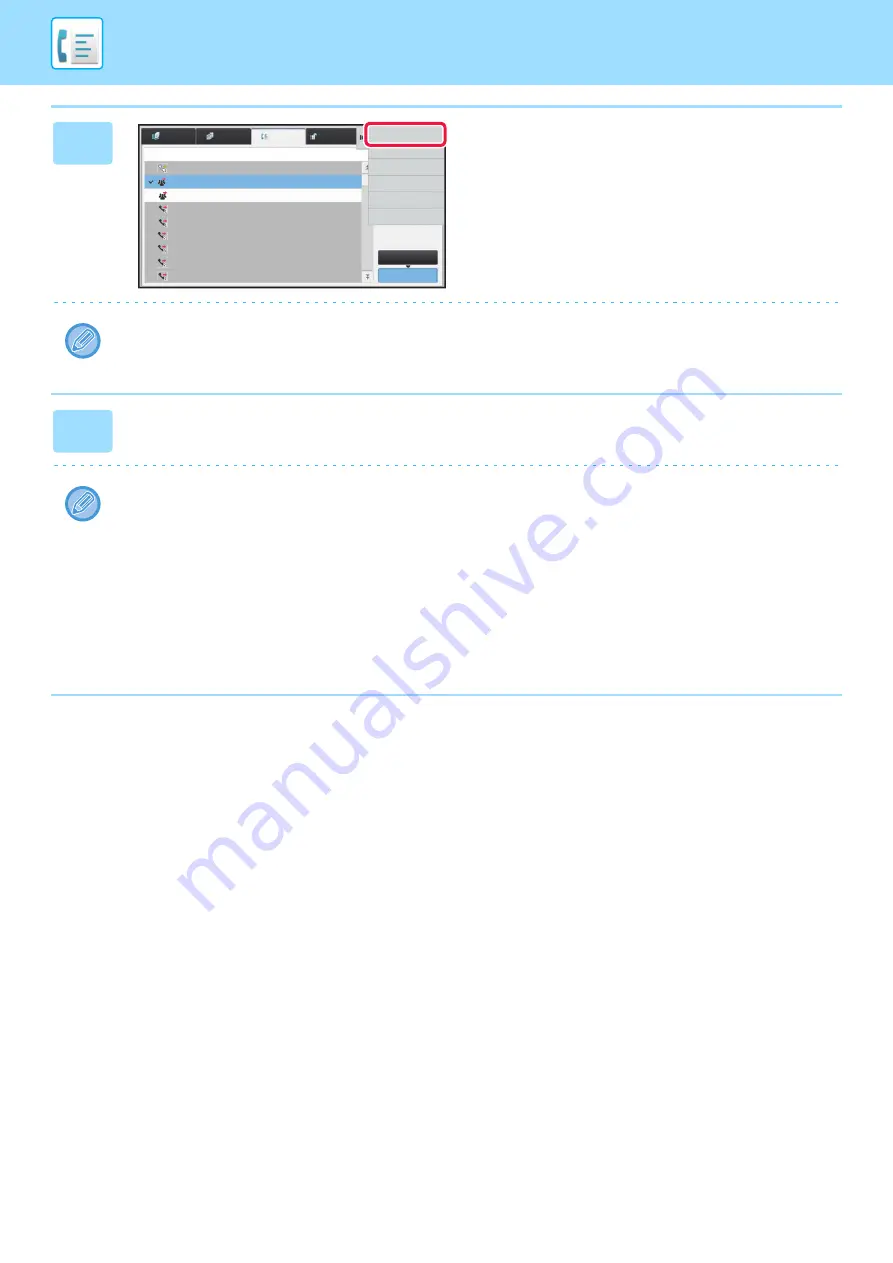
4-39
3
After tapping the key of the completed
broadcast transmission, tap [Check
Details of Selected Job] on the action
panel.
If the broadcast transmission included destinations of different modes, the same broadcast transmission key will appear
in each of those modes.
4
After tapping the [Failed] tab, tap [Resend to All Addresses Which Failed in
Sending] on the action panel to resend the image.
The steps to follow after [Resend to All Addresses Which Failed in Sending] is tapped differ depending on whether or not
the document filing function is used.
•
Using document filing:
You will return to the document filing resend screen with the unsuccessful destinations entered. Perform the
document filing resend procedure. (There is no need to re-scan the original.)
If the job was stored in a confidential folder or was stored as confidential file, a password entry screen will appear after
you tap the [Retry] key. Enter the password.
•
Not using document filing:
You will return to the base screen with the unsuccessful destinations entered. Place the original and perform the steps
of the broadcast transmission.
Job Queue
Complete
Internet Fax
Fax
Scan
Job
Address
Set Time
Status
Pages
Check Details of
Selected Job
Back
0001
10:50 07/07
0001/0005 OK
0001/0005 OK
0001/0005 OK
Busy
0002/0002
10:45 07/07
Broadcast001
0002/0002
10:40 07/07
0002/0002
10:35 07/07
Broadcast003
27
Busy
0002/0002
10:30 07/07
27
Busy
0002/0002
10:25 07/07
27
Busy
0002/0002
10:20 07/07
27
Busy
0002/0002
10:15 07/07
27
Busy
0002/0002
10:10 07/07
27
Print Image Sending
Activity Report
Содержание MX-M905
Страница 130: ...1 127 BEFORE USING THE MACHINE PERIPHERAL DEVICES 4 Close the front cover ...
Страница 138: ...1 135 BEFORE USING THE MACHINE PERIPHERAL DEVICES 10 Push in the staple unit 11 Close the cover ...
Страница 147: ...1 144 BEFORE USING THE MACHINE PERIPHERAL DEVICES 3 Gently push the box back in 4 Close the front cover ...
Страница 151: ...1 148 BEFORE USING THE MACHINE PERIPHERAL DEVICES 3 Gently push the box back in 4 Close the front cover ...
Страница 331: ...3 17 PRINTER FREQUENTLY USED FUNCTIONS 1 Select Printer Features 2 Select Advanced1 3 Select Print Mode Mac OS 1 2 3 ...
Страница 956: ...2016K US1 ...






























