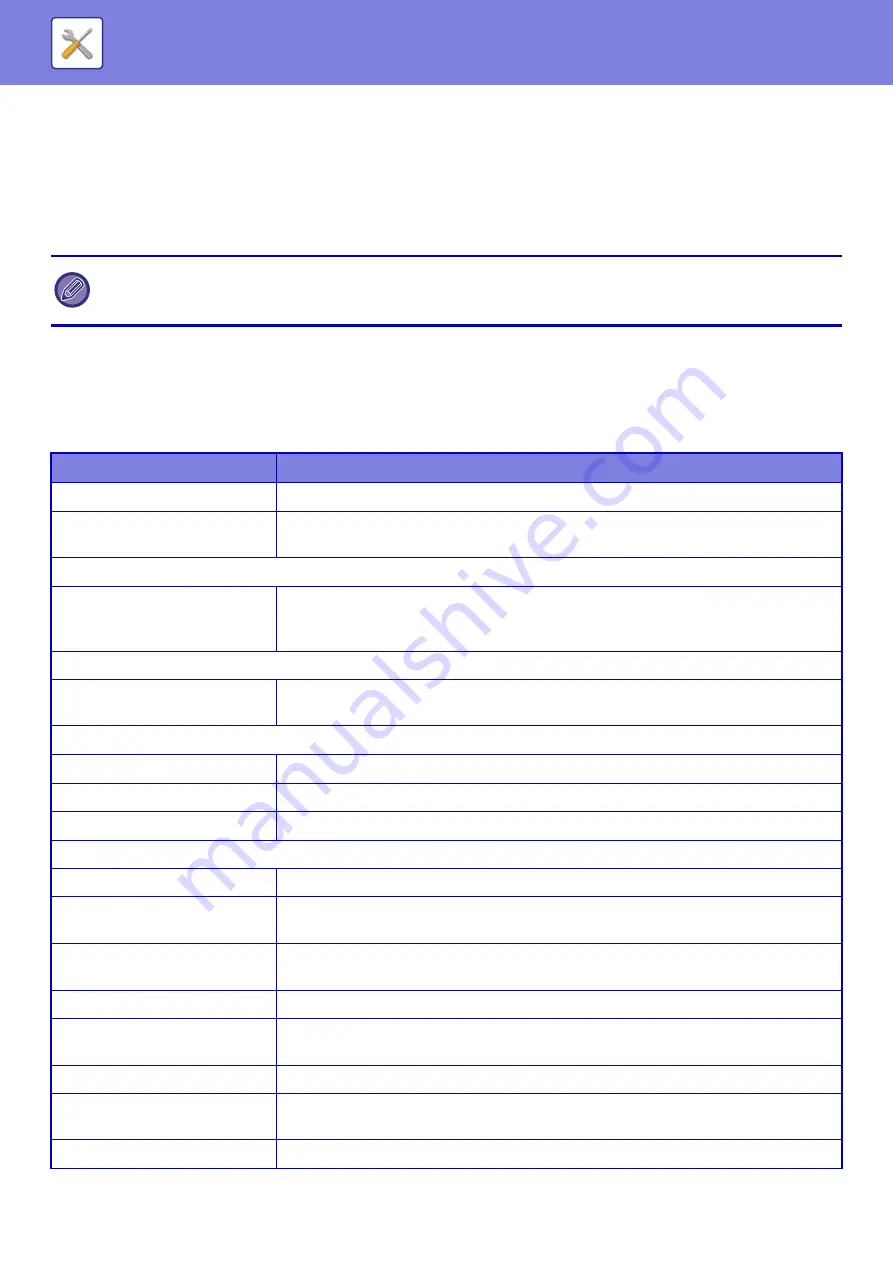
8-76
Favorite Operation Group
Favorite Operation Group List
The preferred operation environment can be set for each group. For example, a user who speaks a different language
would normally have to change the display language each time he or she uses the machine; however, by registering the
language in a favorite operation group in advance, the language is automatically selected when the user logs in.
Adding/editing a group
Tap the [Add] key to display the favorite operation group registration screen.
Tap a group name to display the registration screen for that favorite operation group. You can edit the group in this
screen.
Favorite Operation Group Registration
• Depending on the machine specifications and peripheral devices installed, it may not be possible to use some settings.
• This setting can only be configured in Setting mode (Web version). It cannot be configured in the touch panel of the
machine.
Item
Description
Group Name
Store a name of group (up to 32 characters).
Select the Group Name to be the
Registration Model
Select one of the previously stored groups for use as a template for the new group. When
selected, the settings of this group are applied.
Copy
Initial Status Settings
Select settings for Image Orientation, Paper Tray, Exposure Type, Copy Ratio, 2-Sided,
Original Binding, Output Binding, Output, Offset, Output Tray, Separator Page, Staple Sort,
Staple Position, Punch, and Fold.
Image Send
Initial Status Settings
Select settings for Image Orientation, Exposure, Resolution, Color Mode, File Format, and
Original Image Type. Select settings for Specified Pages per File, and Fax Sender Name.
Document Filing
Image Orientation
Specify the image orientation.
Initial Status Settings
Select settings for Color Mode, Exposure, Original Image Type, and Resolution.
Prints (Document Filing)
Set the default output tray for document filing print.
System Settings
Enlarge Display Mode
Turn this option ON to display large characters on the Setting mode screen.
Original Size Detector Setting
Select whether Inch sizes or AB sizes are detected, or disable detection on the document
glass.
Cancel Detection at Document
Glass
Original size detection on the document glass can be disabled. When this is done, all
originals placed on the document glass are treated as special size originals.
Language Setting
Select the display language.
Switch the Number of Sets to be
Displayed for Job Status
Select whether to display the number of progress sets or remaining sets as the job status.
Key Operation Setting
Set the key input time and Auto Key Repeat setting.
Time for Accepting Key Entry of
Long Touch
Select a time when a long key touch is detected.
Double Tap Interval Setting
Select an interval when a double tap is detected.
Содержание MX-M905
Страница 130: ...1 127 BEFORE USING THE MACHINE PERIPHERAL DEVICES 4 Close the front cover ...
Страница 138: ...1 135 BEFORE USING THE MACHINE PERIPHERAL DEVICES 10 Push in the staple unit 11 Close the cover ...
Страница 147: ...1 144 BEFORE USING THE MACHINE PERIPHERAL DEVICES 3 Gently push the box back in 4 Close the front cover ...
Страница 151: ...1 148 BEFORE USING THE MACHINE PERIPHERAL DEVICES 3 Gently push the box back in 4 Close the front cover ...
Страница 331: ...3 17 PRINTER FREQUENTLY USED FUNCTIONS 1 Select Printer Features 2 Select Advanced1 3 Select Print Mode Mac OS 1 2 3 ...
Страница 956: ...2016K US1 ...
















































