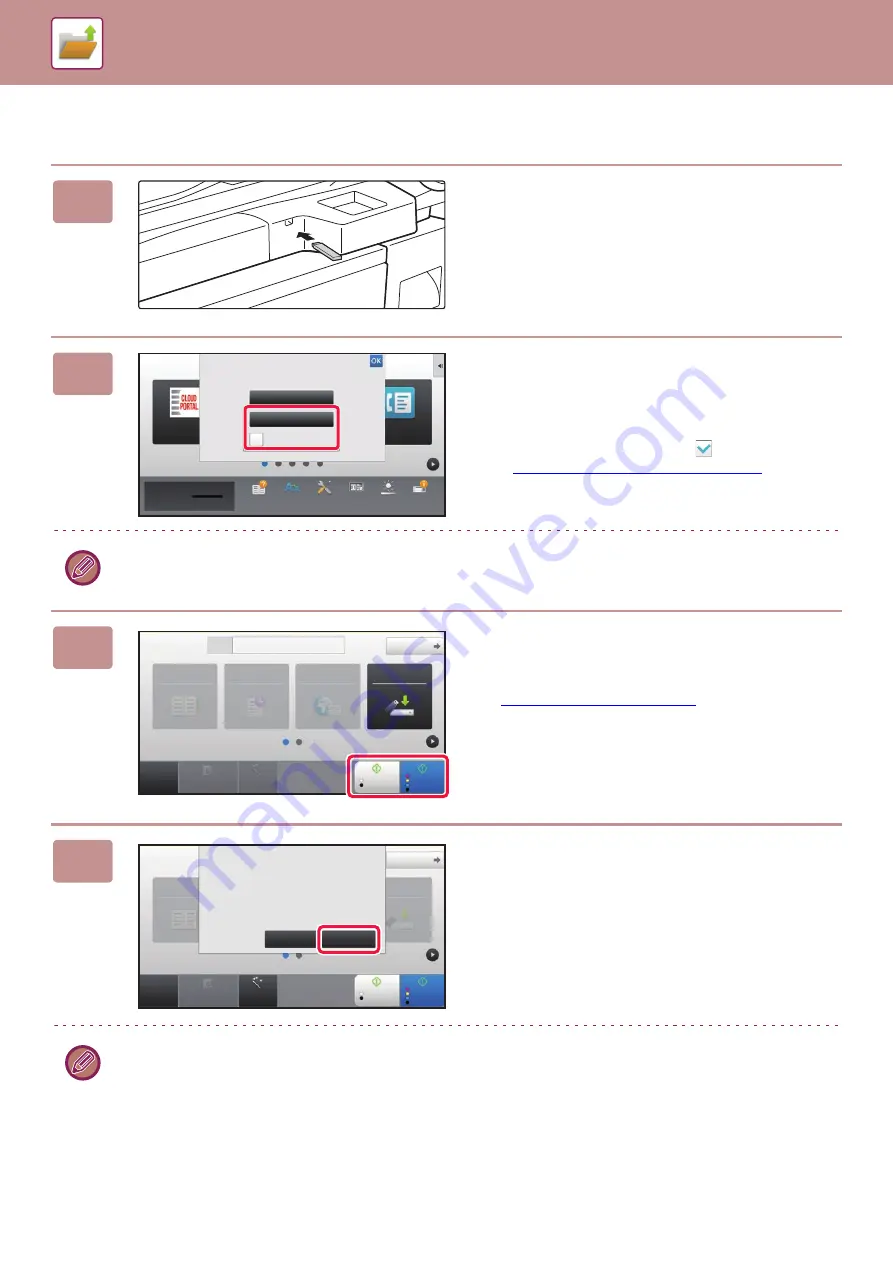
6-18
SAVING FILES WITH DOCUMENT FILING
Scan to USB memory device
1
Connect the USB memory device to
the machine.
2
When a screen for selecting the action
appears, tap [Scan to External Memory
Device].
• To select detailed settings in normal mode, select the
[Perform Detail Setting] checkbox
.
►
NETWORK SCANNER MODE (page 5-8)
If the machine/device save screen is open, this screen will not appear.
3
Tap the [Color Start] key or [B/W Start]
key.
To check a preview of a document, tap the [Preview] key.
►
4
After scanning all originals, tap the
[Read-End] key.
When you scan the original using the automatic document feeder, this screen does not appear.
CLOUD PORTAL
Easy
Fax
Print from external
memory device (USB)
Scan to External
Memory Device
Perform Detail Setting
External memory device (USB) is connected.
10:15 AM
Operation
Guide
Enlarge
Display Mode
Settings
Total Count
LCD Control
Job Status
Toner Quantity
Bk
CA
Preview
Auto Set
Original
8½x11
Address
External Memory Device
Detail
B/W
Start
Color
Start
Address Book
History
Global
Address Search
Scan to HDD/
USB
Address Book
Scan to HDD/
USB
CA
Preview
Auto Set
Original
8½x11
Detail
B/W
Start
Color
Start
Place next original. (Pg.No.1)
Press [Start].
When finished, press [Read-End].
Change Setting
Read-End
Содержание MX-M905
Страница 130: ...1 127 BEFORE USING THE MACHINE PERIPHERAL DEVICES 4 Close the front cover ...
Страница 138: ...1 135 BEFORE USING THE MACHINE PERIPHERAL DEVICES 10 Push in the staple unit 11 Close the cover ...
Страница 147: ...1 144 BEFORE USING THE MACHINE PERIPHERAL DEVICES 3 Gently push the box back in 4 Close the front cover ...
Страница 151: ...1 148 BEFORE USING THE MACHINE PERIPHERAL DEVICES 3 Gently push the box back in 4 Close the front cover ...
Страница 331: ...3 17 PRINTER FREQUENTLY USED FUNCTIONS 1 Select Printer Features 2 Select Advanced1 3 Select Print Mode Mac OS 1 2 3 ...
Страница 956: ...2016K US1 ...






























