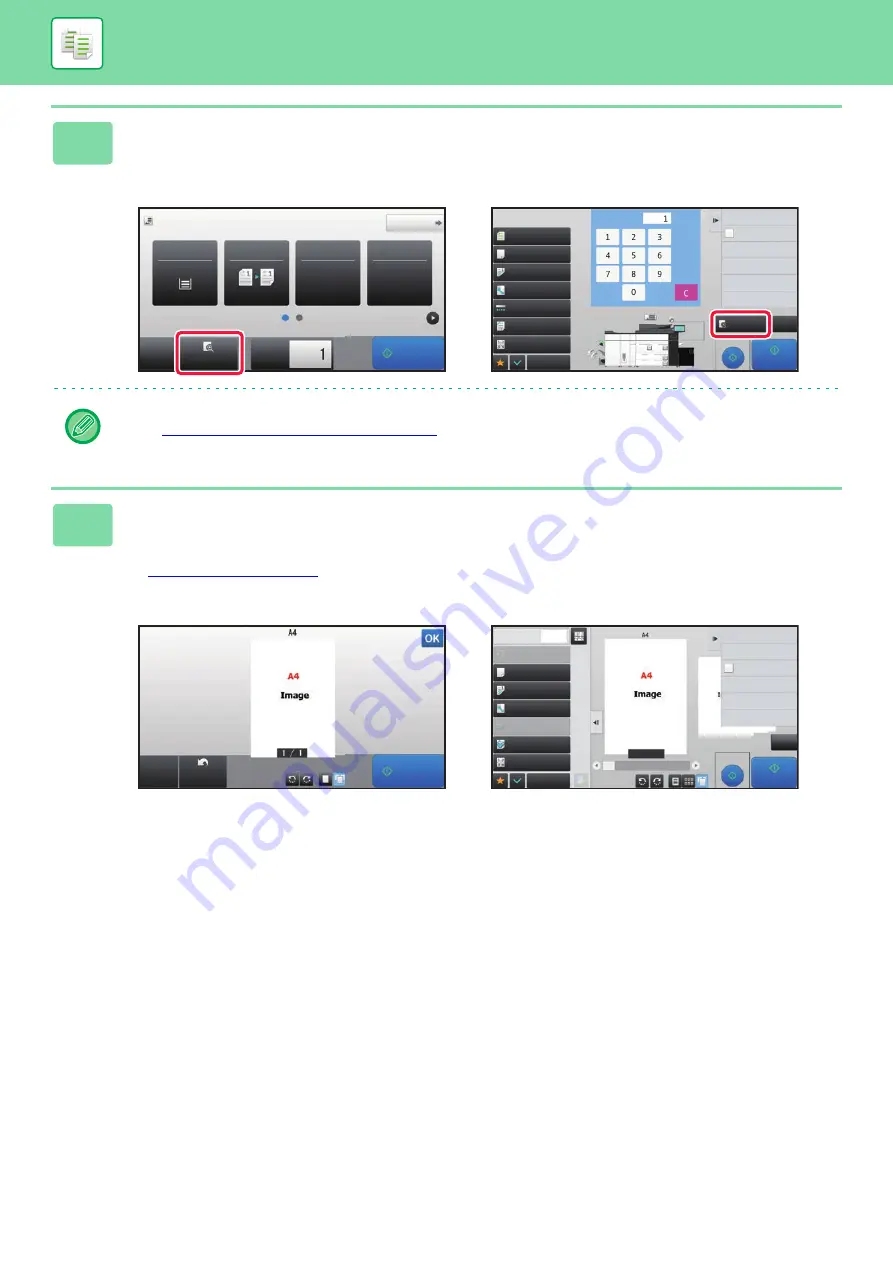
2-8
BEFORE USING THE MACHINE AS A COPIER
4
Scan the original.
Tap the [Preview] key to scan the original.
In Easy mode
In Normal mode
• To make 2-sided copies, configure the 2-sided copy settings before scanning the original.
►
AUTOMATIC 2-SIDED COPYING (page 2-17)
• When not checking the preview image, tap the [Start] key to start copying.
5
Check the preview image.
Display the preview image of the scanned original.
In the preview screen, check the settings.
►
In Easy mode
In Normal mode
Original
8½x11
Detail
Staple / Punch
Copy Ratio
2-Sided Copy
Paper
Select
8½x11
Tray 1
1 → 1
100%
Off
CA
Preview
Copies
Start
Paper Select
Auto
Exposure
Auto
Original
Auto 8½x11
2-Sided Copy
1-Sided→1-Sided
Copy Ratio
100%
Output
N-up
Off
Proof Copy
CA
Preview
Start
Others
Send and Print
Call Eco Program
Store Data in Folder
File
Store Data Temporarily
Quick File
1
No. of copies
Plain 1
2
1
3
4
5
8½x11
8½x11
8½x11
11x17
8½x14
8½x11
No. of copies
Start
Preview
Scan
Again
CA
Others
Send and Print
Scan Original Again
Without change Settings
Store Data in Folder
File
Register Current Settings
Program Registration
Store Data Temporarily
Quick File
1
Copies
1/7
Paper Select
Auto
Exposure
Auto
Original
Auto 8½x11
2-Sided Copy
1-Sided→1-Sided
Copy Ratio
100%
Output
Proof Copy
CA
Start
N-Up
Off
Содержание MX-M905
Страница 130: ...1 127 BEFORE USING THE MACHINE PERIPHERAL DEVICES 4 Close the front cover ...
Страница 138: ...1 135 BEFORE USING THE MACHINE PERIPHERAL DEVICES 10 Push in the staple unit 11 Close the cover ...
Страница 147: ...1 144 BEFORE USING THE MACHINE PERIPHERAL DEVICES 3 Gently push the box back in 4 Close the front cover ...
Страница 151: ...1 148 BEFORE USING THE MACHINE PERIPHERAL DEVICES 3 Gently push the box back in 4 Close the front cover ...
Страница 331: ...3 17 PRINTER FREQUENTLY USED FUNCTIONS 1 Select Printer Features 2 Select Advanced1 3 Select Print Mode Mac OS 1 2 3 ...
Страница 956: ...2016K US1 ...






























