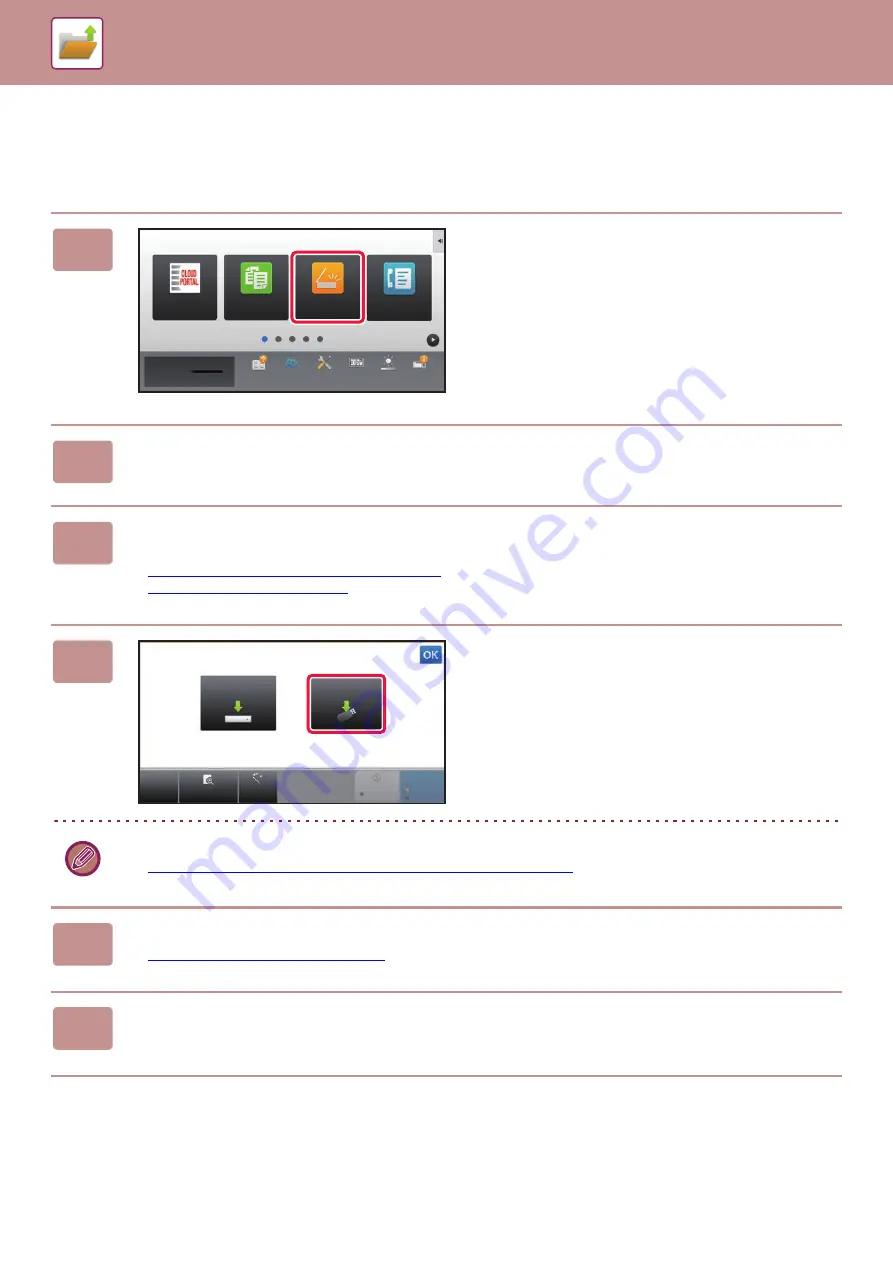
6-16
SAVING FILES WITH DOCUMENT FILING
SAVE IN EXTERNAL MEMORY DEVICE
Storing from Easy Scan
1
Tap the [Easy Scan] key on the Home
screen.
2
Tap [Scan to HDD/USB].
3
Place the original.
Place the original in the document feeder tray of the automatic document feeder, or on the document glass.
►
AUTOMATIC DOCUMENT FEEDER (page 1-89)
►
4
Tap [Scan to USB].
You can tap the [Auto Set] key to automatically set appropriate scan settings for the original.
►
SETTING SCAN SETTINGS AUTOMATICALLY (Auto Set) (page 5-64)
5
To select settings, tap the key of each desired setting.
►
IMAGE SEND SEQUENCE (page 5-12)
6
Tap the [Color Start] or [B/W Start] key to start scanning.
A beep will sound to indicate that scanning and file store have ended.
Easy
Copy
Easy
Scan
10:15 AM
CLOUD PORTAL
Operation
Guide
Enlarge
Display Mode
Settings
Total Count
LCD Control
Job Status
Toner Quantity
Bk
Easy
Fax
CA
Preview
Auto Set
B/W
Start
Color
Start
Scan to
USB
Scan to HDD
Scan to HDD/USB
Содержание MX-M905
Страница 130: ...1 127 BEFORE USING THE MACHINE PERIPHERAL DEVICES 4 Close the front cover ...
Страница 138: ...1 135 BEFORE USING THE MACHINE PERIPHERAL DEVICES 10 Push in the staple unit 11 Close the cover ...
Страница 147: ...1 144 BEFORE USING THE MACHINE PERIPHERAL DEVICES 3 Gently push the box back in 4 Close the front cover ...
Страница 151: ...1 148 BEFORE USING THE MACHINE PERIPHERAL DEVICES 3 Gently push the box back in 4 Close the front cover ...
Страница 331: ...3 17 PRINTER FREQUENTLY USED FUNCTIONS 1 Select Printer Features 2 Select Advanced1 3 Select Print Mode Mac OS 1 2 3 ...
Страница 956: ...2016K US1 ...






























