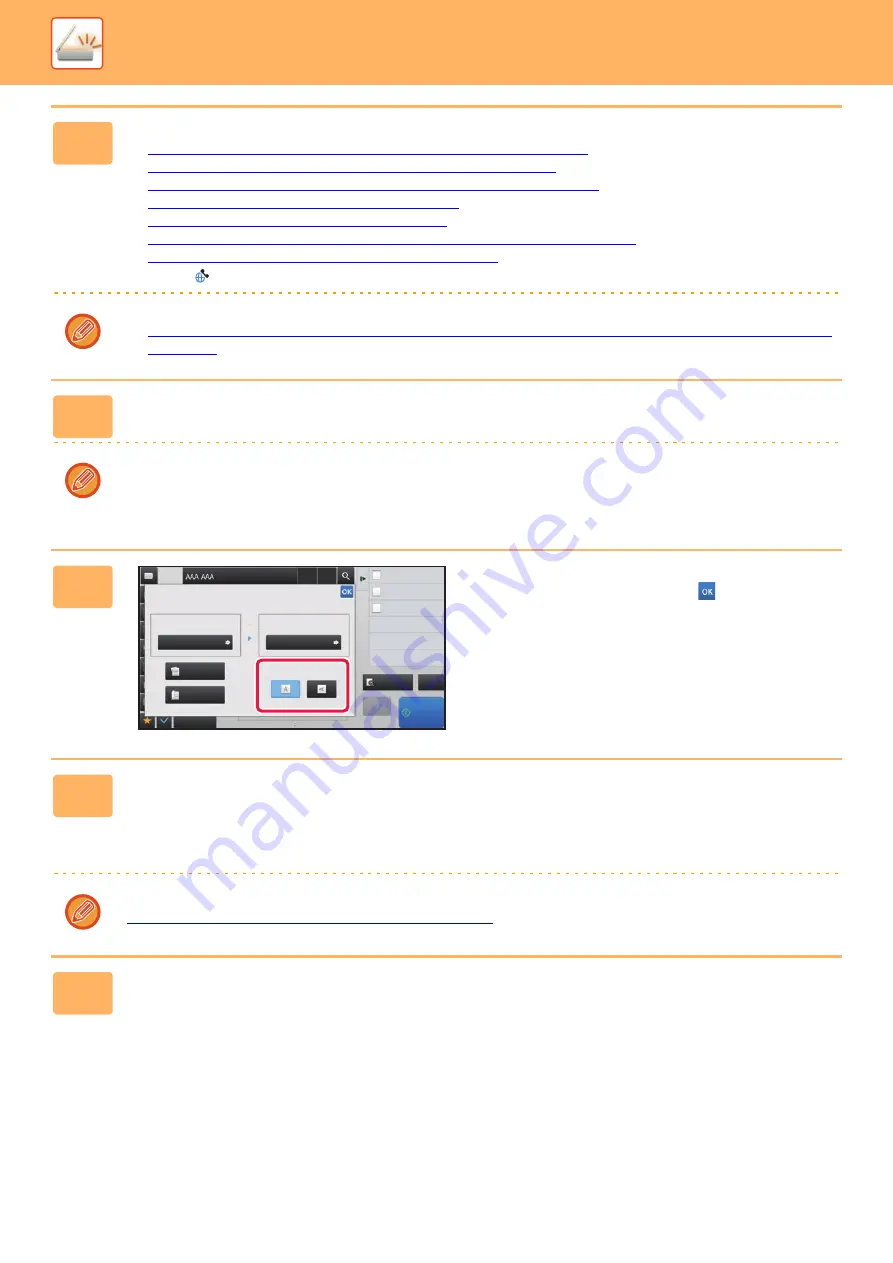
5-34
►
3
Specify the destination.
►
RETRIEVING A DESTINATION FROM AN ADDRESS BOOK (page 5-16)
►
VIEWING A LIST OF THE SELECTED DESTINATIONS (page 5-19)
►
USING A SEARCH NUMBER TO RETRIEVE A DESTINATION (page 5-20)
►
ENTERING AN ADDRESS MANUALLY (page 5-21)
►
SPECIFYING A NETWORK FOLDER (page 5-22)
►
RETRIEVING A DESTINATION FROM A GLOBAL ADDRESS BOOK (page 5-23)
►
USING A TRANSMISSION LOG TO RESEND (page 5-25)
The icon of
appears in one-touch keys in which Internet fax addresses are stored.
To change [Subject], [File Name], or [Body Text], tap the [Others] key and tap the [Send Settings] key.
►
CHANGING THE SUBJECT, FILE NAME, AND BODY TEXT AT THE TIME OF INTERNET FAX TRANSMISSION
(page 5-35)
4
Tap the [Original] key.
• Set the density, resolution, and format in [System Settings]
→
[Image Send Settings]
→
[Internet Fax Settings]
→
[Default
Settings] in "Settings (administrator)".
• Tapping the [Others] key allows you to configure various functions, for example, collectively sending two original
pages as one sheet or original pages with different sizes.
5
Tap the appropriate orientation key.
After the settings are completed, tap
.
6
Tap the [Start] key to start scanning of the original.
• If the original is placed on the document glass, the [Read-End] key appears in the touch panel.
If the original is only one page, go to step 8. To scan more pages, go to the next step.
• If the original was inserted in the document feeder tray, a beep will sound when scanning is completed and
transmission will take place.
You can tap the [Preview] key to check a preview of the image before sending an image. For more information, see
"
CHECKING THE IMAGE TO BE TRANSMITTED (page 5-64)
".
7
If the original was placed on the document glass, replace it with the next
original and tap the [Start] key.
Repeat until all originals have been scanned.
Preview
Start
reception memory
100%
Others
Original
Scan Size
Send Size
Image Orientation
Auto
2-Sided
Tablet
2-Sided
Booklet
Auto
1
+
Address
Put Multiple Pages in A Page
N-Up
Divide into 2 Pages
Dual Page Scan
Scan Thin Paper Original
Slow Scan Mode
100%
CA
8½x11
8½x11
Receive
Содержание MX-M905
Страница 130: ...1 127 BEFORE USING THE MACHINE PERIPHERAL DEVICES 4 Close the front cover ...
Страница 138: ...1 135 BEFORE USING THE MACHINE PERIPHERAL DEVICES 10 Push in the staple unit 11 Close the cover ...
Страница 147: ...1 144 BEFORE USING THE MACHINE PERIPHERAL DEVICES 3 Gently push the box back in 4 Close the front cover ...
Страница 151: ...1 148 BEFORE USING THE MACHINE PERIPHERAL DEVICES 3 Gently push the box back in 4 Close the front cover ...
Страница 331: ...3 17 PRINTER FREQUENTLY USED FUNCTIONS 1 Select Printer Features 2 Select Advanced1 3 Select Print Mode Mac OS 1 2 3 ...
Страница 956: ...2016K US1 ...






























