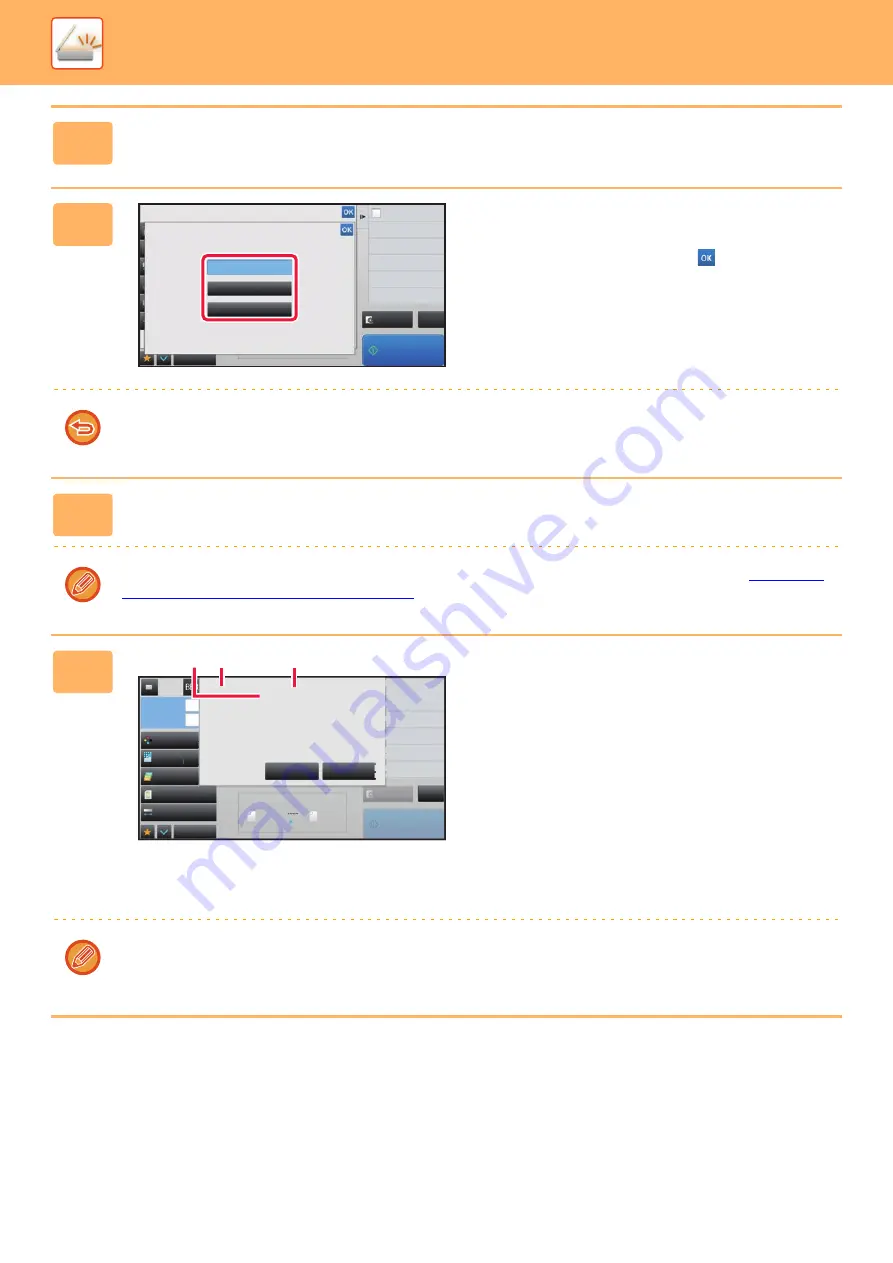
5-103
►
4
Tap the [Others] key, and tap the [Blank Page Skip] key.
5
Tap the [Skip Blank Page] or [Skip
Blank and Back Shadow] key.
After the settings are completed, tap
and [Back] keys in
sequence.
To cancel the Blank Page Skip setting:
Tap the [Off] key.
6
Tap the [Start] key to start scanning of the original.
A beep will sound to indicate that scanning has ended.
Tap the [Preview] key to check the preview of an image before sending a fax. For more information, see "
THE IMAGE TO BE TRANSMITTED (page 5-64)
7
When scanning ends, check the
number of original sheets and the
number of sheets to be sent and tap
the [OK] key to start transmission.
• When Job Build mode is used, the confirmation message
will appear after the [Start] key is tapped.
• On the confirmation screen, the number of scanned
original sheets appears in (A), the number of scanned
sides in (B), and the number of sheets to be sent
excluding blank pages in (C).
For example, if five original sheets that include two blank
pages are scanned by duplex scanning, (A) will show "5",
(B) will show "10", and (C) will show "8".
If this step is not performed within one minute after the above confirmation screen appears, the scanned image and
settings will be cleared and the base screen will reappear.
Scanning will not be completed automatically and the image will not be reserved for transmission.
Preview
Start
Back
Others
CA
Color Mode
Original
Blank Page Skip
Off
Skip Blank Page
Skip Blank and Back Shadow
Specify Send Exposure
Exposure
Divide into 2 Pages
Dual Page Scan
Erase Shadow Around
Erase
CA
Preview
Start
Scan Size
Auto
Color Mode
Auto/Grayscale
Resolution
200x200dpi
File Format
Original
Auto
Others
100%
Send Size
Subject
File Name
Address
Verification Stamp
Call Search Number
Check Send/Receive
Status
Call Program
Call Registered settings
Sending History
Global Address Search
y
ysca
y
y
y
y
y
y
y
le
2
0
2
2
2
2
2
0dpi
P
P
P
P
P
P
P
P
V
V
V
Call S
S
S
C
C
Chec
c
c
C
C
C
C
C
C
C
C
C
C
C
C
C
S
S
Statu
u
u
S
S
S
S
S
S
S
S
S
u
S
S
u
Call
P
Call R
e
Send
d
d
Glob
a
a
5 pages of original have (P.8)
been scanned. 10 sheets of original
will be Perform the job?
Cancel
OK
Exposure
8½x11
8½x11
(A)
(C)
(B)
Содержание MX-M905
Страница 130: ...1 127 BEFORE USING THE MACHINE PERIPHERAL DEVICES 4 Close the front cover ...
Страница 138: ...1 135 BEFORE USING THE MACHINE PERIPHERAL DEVICES 10 Push in the staple unit 11 Close the cover ...
Страница 147: ...1 144 BEFORE USING THE MACHINE PERIPHERAL DEVICES 3 Gently push the box back in 4 Close the front cover ...
Страница 151: ...1 148 BEFORE USING THE MACHINE PERIPHERAL DEVICES 3 Gently push the box back in 4 Close the front cover ...
Страница 331: ...3 17 PRINTER FREQUENTLY USED FUNCTIONS 1 Select Printer Features 2 Select Advanced1 3 Select Print Mode Mac OS 1 2 3 ...
Страница 956: ...2016K US1 ...






























