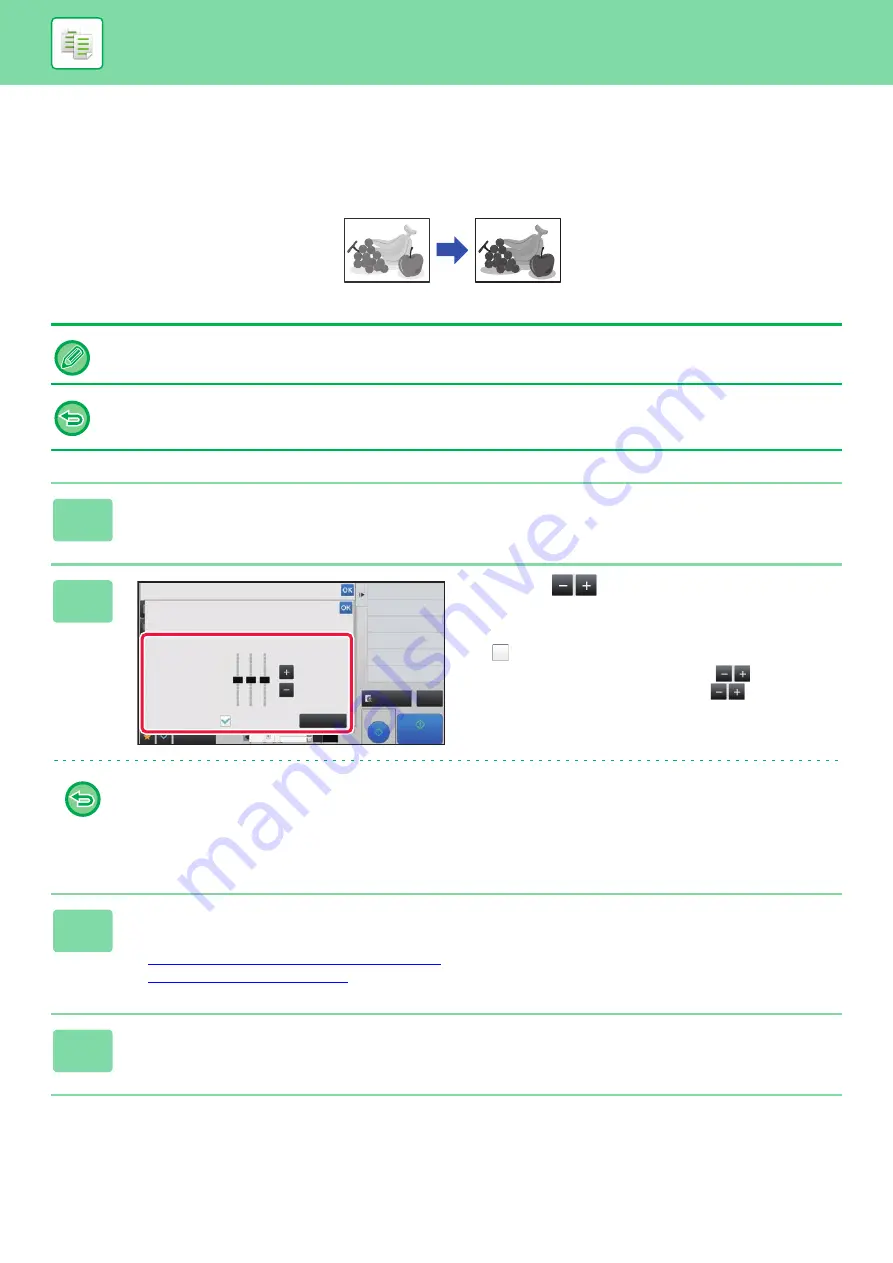
2-134
THE ADJUST DENSITY AREA FOR COPY (GRAY BALANCE)
You can adjust the tone and density of copies.
The density is divided into three ranges, and you can adjust the density of each range.
If needed, you can also adjust all three density ranges at once.
Gray Balance must be specified before scanning the original.
To change the default gray balance setting:
Change the setting in "Settings (administrator)"
→
[System Settings]
→
[Image Quality Adjustment]
→
[Copy Image Quality]
→
[Gray Balance].
1
Tap the [Others] key, and tap the [Gray Balance] key.
2
Tap the
key or slide the slider to
adjust the gray balance.
• To adjust each range, set the [Set in a Batch] checkbox to
.
• To adjust a slider individually with the
keys, tap the
slider you want to adjust and tap the
keys.
•
To return the gray balance of the current tab to the default balance:
Tap the [Reset] key.
The values of all gradations currently being adjusted will return to their default gray balance values.
The default settings are the values set in "Settings (administrator)"
→
[System Settings]
→
[Image Quality Adjustment]
→
[Copy Image Quality]
→
[Gray Balance].
3
Place the original.
Place the original in the document feeder tray of the automatic document feeder, or on the document glass.
►
AUTOMATIC DOCUMENT FEEDER (page 1-89)
►
4
Tap the [Start] key to start copying.
Black+
Others
Preview
Back
Gray Balance
Adjust Density Area for Copy.
Change Size/Direction.
Original
Exposure
Select Type/Exposure
Set in a Batch
Reset
0
+
-
L
M
H
CA
Proof Copy
Start
4
3
11x17
8½x14
8½x11
Содержание MX-M905
Страница 130: ...1 127 BEFORE USING THE MACHINE PERIPHERAL DEVICES 4 Close the front cover ...
Страница 138: ...1 135 BEFORE USING THE MACHINE PERIPHERAL DEVICES 10 Push in the staple unit 11 Close the cover ...
Страница 147: ...1 144 BEFORE USING THE MACHINE PERIPHERAL DEVICES 3 Gently push the box back in 4 Close the front cover ...
Страница 151: ...1 148 BEFORE USING THE MACHINE PERIPHERAL DEVICES 3 Gently push the box back in 4 Close the front cover ...
Страница 331: ...3 17 PRINTER FREQUENTLY USED FUNCTIONS 1 Select Printer Features 2 Select Advanced1 3 Select Print Mode Mac OS 1 2 3 ...
Страница 956: ...2016K US1 ...






























